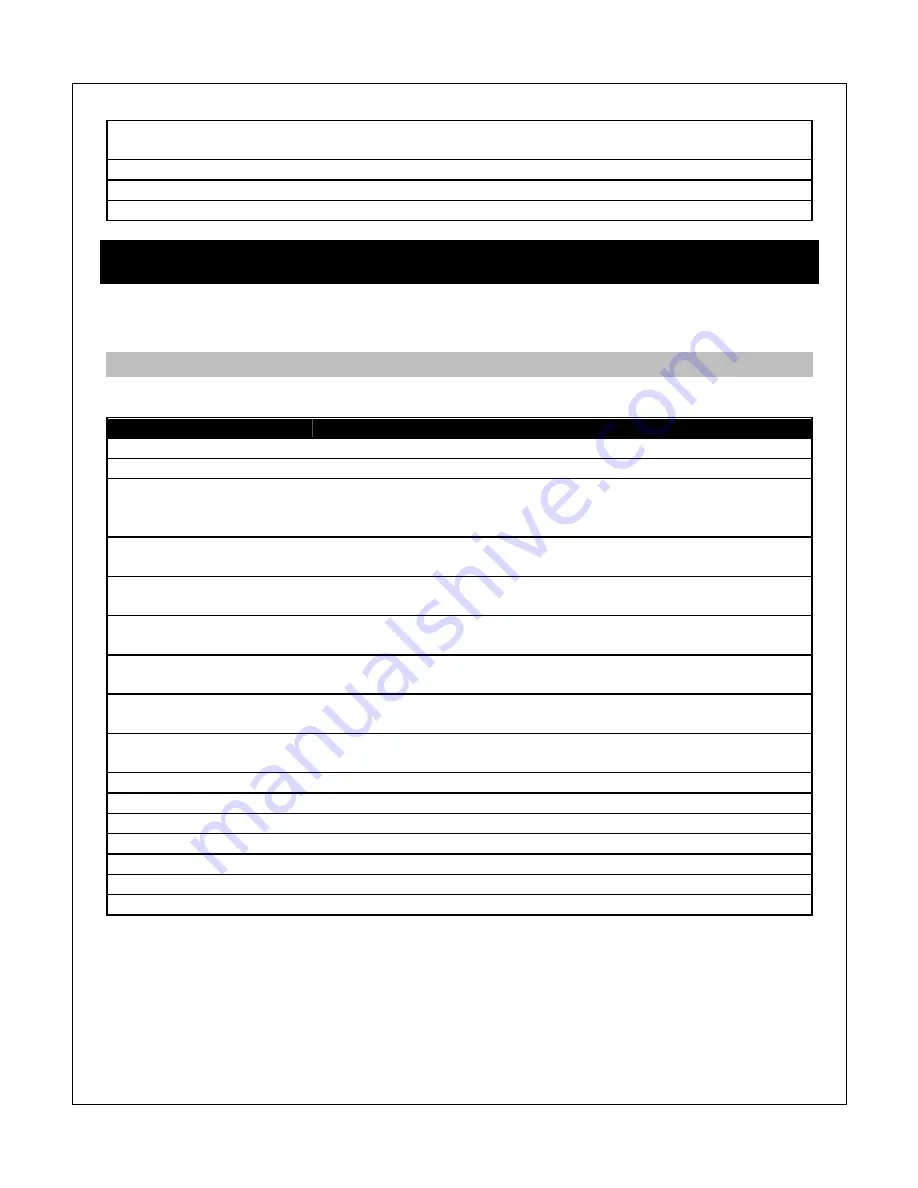
Go to Folder
Exit from the media library browser and go to the folder of the currently
highlighted photo.
Name
Sort photos by name
Recently Added
Sort photos by date/time added to the media library
Recently Played
Sort photos files by recently viewed
7 Playing Movies, Music, and Viewing Photos
After finding a media file to play using the file manager or media library, a variety of convenient
playback controls are available.
7.1 Playing Movies
During video playback, the following remote control commands are available:
Button
Description
PLAY/PAUSE
Press to play or pause the current video.
STOP
Press to stop playback.
SLOW
Press to playback in slow motion. Press repeatedly to change slow
motion speeds of 3/4, 1/2, 1/4, 1/8, 1/16. Press the PLAY button to
resume normal playback.
FAST FORWARD
Press to fast forward the current playback. Press repeatedly to
change fast forward speed.
FAST REWIND
Press to fast rewind the current playback. Press repeatedly to
change fast rewind speed.
PREV
Press to go to the previous chapter. Double-press to go to the
previous video.
NEXT
Press to go to the next chapter. Double-press to go to the next
video.
REPEAT
Press to set repeat option when viewing videos: repeat title, repeat
all, and repeat off.
ZOOM
Press to zoom when viewing photos or playing videos.
Video zoom levels: 2x, 3x, 4x, 8x, 0.9x, and custom.
DISPLAY
Press to display information about the current videos.
GOTO
Press to jump to a specific time mark when playing a video.
LEFT & RIGHT
Press to use the slider to go to another part of the video.
AUDIO
Press to change audio tracks for the current video.
SUBTITLE
Press to open the subtitle menu for the current video.
A-B
Press to set A-B points when viewing a video and loop.
OPTION
Press to display optional settings when viewing video.
Many of the controls will be accompanied by on-screen feedback to guide the user, such as the
following screen for the GOTO function:






























