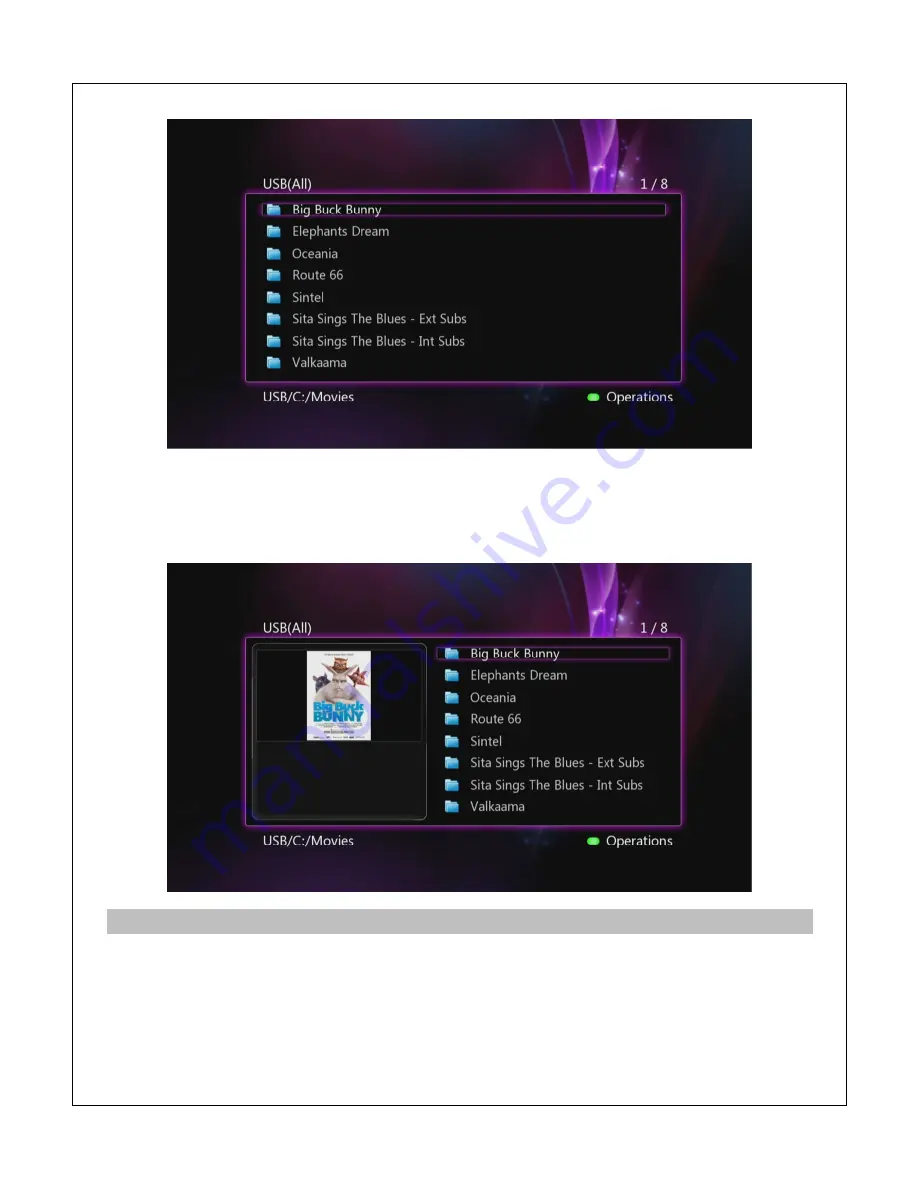
5.1.3
Preview
In preview mode, folders and media files are displayed as a list on the right side of the screen
and a preview window on the left side. When a folder or media file is highlighted in the list, the
preview window displays a thumbnail or video preview.
5.2
Browsing Network Folder Shares
Select “Network” from the file manager to browse for media files in local network shared folders.
On the next screen, select WORKGROUP and a list of available host names will be shown.
Select one of the host names and all available folder shares from that host name will be
displayed. If the host requires a username and password for accessing a folder share, a login
box will popup:






























