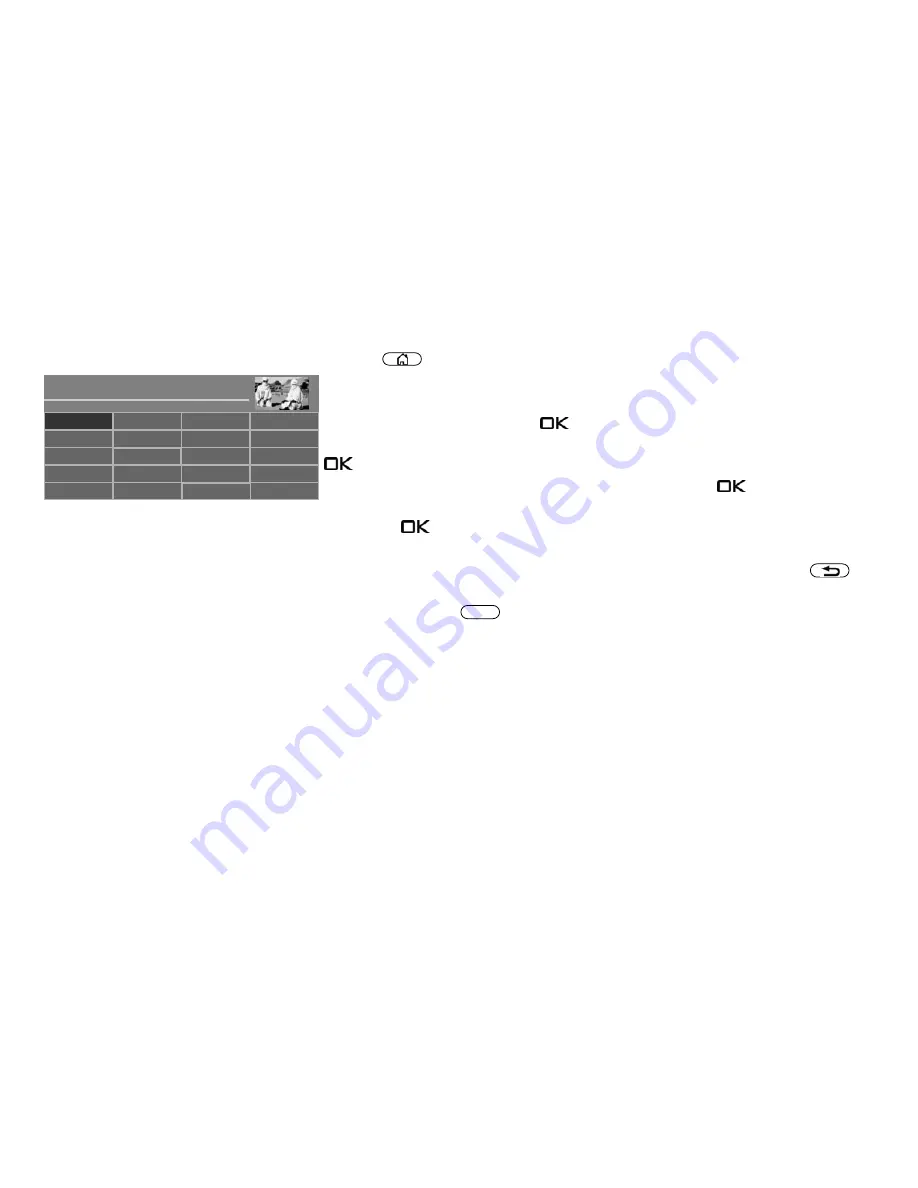
8 Menu control
The "Functional overview" gives you a selection of the TV's various functions.
Press the
button to access the Functional overview.
Once you have opened the Functional overview, you can select the individual functions
using the cursor.
Confirm your choice by pressing the
button.
To change your TV settings, select "Menu" in the Functional overview and open it with the
button.
Select the menu item that you would like to change and press the
button.
Change the parameters for the selected menu item with the cursor buttons and confirm by
pressing the
button.
The METZ logo shows the values set at the factory.
If you want to go back a step in the Functional overview or in the menu, press the
button.
Exit the menu with the
button.
EXIT
Radio
Portal
PVR Archive
TV
Functional overview
20:10
Music
Photos
Videos
Analogue
Network
USB
HDMI
Filemanager
Remove USB Device
Manual
Parental control
Autom. On/Off
■ MANUAL
Menu
15
Summary of Contents for Clarea
Page 1: ...14 34 20 Solea Clarea Pureo Merio LED TV Operating instructions www metz de ...
Page 123: ...123 ...
Page 124: ...124 ...
Page 125: ...125 ...
Page 126: ...126 ...
Page 127: ...127 ...
Page 128: ...128 ...
















































