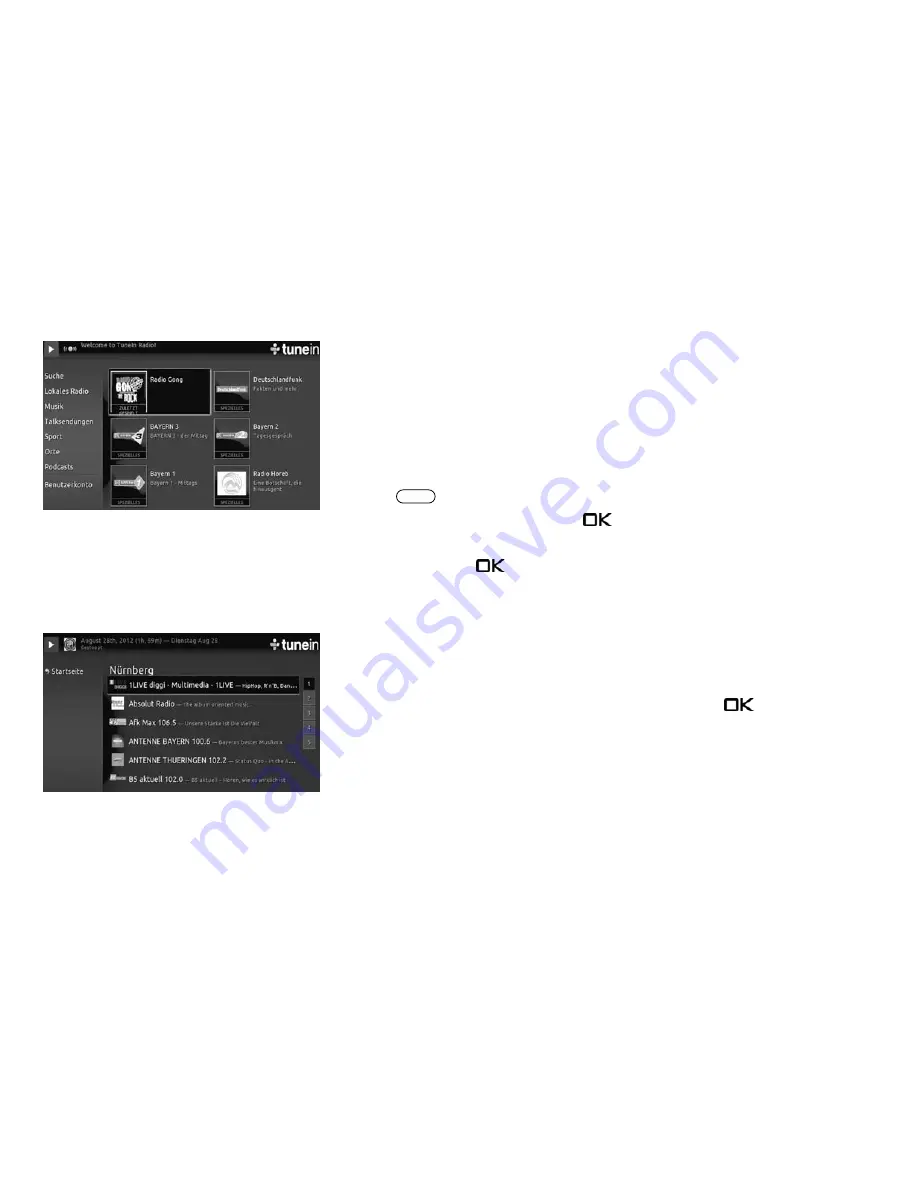
19.2 Internet radio
With the "TuneIn Radio" option, you can access more than 40,000 radio stations using your
TV set. "TuneIn Radio" also plays podcasts, has a search function, and provides information
using radio stations from the surrounding area (local radio).
You can find your station of choice by using the TuneIn radio search.
The user can perform the search, for example, by using a keyword such as the station name,
category or genre.
Follow the instructions on the screen.
Back to the TV programme
• Press the
button.
• Select "TV" with the cursor and press the
button.
The different menu items can be selected with the cursor control button. Open the
menu item with the
button.
Example of a local radio in your catchment area
Select the menu item "Local Radio" using the cursor and press the
button. All the
radio stations around your location (in Nuremberg for example) will be shown.
For additional information or if you want to change the location, you can find out more at
the TuneIn website:
http://tunein.com/support/get-started/
+
EXIT
71
Summary of Contents for Clarea
Page 1: ...14 34 20 Solea Clarea Pureo Merio LED TV Operating instructions www metz de ...
Page 123: ...123 ...
Page 124: ...124 ...
Page 125: ...125 ...
Page 126: ...126 ...
Page 127: ...127 ...
Page 128: ...128 ...
















































