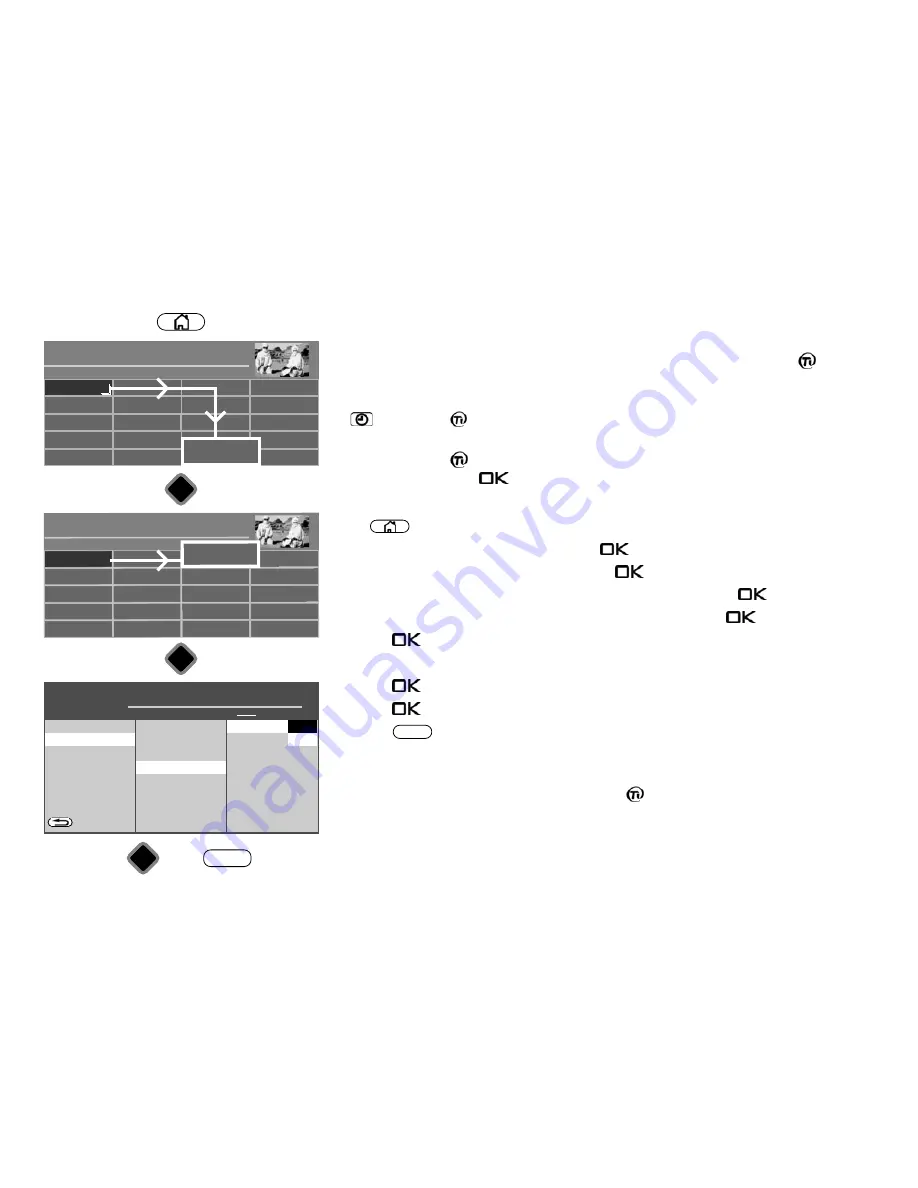
25.2 HbbTV
HbbTV is not available in all countries.
Broadcasting channels that provide HbbTV services can be recognised by a red
logo in
the bottom left-hand corner of the screen.
Programme information will be displayed at the bottom of the screen after pressing the
blue
button. The
logo appears within seconds for broadcasting channels that
offer HbbTV.
Press the red button
to see the offers of the channel. They can be selected and
confirmed with the cursor
.
Switching HbbTV on/off
• Press
button to open the "Functional overview".
• Select "Menu" with the cursor and press the
button.
• Select "Network" with the cursor and press the
button.
• Select "Services" with the cursor in the context menu and press the
button.
• Select "HbbTV" with the cursor in the context menu and press the
button.
• Press the
button and select "Activate no" with the cursor.
To activate the "Start applications" of the channel:
• Press the
button and select "automatic overlay, yes" with the cursor.
• Press the
button to confirm your selection.
• Press the
button to exit the menu.
If you want to hide the "Start applications" when you are watching television, then select
"No" under "automatic overlay".
During playback from the media library, the
logo is displayed in the upper
left-hand corner of the screen. Some of the keys on the remote control are then
blocked and certain functions, such as teletext, EPG, etc., are unavailable.
HbbTV is not available during PVR playback or when the time shift function is
being used.
+
EXIT
+
Network
O
PERATION LEVEL
H H H
Network operation
Services
BACK
Allow MecaControl
No
Allow Mediaplayer
No
Wake-on-LAN
off
HbbTV
Device network name
Aktivieren
Ja
automatic overlay
■ MANUAL
■ EXPERT
■ COMFORT
■ SIMPLE
Services
HbbTV
Radio
Portal
PVR Archive
TV
Functional overview
20:10
Music
Photos
Videos
Analogue
Network
USB
HDMI
Filemanager
Remove USB Device
Manual
Parental control
Menu
Autom. On/Off
■ MANUAL
Network
AV devices
Sound
Picture
Menu
20:10
Radio station list
TV station list
Subtitle
Service
Parental control
Recordings/EPG
Configuration
DVB-T
Analog-TV
DVB-C
DVB-S
■ MANUAL
OK
OK
OK
Network
EXIT
Activate
Yes
No
89
Summary of Contents for Clarea
Page 1: ...14 34 20 Solea Clarea Pureo Merio LED TV Operating instructions www metz de ...
Page 123: ...123 ...
Page 124: ...124 ...
Page 125: ...125 ...
Page 126: ...126 ...
Page 127: ...127 ...
Page 128: ...128 ...






























