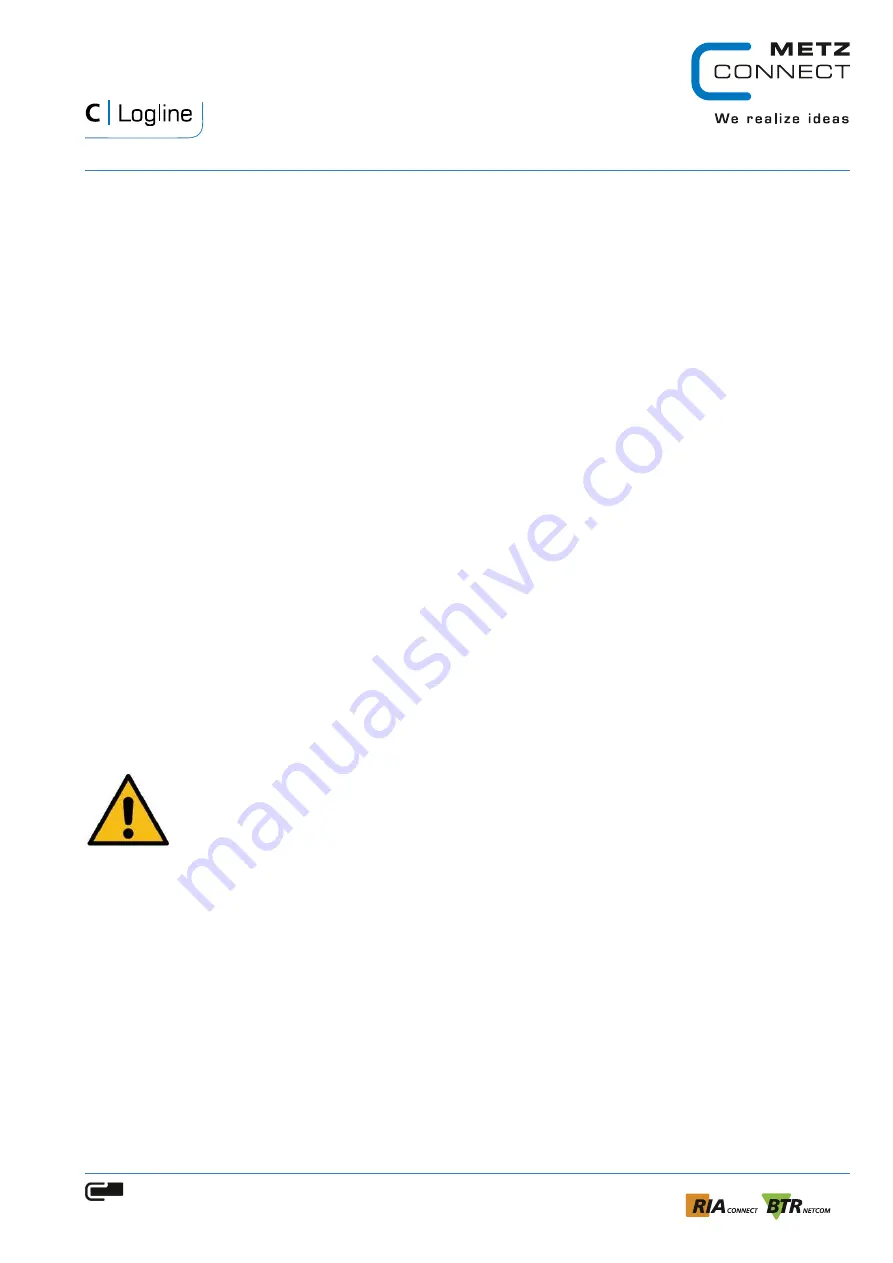
EWIO
2
User Manual
V 1.1 | Stand 10/2020
Seite 86 von 96
METZ CONNECT GmbH | Im Tal 2 | 78176 Blumberg | Germany
Tel. +49 7702 533-0 | Fax +49 7702 533-433
For additional documentations look at www.metz-connect.com
11.3.7.
Get the sensor ID of an analog input
ewioIOControl get_aisensor_0_01
The command above, will get the sensor ID of the second analog input AI2 (E2/-).
The return value is a valid sensor Id (see chapter
).
ewioIOControl get_aisensor_0_07
The command above will try to get the sensor ID of a not existing analog input.
The return value is „
err
“
11.3.8.
Get the counter value of a digital input
ewioIOControl get_dicount_0_00
The command above, will return the current counter value of the first digital input DI1 (1+/-).
The return value is an integer.
ewioIOControl get_dicount_0_24
The command above will try to get the counter value of a not axisting digital input.
The return value is „
err
“.
11.4.
Remotely query/control IOs of an EWIO
2
For the sake of security, the „ewioIOControl“ tool can only be executed locally on EWIO
2
.
In order to remotely access the IOs of another EWIO
2
device, you must call the tool via SSH on
this one. This can be only useful if an implicit authentification method is used (i.e. without
user input of credentials).
Attention !
The following instructions require Linux knowledge and are performed on a Linux
console.
11.4.1.
Configure a SSH key-based authentication
To allow the remotely execution of the „ewioIOControl“ tool from another EWIO
2
(or
generally a linux system) you need to setup the SSH key-based authentification for on the
controlled EWIO
2
.
11.4.1.1.
Generate the SSH keys
To configure the SSH key authentication to the controlled EWIO
2
device we need first to
generate an SSH key pair on the local linux system used for remote control.
To do this, enter:
ssh-keygen

























