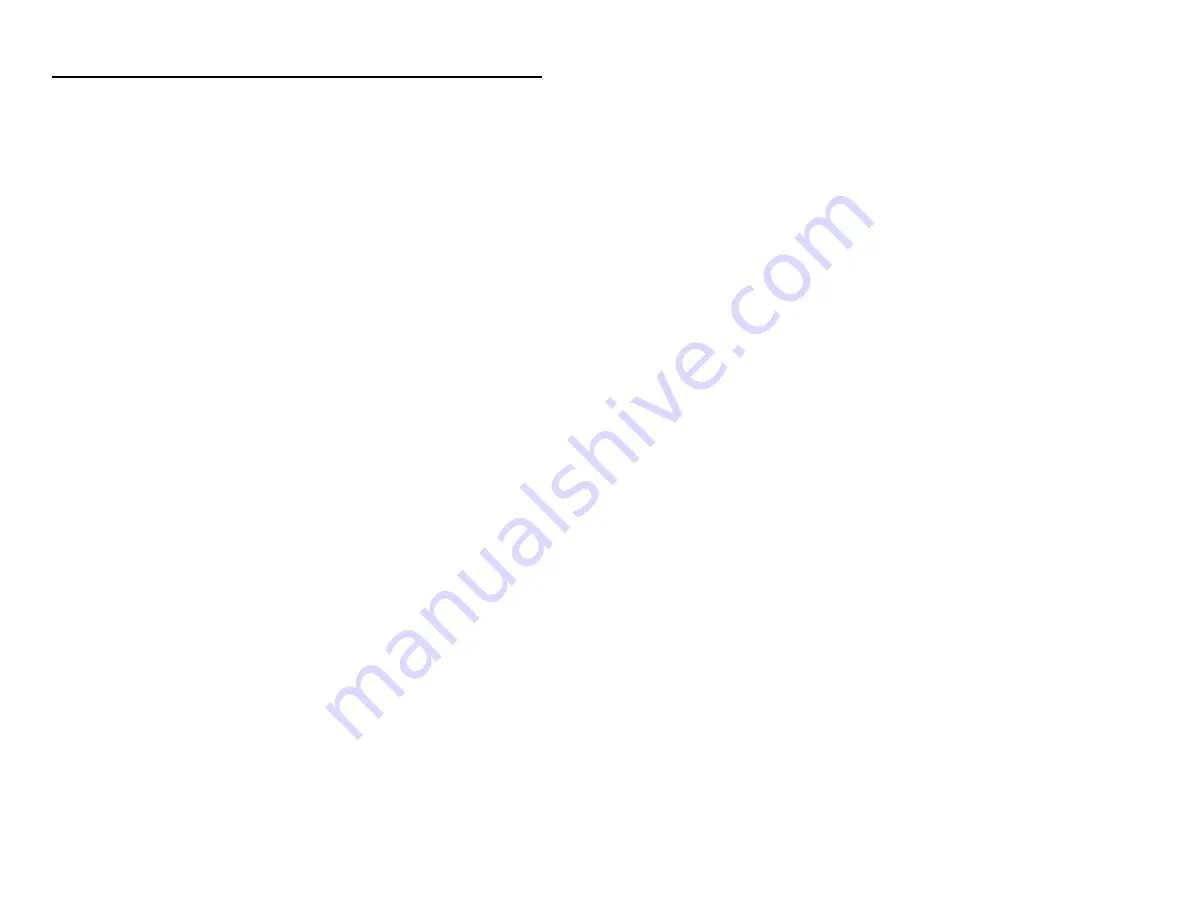
50
P
ATENTS
“Patent Information
This METROLOGIC product may be covered by one or more of the following
U.S. Patents:
U.S. Patent No.;
4,960,985; 5,081,342; 5,216,232; 5,557,093; 5,627,359; 5,637,852;
5,661,292; 5,777,315; 5,789,731; 6,029,894; 6,098,885; 6,209,789;
4,360,798; 4,369,361; 4,387,297; 4,460,120; 4,496,831; 4,593,186;
4,607,156; 4,673,805; 4,736,095; 4,758,717; 4,816,660; 4,845,350;
4,896,026; 4,923,281; 4,933,538; 4,992,717; 5,081,342; 5,015,833;
5,017,765; 5,059,779; 5,117,098; 5,124,539; 5,130,520; 5,132,525;
5,140,144; 5,149,950; 5,180,904; 5,200,599; 5,229,591; 5,247,162;
5,250,790; 5,250,791; 5,250,792; 5,260,553; 5,262,628; 5,280,162;
5,280,164; 5,304,788; 5,321,246; 5,324,924; 5,340,973; 5,396,053;
5,396,055; 5,408,081; 5,410,139; 5,424,525; 5,436,440; 5,449,891;
5,468,949; 5,468,951; 5,479,000; 5,484,992; 5,525,789; 5,528,024;
5,532,469; 5,545,889; 5,591,953; 5,616,908; 5,627,359;
No license right or sublicense is granted, either expressly or by implication,
estoppel, or otherwise, under any METROLOGIC or third party intellectual
property rights (whether or not such third party rights are licensed to
METROLOGIC), including any third party patent listed above, except for an
implied license only for the normal intended use of the specific equipment,
circuits, and devices represented by or contained in the METROLOGIC products
that are physically transferred to the user, and only to the extent of
METROLOGIC’S license rights and subject to any conditions, covenants and
restrictions therein.”
Other worldwide patents pending.
Summary of Contents for MS7320 InVista Series
Page 1: ...METROLOGIC INSTRUMENTS INC MS7320 InVista Series Installation and User s Guide...
Page 2: ......
Page 57: ...NOTES...
Page 58: ...NOTES...
Page 59: ......
Page 60: ...April 2002 Printed in the USA 0 0 0 2 8 9 6 A...







































