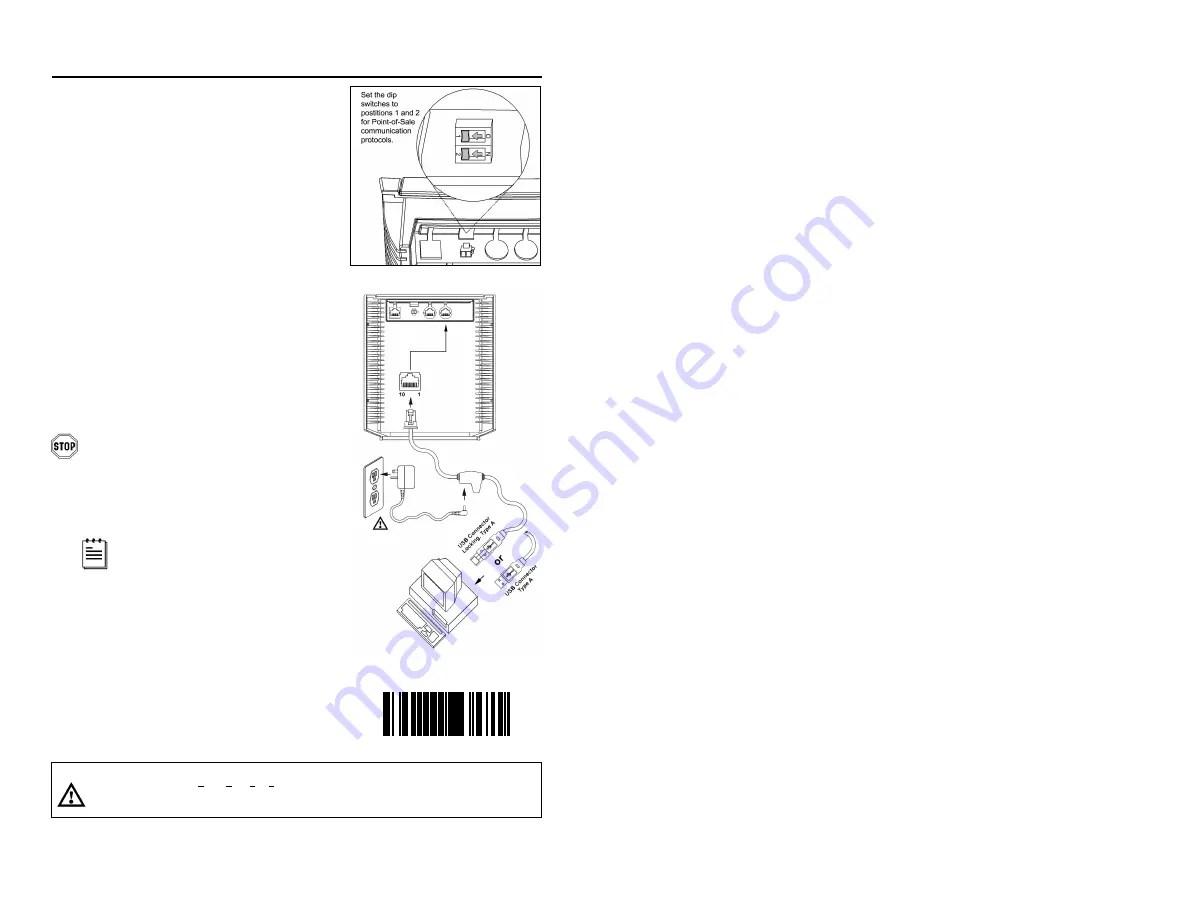
7
Figure 4a:
POS Dip Switch
Figure 4b:
USB, Interface
I
NSTALLATION FOR
USB I
NTERFACE
1. Turn off the host system.
2. Determine if your application requires
USB Keyboard
communication protocols
or
USB Point-of-Sale
communication
protocols.
3. If you require
USB Keyboard
communication protocols,
skip
to step 4.
If you require
USB Point-of-Sale
communication protocols set the dip
switches shown in
figure 4a
to positions
1 and 2.
4. Connect the PowerLink cable to the 10-pin
USB interface jack. It is the 2
nd
round
opening from the left side of the MS7320
(see figure 4b)
.
5. Connect the other end of the USB cable to
the host.
Before continuing verify that the USB
cable is connected to the appropriate
interface jack on the scanner. An
incorrect cable connection can cause
communication problems or potential
damage to the scanner.
Plugging the scanner into the USB
port of the PC does not guarantee
that scanned information will appear
at the PC. A software driver and
correct configuration setting are also
required for proper communication.
6. Scan
the
Enable USB Defaults
bar code
to configure the MS7320 for USB
communication.
7. Turn on the host system.
8. Snap on the cable cover.
Caution:
To maintain compliance with applicable standards, all circuits connected to the scanner must meet the
requirements for SELV (Safety Extra Low Voltage) according to EN 60950.
To maintain compliance with standard CSA C22.2 No. 60950-00/UL 60950 and norm EN 60950, the power
source should meet applicable performance requirements for a limited power source.
³
9
9
9
9
7
8
Enable USB Defaults
Summary of Contents for MS7320 InVista Series
Page 1: ...METROLOGIC INSTRUMENTS INC MS7320 InVista Series Installation and User s Guide...
Page 2: ......
Page 57: ...NOTES...
Page 58: ...NOTES...
Page 59: ......
Page 60: ...April 2002 Printed in the USA 0 0 0 2 8 9 6 A...


























