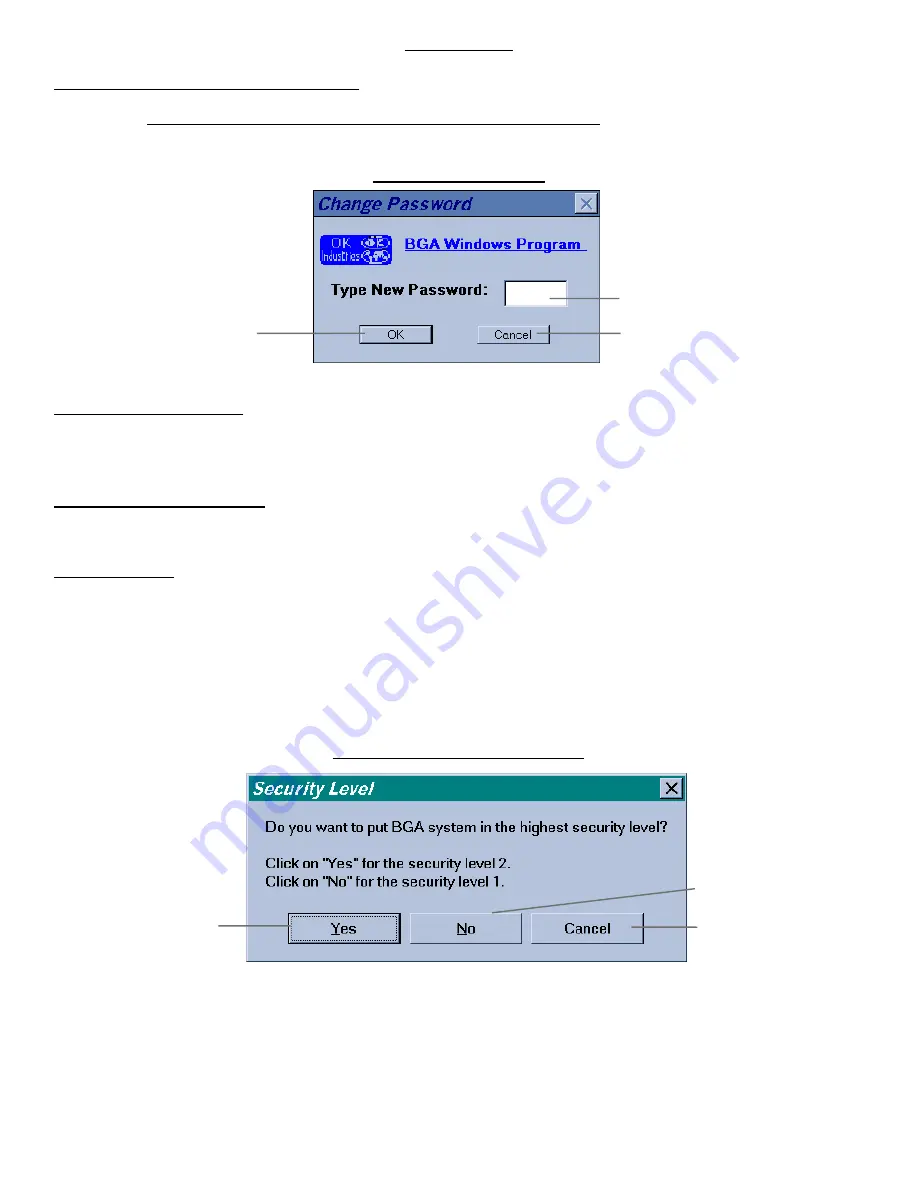
ADDENDUM A page
9
SECURITY
Enter new password/Change password:
Select Security from menu and choose Change Password. If a password has been set, enter the old password on the pop up window
and click OK. You will be asked to enter new password twice if no password has been set.
The password window
Lock “editing” function:
Highlight a window, select Security from menu, choose Lock Editing, enter password on the pop up window and click OK to turn on
or off the lock function that prevents unauthorized changes to settings. The lock function also can be operated by toggling the LOCK
switch on the Tool Bar.
Lock “skip cycle” function:
Select Security on the menu bar and choose Lock Cycle Advancing to turn on or off this lock function which prevents users from
skipping the current cycle by pressing the start cycle button during the process.
Lock BGA system:
Select Security on from menu and choose Lock BGA System. Enter password on the pop up window (You will be asked to enter the
new password twice if no password has been set) and click OK. The BGA system is unlocked if the BGA system was in the lock mode
previously. Otherwise, a dialog window appears and will ask you to select a security level. Click OK to select security level 2 which
prohibits the edit function, the skip cycle function and the profile selection function . Only the current lift profile, the current place
profile or the current profile from the profile library can be operated. Click on NO to select security level 1 that allows the user to
operate any profile freely. In security level 1, the status of the skip cycle function is dependent on whether Lock Cycle Advancing in
the Options menu is enabled or not.
The security level dialog window
Click here to accept.
Type your password here.
Click here to abort.
Click here for security level 1
Click here to abort.
Click here for security level 2.






























