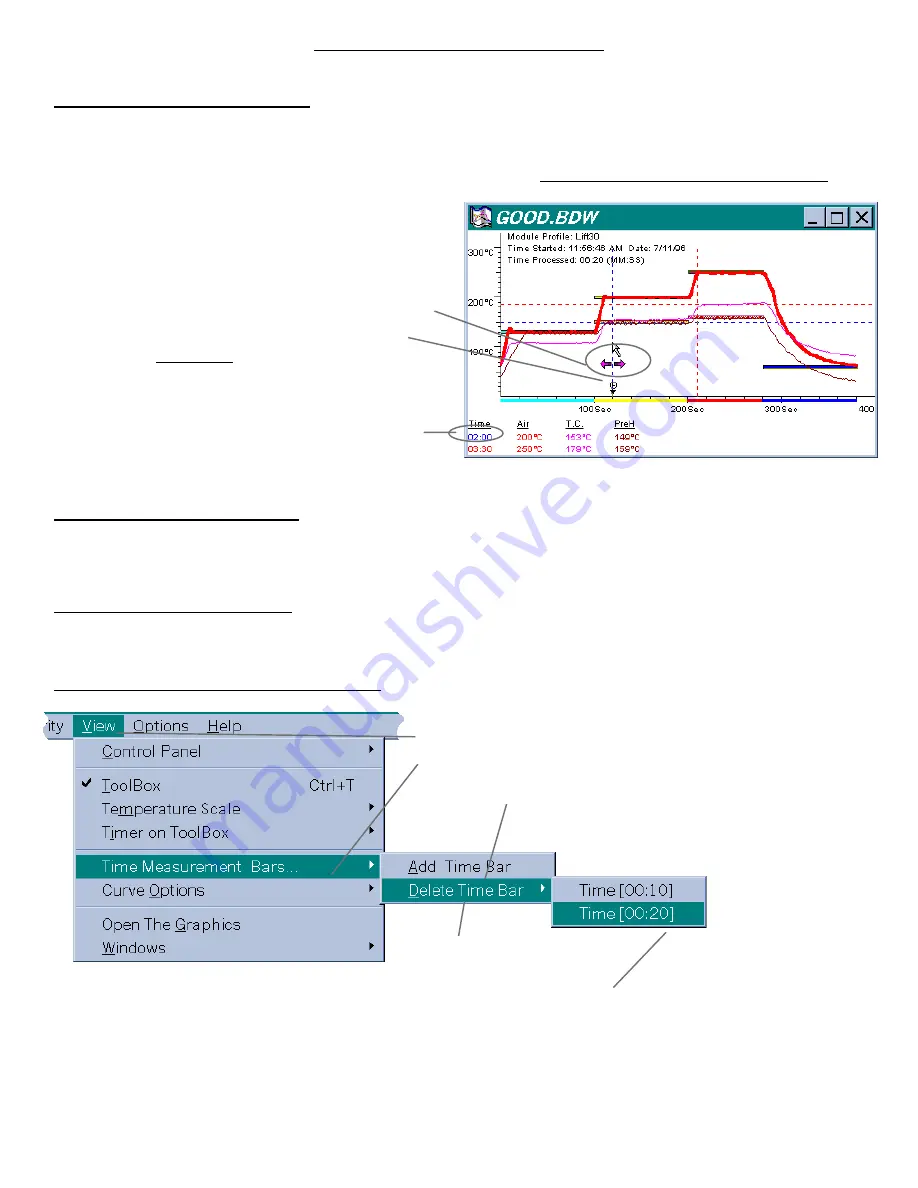
ADDENDUM A page
7
TIME MEASUREMENT BARS
To move time measurement bars:
Move the mouse pointer to the top of the time measurement bar, press and hold the left button of the mouse (A black mark representing
the timer will appear on the bottom of the bar). Drag the bar by moving the mouse horizontally and release the left button when the
bar reaches the desired time setting.
How to move Time Measurement Bar
To add time measurement bars:
Highlight a graphics window and select View on the menu bar. Select Time Measurement Bars. Select Add Time Bar. Choose a
color for the new bar from the color dialog window and click OK. Drag the new bar which appears at the beginning of the graph to the
desired time setting and release the left button. Note: A time measurement bar cannot be added to a graphics window which does not
have actual temperature curves.
Delete time measurement bars:
Highlight a graphics window, select View on the menu bar and select Time Measurement Bars. Choose Delete Time Bar and
choose the time setting (mm:ss) of the bar to be deleted.
How to add/delete Time Measurement Bar
The Time setting
(In blue)
Place the mouse pointer on the Time Measurement Bar,
and press and hold the left button of the mouse until the
timer’s black mark appears under the blue line.
Change the time setting by moving the mouse pointer
horizontally.
To add a bar, select View,
select Time Measurement Bars,
and choose Add Time Bar.
(Maximum 6)
To delete a bar, select View,
select Time Measurement Bars,
select Delete Time Bar,
and select time of that bar to be
deleted.






























