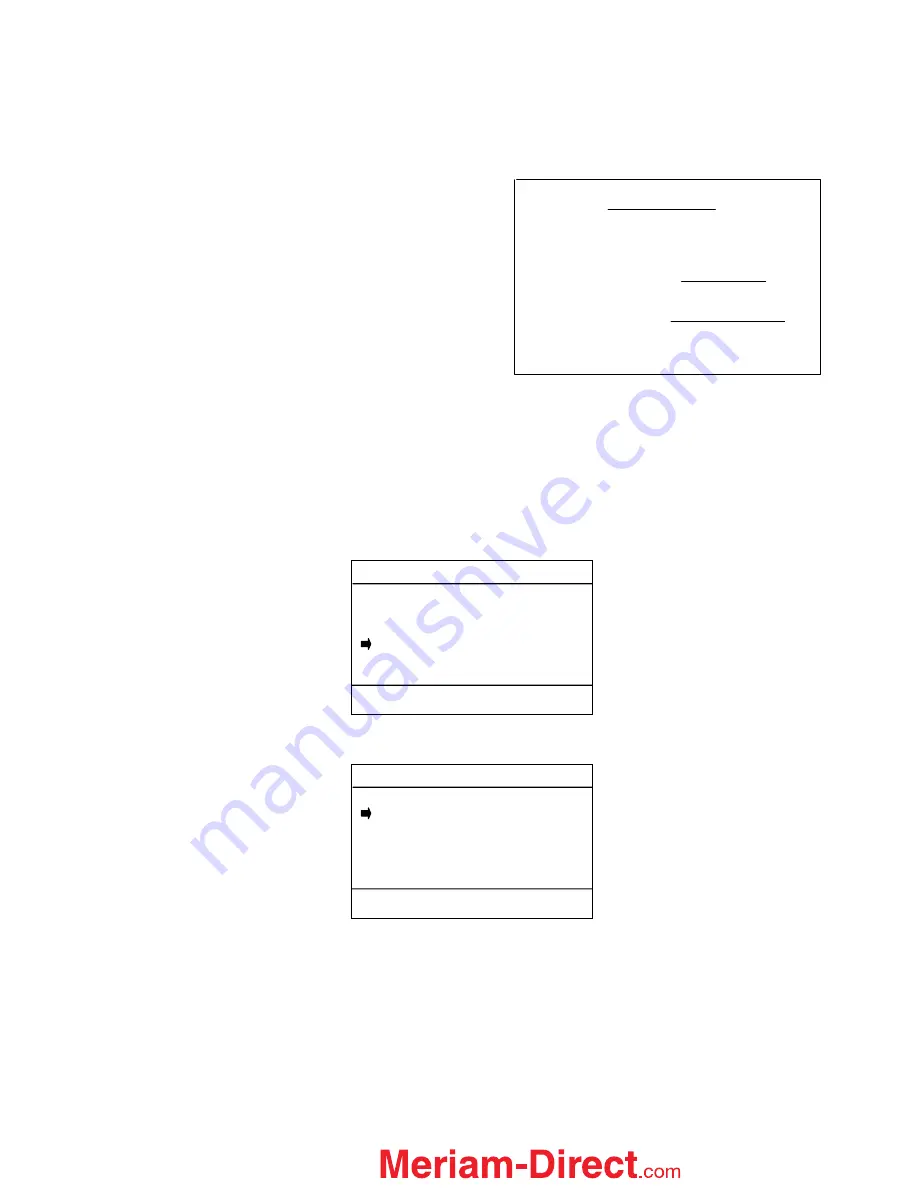
42
NOTE
: From PC (Stored) procedures downloaded to the MFT provide data that allows the MFT to evaluate if a
calibration point is in or out of calibration. MFT tracks the
Pass
or
Fail
of each point in the procedure and
marks the overall
As found
results and
As left
results as either
Pass
or
Fail
as appropriate. See the Meriam
DMS User’s Manual for more details on Pass / Fail and the tag data entered in DMS to support this feature.
The equation used to calculate the X Error displayed on
the MFT Stored Procedure Calibration screens is shown
here:
Template Calibration Procedures and Documentation
One of the procedure options under the
Calibrate
key is Template. Template procedures can be generated
on the MFT, used to document a device calibration, and saved for later recall and reuse. Templates can be
saved for Pressure, Temperature, or Switch type documenting / calibrating sessions and are convenient for
repetitive calibration documentations of similar device setups.
To enter Template procedures from Measure Mode, press the
Calibrate
key. Then move the cursor arrow
down to the
Template
option and press the
Select
soft key.
The following selection screen will appear:
Where:
Pressure
is for pressure transmitter applications
Temperature
is for temperature transmitter applications
Switch
is for switch device applications
Restore Defaults
resets all three templates to factory default settings
Use the
Up
or
Down
soft key to scroll to the desired option and press
Save
to open the template. The
Calibrate Key Main Menu screen will return as shown below:
AO
meas
– AO
calc
Output Range
Error =
Where:
AO
meas
=
AO
calc
=
Output Range = 16 mA
AO
MFT
– 4
16
MFT
meas
– LRV
URV – LRV
Cal
Procedure: Manual
Manual
From PC
Template
Up Down Select Back
Cal
Procedure Templates:
Pressure
Temperature
Switch
Restore Defaults
Up Down Save Back
1.888.475.5235






























