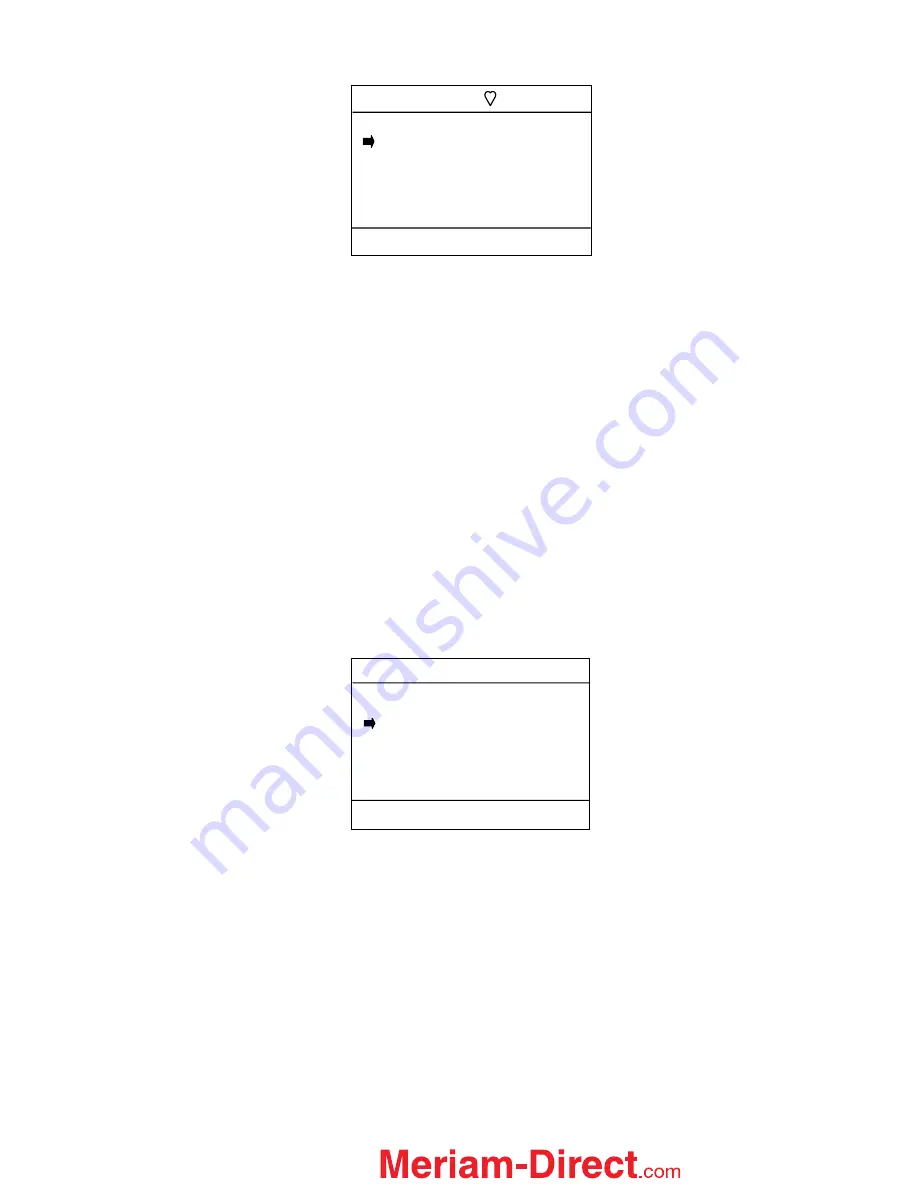
30
Upper Sensor Trim Screen
Apply a high pressure value to the HART device (100 inW20C shown above) and allow it to stabilize. The
actual value chosen for this pressure point is at the operator’s discretion. When the S1 sensor (or whichever
sensor is selected) reads a steady high pressure value, press the
Trim
soft key. The sensor will
automatically be trimmed to match the MFT measured value, and the screen will display the prompt:
Remove Pressure
. This notice reminds the user to release the pressure applied. Press
OK
to continue.
The screen will now prompt:
Put Loop back online
. This notice reminds the user to reconnect the device
under test to the receiving device. Press the
OK
soft key to continue.
Press the
Back
soft key to return to the
Hart Smart Trim Screen
main menu screen. Pressing
Back
again
will return the MFT to the
Calibration
key main menu screen.
View Results:
Allows users to view saved calibration results. Selecting this menu option provides the user with
a summary of saved calibration files, soft key functions used for viewing the information, and a delete file
function.
Use the
Up
or
Down
soft key to move the selection arrow to
View Results
, then press the
Select
soft key.
The following screen will appear.
Move the selection arrow to the tag number desired and press the Select soft key. Point one of the saved
calibration is displayed as shown below.
Cal
Select Cal to view:
PT-102
PT-307
DPT-101
DPT-106
TT-621
Up Down Select Back
Trim Upper
Cal: Pump 8
PV: 99.692 InH20
MFT Upper Sensor
S1: 100.00 inW20C
Up Down Select Back
1.888.475.5235






























