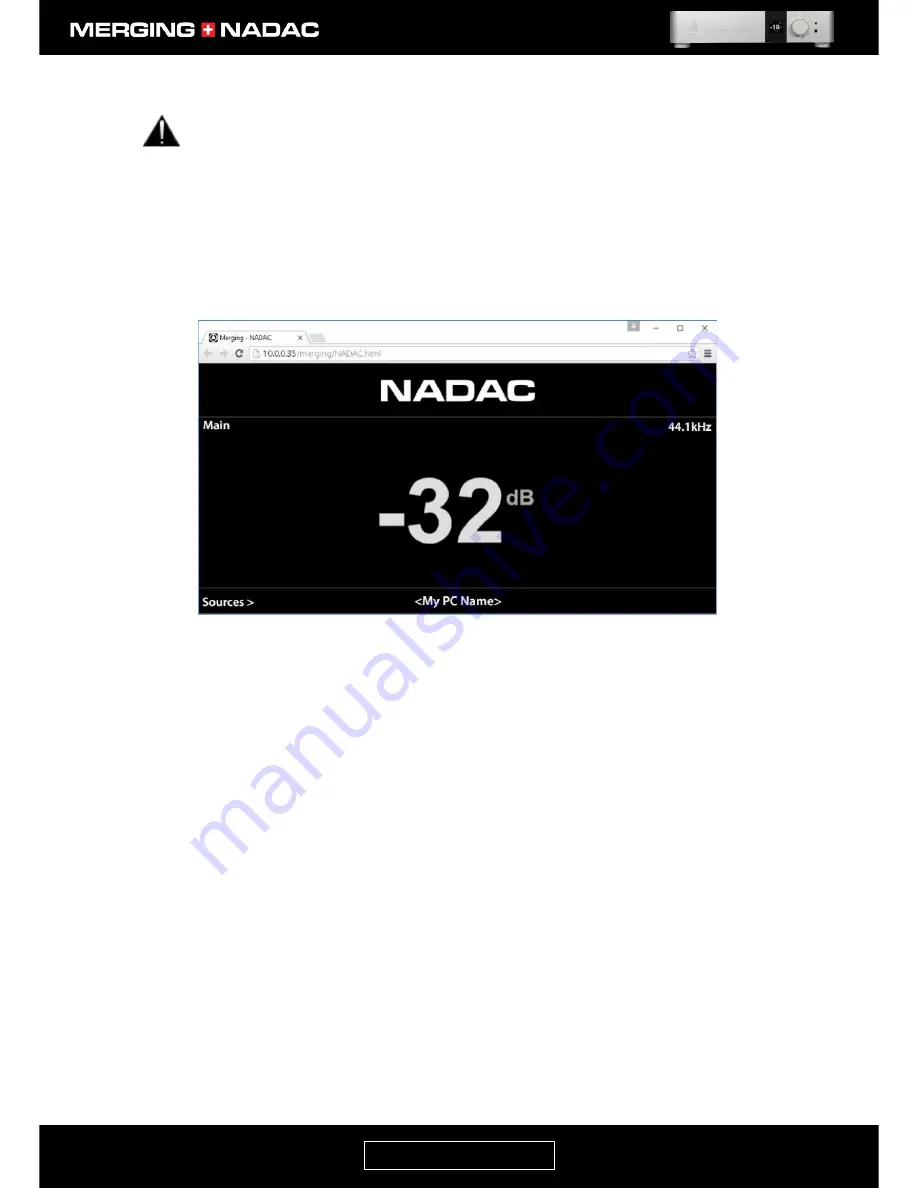
nadac.merging.com
Page 67
Devices on the same network should be highlighted in the same colour in MT Discovery display. This
is essential in order to have the I/O interconnection. The particular colour is not important, only that
the network and associated devices be highlighted in the same colour.
4.
A mouse double-click on the NADAC Device entry will open the NADAC Web Interface in
your default web browser. The first screen you will see is the interface main screen and a typical
example is shown in Figure 84. This screen shows the output being controlled (top left corner), the
source feeding this output (bottom centre), the sample rate of this source (top right corner) and the
volume level setting (screen centre).
Using the web interface
The Web Interface allows you to:
•
Control the NADAC Main output volume level. The Headphone output level can only be
controlled via the front panel Rotary control.
•
Select the sources fed to the Main and Headphone outputs.
Adjusting the Main output volume level
Ensure that the interface main screen is displayed - see Figure 84:
If using a touch screen device as your controller or a device with a touch-pad, swipe from left to right
to increase the volume, and from right to left to decrease the volume
If using a mouse, perform the same actions while holding down the primary mouse button, which will
usually be the left one.
Figure 84. NADAC Web Interface - main screen example.
Summary of Contents for MERGING+NADAC
Page 1: ...REFERENCE GUIDE ...
Page 75: ...nadac merging com Page 74 ...








































