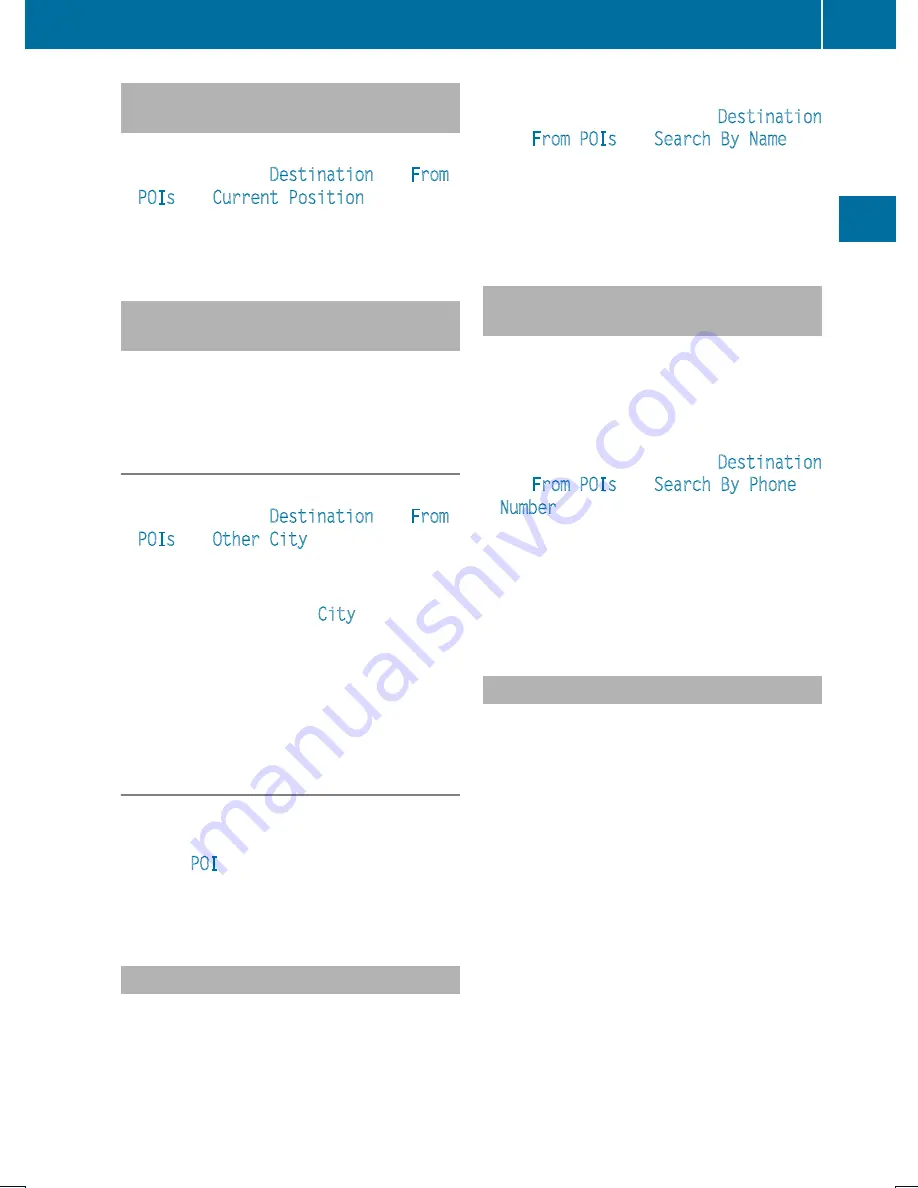
Entering a POI in the Vicinity of the
Location
X
In the map display with the menu system
displayed, select
Destination
£
From
POIs
£
Current Position
.
X
Continue by selecting the POI category
(
Y
page 79).
Entering a POI in the Vicinity of a
Specific Location
i
Using this option you will get a list of
alphabetically sorted POIs that belong to
the city entered.
Option 1
X
In the map display with the menu system
displayed, select
Destination
£
From
POIs
£
Other City
.
X
If necessary proceed as described under
“Selecting a State/Province” (
Y
page 66).
X
To enter a city: Select
City
.
The city input menu appears.
X
Proceed as described in the “Entering a
City” section (
Y
page 67).
X
After entering the city, continue by
selecting the POI category (
Y
page 79).
Option 2
X
Enter an address in the Enter Destination
menu (
Y
page 66).
X
Select
POI
.
X
Continue by selecting the POI category
(
Y
page 79).
Entering POIs via Name Search
i
This function gives you access to all POIs
that are available in the digital map.
X
In the map display with the menu system
displayed (
Y
page 57), select
Destination
£
From POIs
£
Search By Name
.
This displays a list of all POIs in the digital
map and the predictive speller.
X
Continue as described in the “POI List with
Predictive Speller” section (
Y
page 82).
Entering a POI via Phone Number
Search
i
This function gives you access to all POIs
in the digital map stored with a phone
number.
X
In the map display with the menu system
displayed (
Y
page 57), select
Destination
£
From POIs
£
Search By Phone
Number
.
This displays a list of all POIs in the digital
map sorted by phone number and the
predictive speller.
X
Continue as described in the “POI List with
Predictive Speller” section (
Y
page 82).
Choosing a POI Category
The categories and POIs available depend on
the area for which you wish to enter the POI.
R
POI in local area of destination:
Alphabetically sorted categories and POIs
sorted by distance in the vicinity of the
destination location are available.
R
POI in the vicinity of the location:
Alphabetically sorted categories and POIs
sorted by distance in the vicinity of the
vehicle location are available.
R
POI in a particular city:
If you have only entered the country and the
city, alphabetically sorted categories and
alphabetically sorted POIs within the city
limits are available.
If you have entered more than the country
and the city, alphabetically sorted
categories and POIs sorted by distance in
POI Input
79
Na
vigation
Z
Summary of Contents for MY15
Page 4: ......
Page 42: ...40 ...
Page 52: ...50 ...
Page 102: ...100 ...
Page 126: ...124 ...
Page 160: ...158 ...
Page 170: ...168 ...
Page 201: ...199 ...
Page 202: ...200 ...
















































