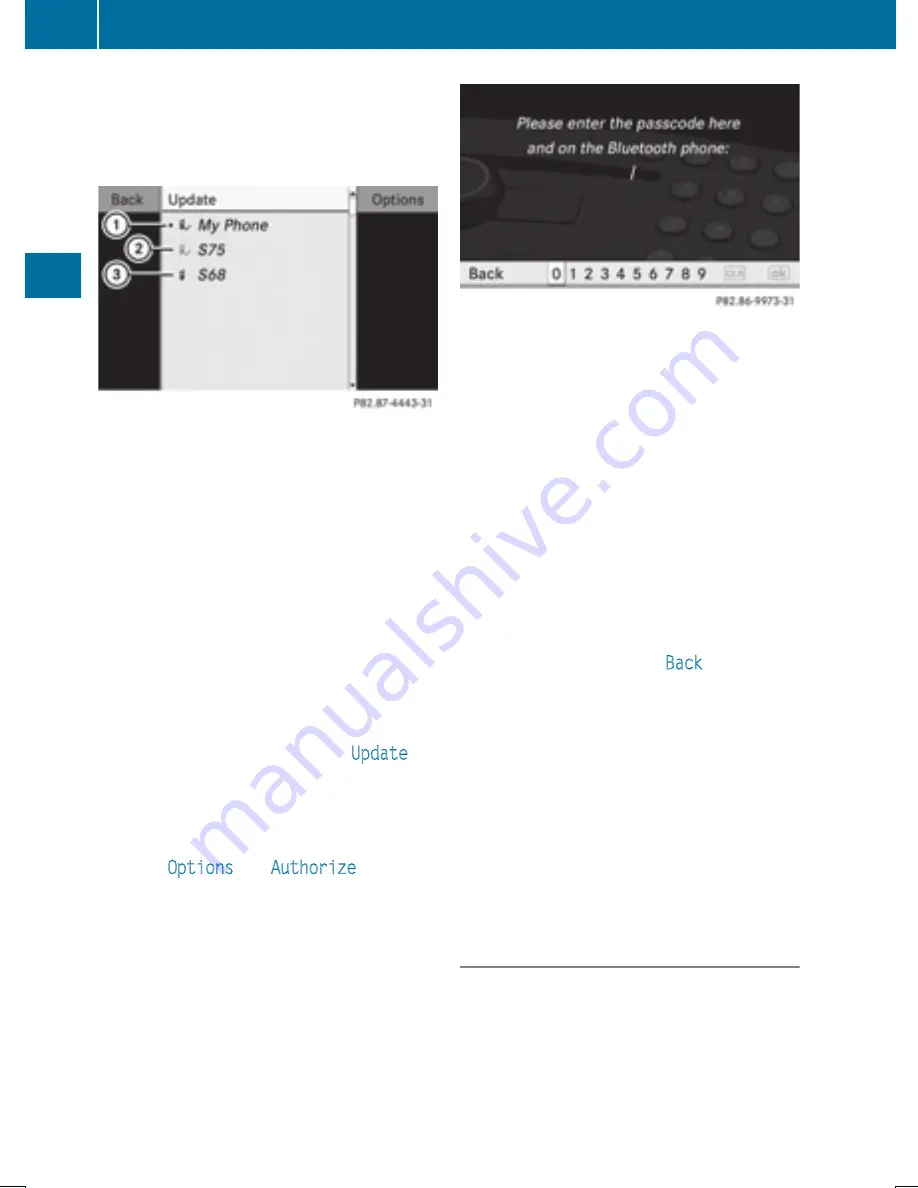
When first entering the device list and before
running an update, the black dot
R
indicates
the active phone (found and authorized).
After running an update:
1
The check marks
Ò
indicate if a phone
has been authorized (black) or not (grey)
2
Device not within range but previously
authorized (
¿
appears in grey)
3
Device within range but not yet authorized
Phone icons indicate if a phone is found
(black) or not (grey).
i
If the new device you are looking for will
not appear in the list and the device list
already contains 15 devices, COMAND will
ask you to de-authorize (
Y
page 105) one
or more authorized devices. You will then
have to start the search again.
X
To start search again: Select
Update
Entering Passcode
X
Select the as yet unauthorized device (no
check mark yet) from the list.
X
Select
Options
£
Authorize
or
X
Press
n
.
X
The input menu for the passcode appears.
i
The passcode is any number chosen by
you between one and sixteen digits in
length. We recommend to use at least four
digits because this improves the quality of
the encryption during connection. The
passcode can differ during each
authorization for each device. You must
enter the same number on COMAND and
on the device to be authorized. Please also
refer to the instructions in the mobile
phone operating guide.
X
To enter from COMAND: Select the digits
in the menu bar one after the other.
X
To correct entry: Select
õ
.
X
To cancel entry: Select
Back
.
X
To confirm entry: Select
¬
.
If a Bluetooth
®
connection is established
successfully, you will be prompted to enter a
code on the mobile phone (see mobile phone
operating guide).
X
Enter the same passcode on the mobile
phone as you did on COMAND.
The device is authorized. You can now
make calls via COMAND’s hands-free
device using the authorized mobile phone.
External Authorization
If COMAND cannot find your mobile phone,
this may be due to special security settings
on your mobile phone. In this case, you can
check whether, conversely, your mobile
phone can find COMAND.
COMAND’s Bluetooth
®
device name is “MB
Bluetooth”.
104
Activating the Mobile
Telephone
Summary of Contents for MY15
Page 4: ......
Page 42: ...40 ...
Page 52: ...50 ...
Page 102: ...100 ...
Page 126: ...124 ...
Page 160: ...158 ...
Page 170: ...168 ...
Page 201: ...199 ...
Page 202: ...200 ...






























