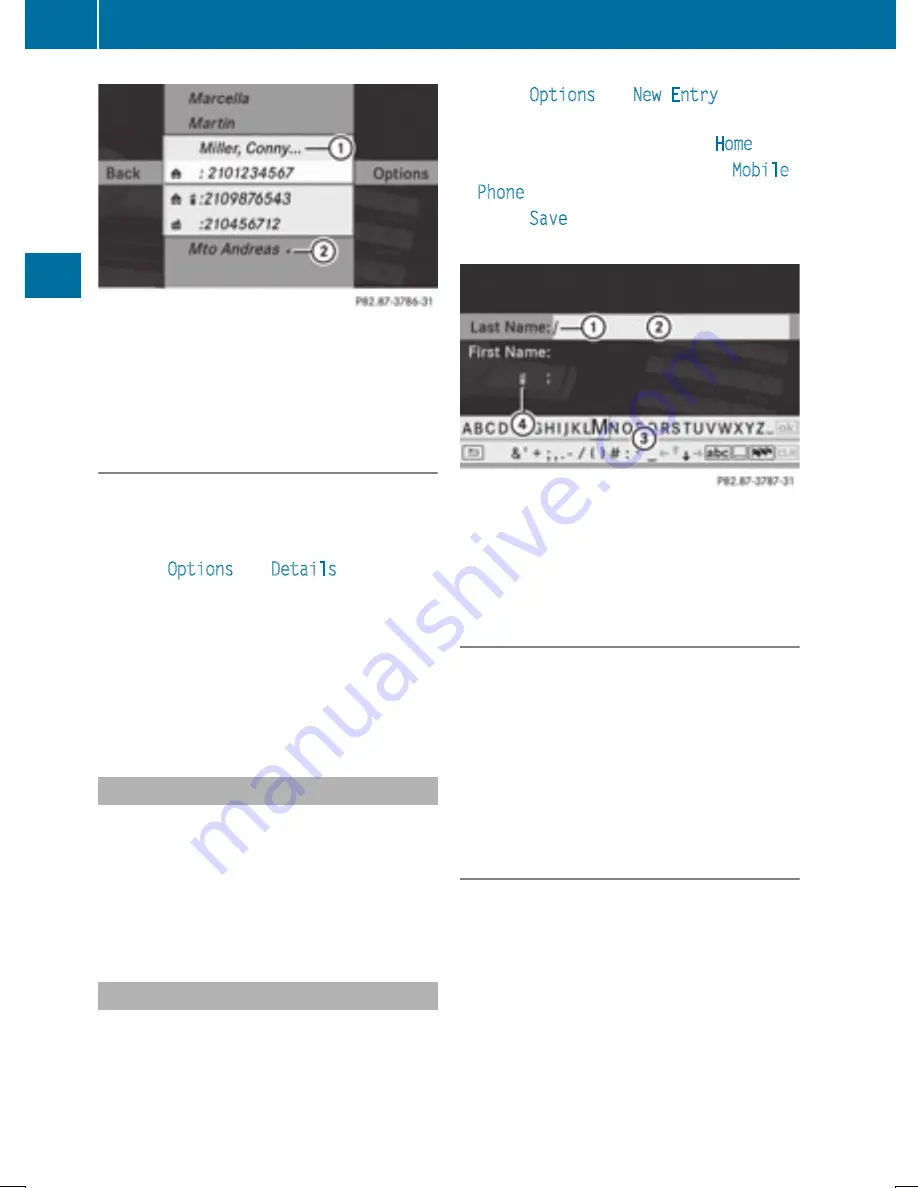
1
Expanded phone book entry
2
Phone book entry with subentries
X
Rotate
y m z
or slide
q m r
and select the
desired sub-entry.
Displaying Details on an Entry
COMAND can also fully display an
abbreviated entry.
X
Select entry.
X
Select
Options
£
Details
.
The details screen appears.
X
To close details screen: Slide
o m p
repeatedly until the entry is highlighted
again.
or
X
Press the
k
button.
Initiating Call to an Entry
X
Select entry (
Y
page 107).
X
Press
n
or
X
Press the
6
button on the COMAND
control unit.
Creating a New Entry
i
When a new entry is added through the
COMAND phone book, it is saved to the
address book.
X
Select
Options
£
New Entry
in the
COMAND phone book.
X
Select a number category, e.g.
Home
.
X
Select a telephone category, e.g.
Mobile
Phone
.
X
Select
Save
.
The input menu with data fields appears.
1
Cursor
2
Data field
3
Input speller
4
Selected phone category
Switching Data Field
X
Slide
q m
repeatedly until the input speller
disappears.
X
Then slide
q m r
and press
n
.
or
X
Select
[
or
]
in the input speller.
The input menu displays the data field
selected.
Entering Data into a Field
X
Select all the characters one after the other
in the input speller
3
.
i
The input speller provides the characters
corresponding to the selected data field.
108
COMAND Phone Book
Telep
hone
Summary of Contents for MY15
Page 4: ......
Page 42: ...40 ...
Page 52: ...50 ...
Page 102: ...100 ...
Page 126: ...124 ...
Page 160: ...158 ...
Page 170: ...168 ...
Page 201: ...199 ...
Page 202: ...200 ...
















































