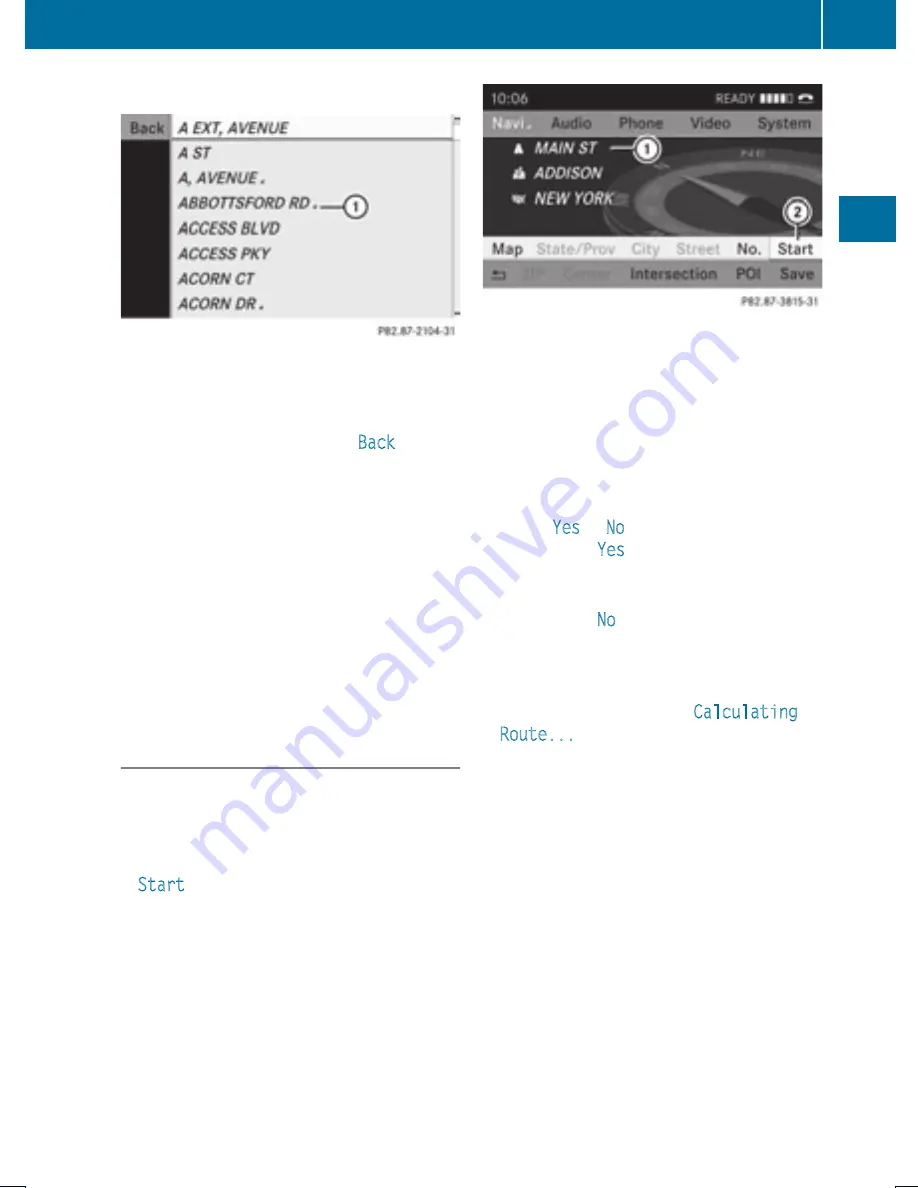
Junction List Without Predictive Speller
:
G
symbol for additional options
X
To select a junction: Rotate
y m z
or slide
q m r
.
X
To cancel selection: Select
Back
and
press
n
.
or
X
Press the
k
button.
X
To confirm selection: Press
n
.
After the confirmation, the Enter
Destination menu appears again. COMAND
has accepted the selected junction and
entered it automatically in the Enter
Destination menu.
Now you can start the route calculation
(
Y
page 73).
Starting Route Calculation
i
Route calculation can only be started
once all the necessary address data has
been entered.
X
In the Enter Destination menu select
Start
.
1
Destination
2
Starts route calculation and then starts
route guidance
If route guidance is not active yet, the route
calculation is started.
If route guidance is already active, you will be
prompted to confirm that route guidance
should be ended.
X
Select
Yes
or
No
.
If you select
Yes
COMAND cancels route
guidance and starts the route calculation to
the newly entered destination.
If you select
No
COMAND resumes the
active route guidance.
During the route calculation, an arrow
points towards the destination, and
underneath the message
Calculating
Route...
, for example, is displayed.
Route guidance begins after the route has
been calculated (
Y
page 64).
i
Route calculation takes some time. The
length of time depends on, e.g. distance to
the destination. COMAND calculates the
route using the digital map data. The
calculated route may deviate from the
actual road situation, e.g. as a result of road
works or incomplete map data. Please refer
to the information on the digital map
(
Y
page 52).
Destination Input
73
Navigat
ion
Z
Summary of Contents for MY15
Page 4: ......
Page 42: ...40 ...
Page 52: ...50 ...
Page 102: ...100 ...
Page 126: ...124 ...
Page 160: ...158 ...
Page 170: ...168 ...
Page 201: ...199 ...
Page 202: ...200 ...
















































