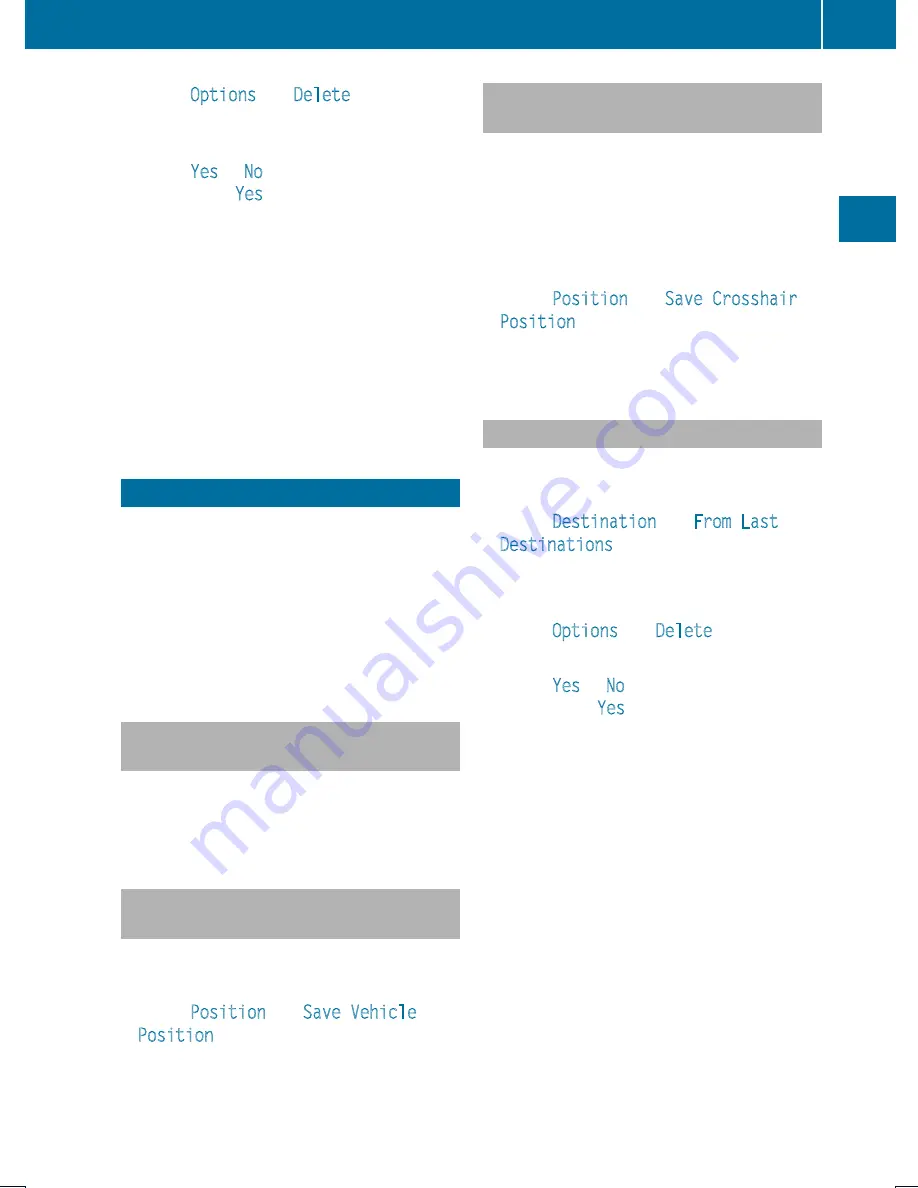
X
Select
Options
£
Delete
.
A prompt appears asking whether you wish
to delete the destination.
X
Select
Yes
or
No
.
If you select
Yes
, COMAND deletes the
destination. You see a corresponding
message.
i
If the address data, which supports
navigation, for the destination to be deleted
has also been assigned to an address book
entry, COMAND deletes this data there,
too. If the corresponding address book
entry does not contain any other data, e.g.
phone numbers, COMAND deletes the
entire address book entry.
Last Destinations
i
COMAND automatically saves the last
destinations used for the last route
calculation. If the memory is full, COMAND
deletes the oldest destination. You can also
save a destination from the last
destinations to the destination memory.
Here it is saved permanently.
Saving a Destination Permanently in
the Destination Memory
X
Proceed as described in the “Entering
Destination from the Last Destinations”
section (
Y
page 75).
Saving the Vehicle Position in the List
of Last Destinations
X
If necessary, switch to navigation mode
and display the menu system (
Y
page 57).
X
Select
Position
£
Save Vehicle
Position
.
COMAND saves the current vehicle
position as a destination in the list of last
destinations.
Saving the Crosshair Position in the
List of Last Destinations
i
A crosshair appears on the map if you
have moved the map manually. You can
store the crosshair position as a
destination in the list of last destinations.
X
If necessary, display the menu system:
Press
n
.
X
Select
Position
£
Save Crosshair
Position
.
COMAND saves the crosshair position as a
destination in the list of last destinations.
Deleting One of the Last Destinations
X
If necessary, switch to navigation mode
and display the menu system (
Y
page 57).
X
Select
Destination
£
From Last
Destinations
.
The list of last destinations appears.
X
Select the desired destination.
X
Select
Options
£
Delete
.
A query appears.
X
Select
Yes
or
No
.
If you select
Yes
, COMAND deletes the
destination. You see a corresponding
message.
Last Destinations
99
Na
vigation
Z
Summary of Contents for MY15
Page 4: ......
Page 42: ...40 ...
Page 52: ...50 ...
Page 102: ...100 ...
Page 126: ...124 ...
Page 160: ...158 ...
Page 170: ...168 ...
Page 201: ...199 ...
Page 202: ...200 ...
















































