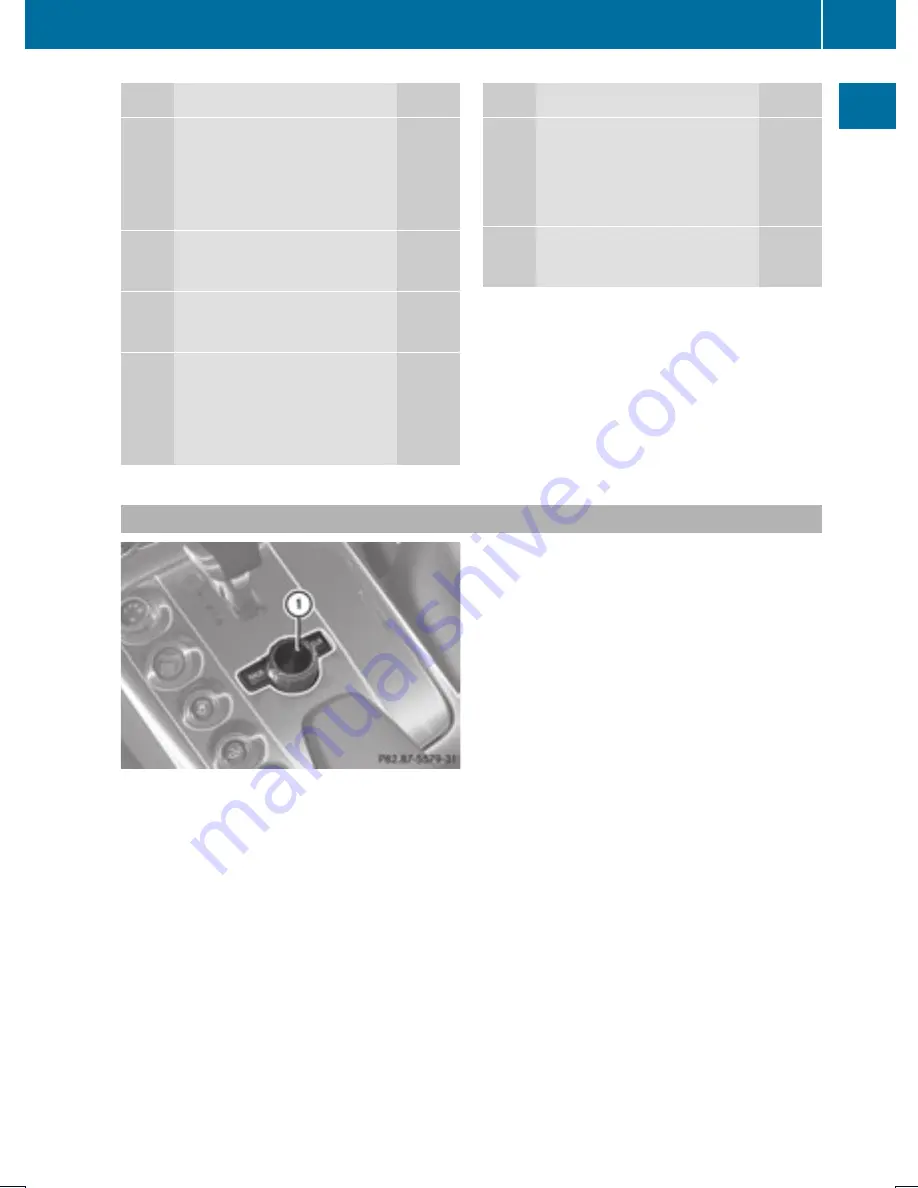
Function
Page
c
K
Accept a call
113
Dial a call
113
Redial
114
d
ö
Open the system menu
42
e
÷
Switch to telephone mode
106
f
I
Reject a call
113
End an active call
115
Reject a waiting call
113
Function
Page
g
B
Switch the sound on/off
36
Mute navigation
announcements
36
h
g
Switch to navigation mode
57
COMAND Controller
1
COMAND controller
You can use the COMAND controller to select the menu items in the COMAND display. Move
a selection bar to do so.
You can call up menus and lists in this way, move within menus or lists and exit menus and
lists in this way.
COMAND Control System
23
At
a
glance
Summary of Contents for MY15
Page 4: ......
Page 42: ...40 ...
Page 52: ...50 ...
Page 102: ...100 ...
Page 126: ...124 ...
Page 160: ...158 ...
Page 170: ...168 ...
Page 201: ...199 ...
Page 202: ...200 ...
















































