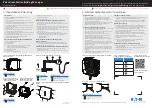X
Press
a
to confirm.
A graphical selection list appears.
X
Press
:
or
9
to select the desired dis-
play.
X
Press the
a
button to confirm the selec-
tion.
You can find more information on the navigation
displays in the multimedia system (see Digital
Owner's Manual).
Information on Traffic Sign Assist displays
(
Y
page 202).
Setting the position
You can adjust the position of the head-up dis-
play on the windscreen. You can compensate for
height differences if the seat positions are
changed, for example.
X
Switch on the head-up display (
Y
page 223).
X
Press
ò
on the steering wheel to open the
menu list.
X
Press
:
or
9
on the steering wheel to
select the
Settings
Settings
menu.
X
Confirm by pressing
a
on the steering
wheel.
X
Press
:
or
9
to select the
Head-up
Head-up
display
display
submenu.
X
Press
a
to confirm.
X
Press
:
or
9
to select the
Position
Position
function.
X
Press
a
to change the setting.
X
Press
:
or
9
to adjust the position to a
level from
Level
Level +5
+5
(up) to
Level
Level -5
-5
(down).
X
Press
a
or
%
to save the setting.
Using the Memory function, you can save and
call up the set position of the head-up display as
a preset position (
Y
page 112).
Adjusting the brightness
The brightness of the head-up display is auto-
matically adjusted to the surrounding light con-
ditions. You can also individually adjust the
brightness of the head-up display.
X
Switch on the head-up display (
Y
page 223).
X
Press
ò
on the steering wheel to open the
menu list.
X
Press
:
or
9
on the steering wheel to
select the
Settings
Settings
menu.
X
Confirm by pressing
a
on the steering
wheel.
X
Use
:
or
9
to select the
Head-up
Head-up
display
display
submenu.
X
Press
a
to confirm.
X
Press
:
or
9
to select the
Brightness
Brightness
function.
X
Press the
a
button to change the setting.
X
Press
:
or
9
to adjust the brightness
to a level from
Level
Level +5
+5
(bright) to
Level
Level -5
-5
(dark).
X
Press the
a
or
%
button to save the
setting.
Light submenu
Switching the Intelligent Light System
on/off
X
Press
ò
on the steering wheel to open the
menu list.
X
Press
:
or
9
on the steering wheel to
select the
Settings
Settings
menu.
X
Confirm by pressing
a
on the steering
wheel.
X
Press
:
or
9
to select the
Lights
Lights
submenu.
X
Press
a
to confirm.
X
Press
:
or
9
to select the
Intelli‐
Intelli‐
gent Light System
gent Light System
function.
If the
Intelligent Light System
Intelligent Light System
function
has been switched on, the cone of light and
the
L
symbol are shown in white and yel-
low respectively in the multifunction display.
X
Press the
a
button to change the setting.
If you switch on the
Intelligent
Intelligent Light
Light Sys‐
Sys‐
tem
tem
function, the following functions are activa-
ted:
R
Motorway mode
R
Active light function
R
Cornering light function
R
Extended range foglamps
If you set the dipped-beam headlamps for driv-
ing on the right/left, the multifunction display
shows the
Inactive
Inactive for
for left-side
left-side traffic
traffic
or
Inactive for right-side traffic
Inactive for right-side traffic
dis-
play message in the
Lights
Lights
submenu instead of
the
Intelligent Light System
Intelligent Light System
function
(
Y
page 236). This display message will only
appear if the setting for driving on the left/right
is set opposite to your vehicle's country version.
Further information on the Intelligent Light Sys-
tem (
Y
page 117).
Menus and submenus
235
On-board
comput
er
and
display
s
Z
Summary of Contents for GLC Coupe 2016
Page 2: ......
Page 3: ......
Page 373: ...370 ...
Page 374: ...371 ...
Page 375: ...372 ...
Page 376: ......
Page 377: ......