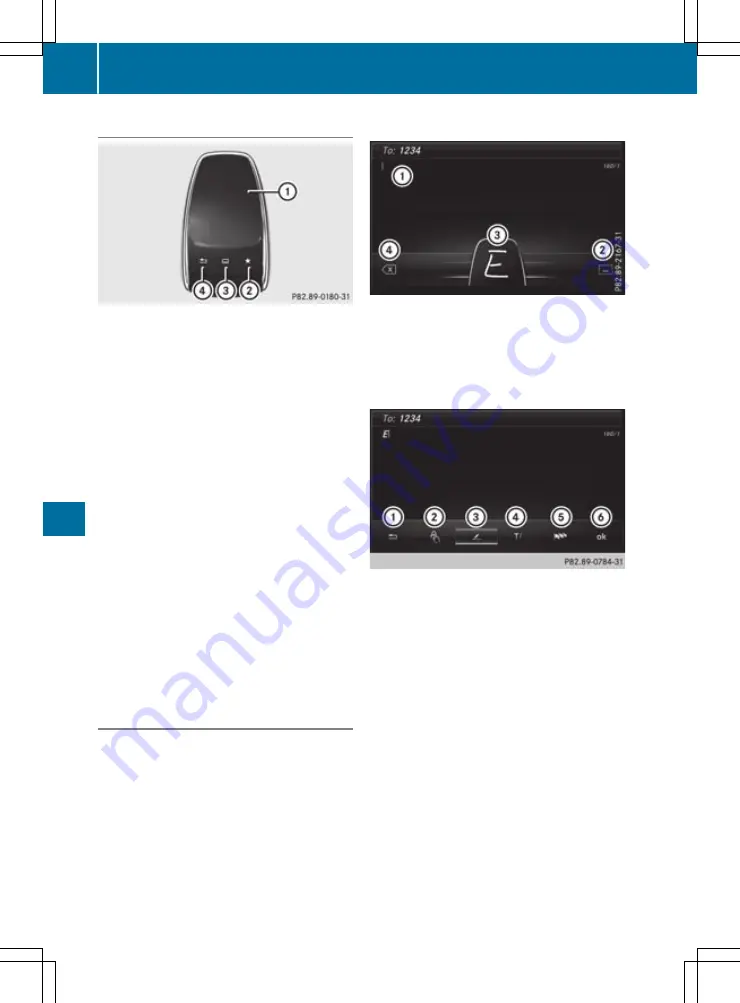
Operating the touchpad
:
Touch-sensitive surface
;
Favourites button
=
Calls up audio and telephone menu (quick
access)
?
Returns to the previous display
You can navigate in menus and lists via touch-
sensitive surface
:
by using a single finger
swiping gesture.
X
To select the menu item: swipe up, down, to
the left or right.
X
Press the touchpad.
X
To move the digital map: swipe in all direc-
tions.
Use a two-finger swiping gesture, e.g. to use
these functions:
X
To show or hide the audio menu: swipe up
or down with two fingers.
X
To increase or reduce the vehicle settings
and sound settings: turn two fingers clock-
wise or anti-clockwise.
X
To zoom in and out of the map: move two
fingers together or apart.
Character input with handwriting rec-
ognition
Entering characters
X
Use one finger to write characters on the sur-
face.
The character is entered in the input line. If
the character that you have entered can be
interpreted in different ways, the suggested
characters are displayed.
X
If character suggestions are shown, turn and
press the controller.
X
Resume character input on the touchpad.
Handwriting recognition
:
Active input line
;
Enters a space
=
Character input on the touchpad
?
Deletes characters (example: COMAND
Online)
X
To display the menu: press the touchpad.
:
Exits the menu
;
Returns to handwriting recognition
=
Uses the phone book or text templates
(COMAND Online)
?
Selects the input line or to change the posi-
tion of the cursor
A
Switches the language
B
Finishes character entry
X
To select the input line: select
p
.
X
Swipe up or down.
X
To move the cursor within the input line:
select
p
.
X
Swipe to the left or right.
X
To delete characters: swipe to the left if an
input line is selected.
X
To confirm the entry: press the touchpad.
286
Operating system
Multimedia
system
Summary of Contents for GLC Coupe 2016
Page 2: ......
Page 3: ......
Page 373: ...370 ...
Page 374: ...371 ...
Page 375: ...372 ...
Page 376: ......
Page 377: ......
















































