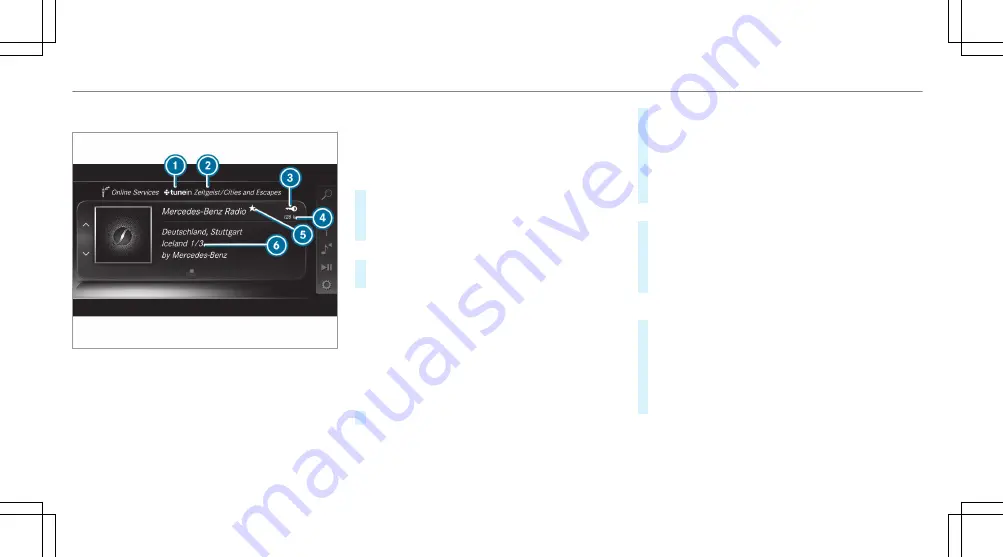
Internet radio overview
1
Internet radio provider
2
Selected category
3
Display (if connected to private user
account)
4
Data transfer rate
5
Current station is stored as a favourite
6
Additional information on the current station
Selecting and connecting Internet radio sta‐
tions
Multimedia system:
4
Radio
5
Þ
Radio source
5
TuneIn radio
5
è
Search
#
Select a category.
#
Select a station.
The connection is established automatically.
or
#
Select
Enter address or POI
.
#
Enter a station name using the entry field.
%
A relatively large volume of data can be
transmitted when using Internet radio.
Saving/deleting an Internet radio station as
a favourite
Multimedia system:
4
Radio
5
Þ
Radio source
5
TuneIn radio
#
Select a station.
#
Press and hold the central control element
until an audible signal sounds.
The
ß
symbol appears by the station
name.
#
Select
ß
Favourites
.
The list of saved favourite stations appears.
or
#
Create an account for the online provider
(TuneIn radio) and then log in on the multi‐
media system.
Your favourites are imported to the multime‐
dia system.
Deleting favourites
#
Select
ß
Favourites
.
#
Select a station.
#
Press and hold the central control element
until an audible signal sounds.
The
ß
symbol by the station name disap‐
pears.
384
Multimedia system
Summary of Contents for E-Class Saloon
Page 1: ......
Page 2: ......
Page 8: ...6 At a glance Cockpit ...
Page 10: ...Instrument display standard 8 At a glance Warning and indicator lamps ...
Page 12: ...Instrument display in the widescreen cockpit 10 At a glance Warning and indicator lamps ...
Page 14: ...12 At a glance Overhead control panel ...
Page 16: ...14 At a glance Door control panel and seat adjustment ...
Page 18: ...16 At a glance Emergencies and breakdowns ...
Page 608: ......
Page 609: ......
Page 610: ......
Page 611: ......
Page 612: ......
















































