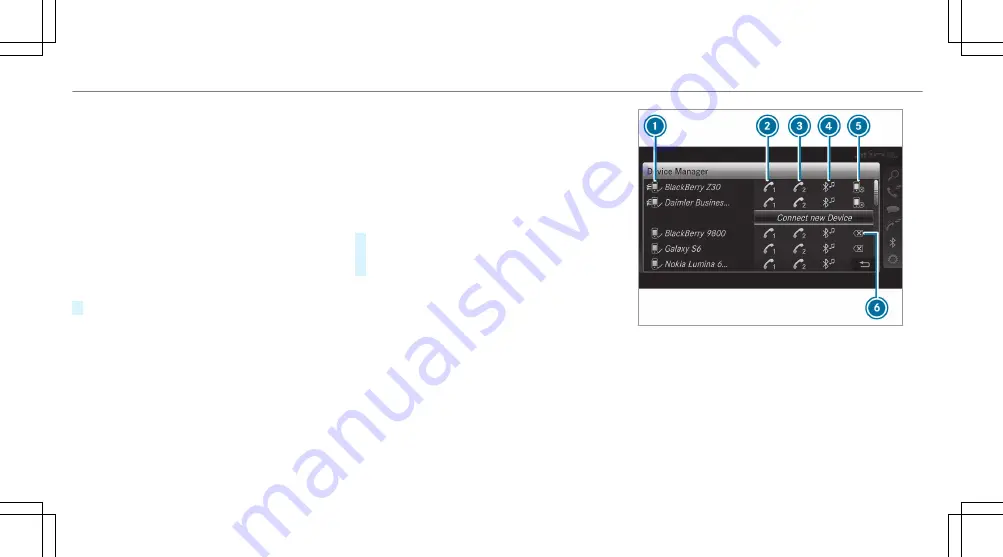
6
SIM card inserted and available
7
Hands-free profile activated
8
SAP function available and activated
9
SAP function not available
%
If the mobile phone is actively connected
with the system, the corresponding symbol
is highlighted in yellow.
Calling up the business telephony settings
Multimedia system:
4
Telephone
5
Z
Options
5
Business telephony
#
Select the desired option.
The following settings are available:
R
Phone number blocking
R
Call waiting
R
Select network provider
R
Data usage, voice
R
Call forwarding
Interchanging mobile phones (two phone
mode)
Requirements:
R
The mobile phones are authorised
(
/
page 352).
Multimedia system:
4
Telephone
5
ª
Devices
#
In the device overview, select a mobile phone
which has already been authorised and set
as
Phone 1
or
Phone 2
.
After interchanging the mobile phones, the
mobile phone in the foreground is replaced by
the mobile phone in the background.
1
Bluetooth
®
device name of the currently
connected mobile phone
2
Connects a mobile phone as
Phone 1
3
Connects a mobile phone as
Phone 2
4
Connects a mobile phone as
Audio source
356
Multimedia system
Summary of Contents for E-Class Saloon
Page 1: ......
Page 2: ......
Page 8: ...6 At a glance Cockpit ...
Page 10: ...Instrument display standard 8 At a glance Warning and indicator lamps ...
Page 12: ...Instrument display in the widescreen cockpit 10 At a glance Warning and indicator lamps ...
Page 14: ...12 At a glance Overhead control panel ...
Page 16: ...14 At a glance Door control panel and seat adjustment ...
Page 18: ...16 At a glance Emergencies and breakdowns ...
Page 608: ......
Page 609: ......
Page 610: ......
Page 611: ......
Page 612: ......
















































