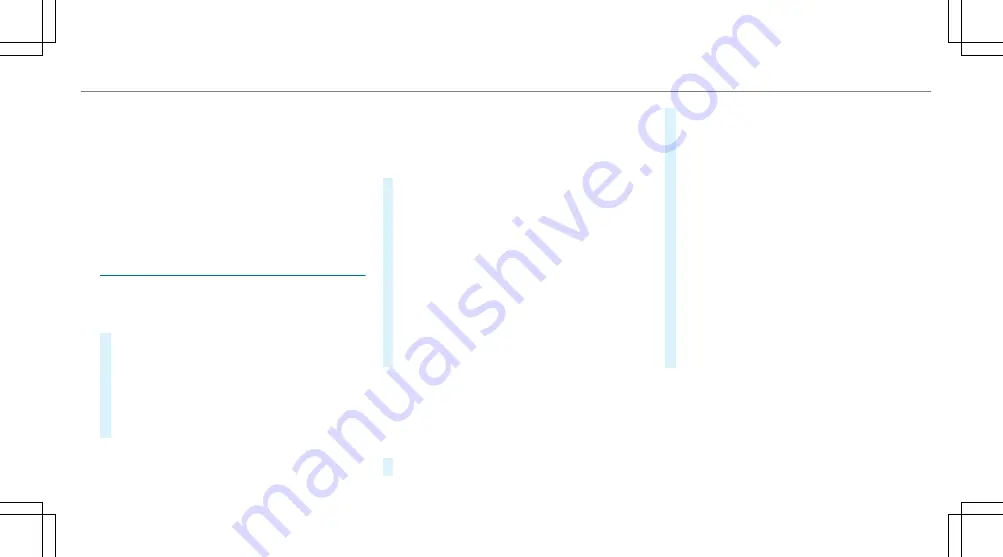
When the vehicle is off-road, the following dis‐
plays are shown:
R
the
Road not mapped
message
R
a direction arrow showing the linear direction
to the POI
When the vehicle is back on a road known to the
multimedia system, route guidance continues as
normal.
Destination
Saving the current vehicle position
Multimedia system:
4
Navigation
#
If the map is displayed in full screen mode,
press the central control element.
The map menu appears.
#
Select
1
on the map menu
(
/
page 343).
The current vehicle position is saved to the
"Previous destinations" memory.
Storing a map position
Multimedia system:
4
Navigation
The map is in full-screen mode.
#
Press the Touch Control, the controller or the
touchpad.
#
Select "move map" in map menu
2
(
/
page 343).
#
Select a position on the map.
If multiple entries are available for a map
position, a list appears.
#
Highlight an entry.
#
Select
¥
Store in "Previous destina-
tions"
.
The map position is saved to the "Previous
destinations" memory.
Editing the previous destinations
Multimedia system:
4
Navigation
5
¬
Previous and other destinations
5
Previous destinations
#
Highlight one of the previous destinations.
#
To save as a favourite:
select
¥
Save
as global favourite
.
The favourites are displayed.
#
Move the favourite to the desired position.
If a favourite has already been added at this
position, it will be overwritten.
#
To save as "Home" address:
select
¥
Save as "Home" address
.
#
To save as "Work" address:
select
¥
Save as "Work" address
.
#
To delete a single or all destinations:
select
¥
Delete
or
Delete all
.
A prompt appears.
#
Select
Yes
.
#
To display destination information:
select
¥
Details
.
Using external destinations
External destinations can be received from the
following sources:
R
Mercedes-Benz Apps
R
door-to-door navigation
Multimedia system
339
Summary of Contents for E-Class Saloon
Page 1: ......
Page 2: ......
Page 8: ...6 At a glance Cockpit ...
Page 10: ...Instrument display standard 8 At a glance Warning and indicator lamps ...
Page 12: ...Instrument display in the widescreen cockpit 10 At a glance Warning and indicator lamps ...
Page 14: ...12 At a glance Overhead control panel ...
Page 16: ...14 At a glance Door control panel and seat adjustment ...
Page 18: ...16 At a glance Emergencies and breakdowns ...
Page 608: ......
Page 609: ......
Page 610: ......
Page 611: ......
Page 612: ......






























