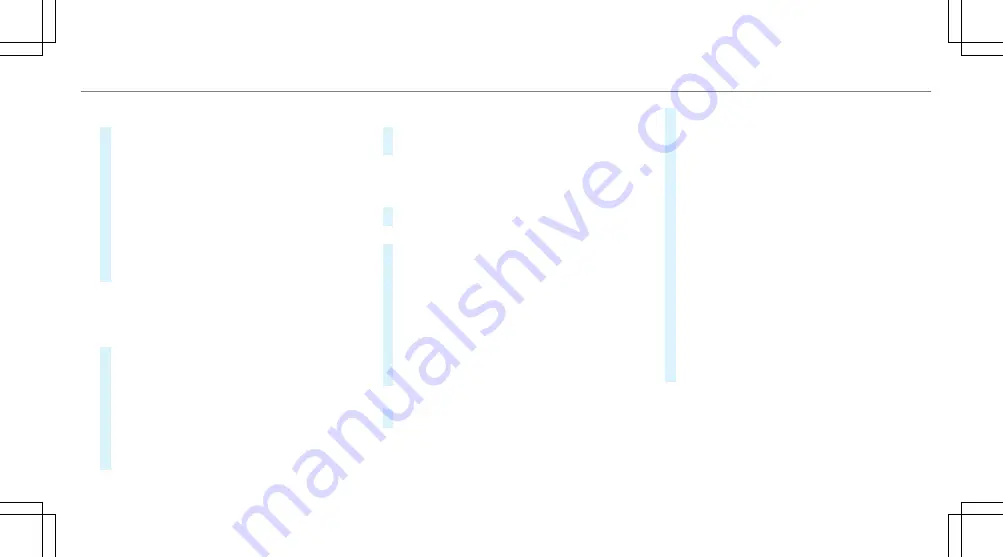
or
#
Press the touchpad.
#
To delete an entry:
select
%
4
(if avail‐
able).
Use the following options:
R
Press briefly: deletes the last character
entered or the last suggestion adopted.
R
Press and hold: deletes the entire entry.
#
To set the language:
select
B
8
.
#
Select the language.
%
This function is useful for countries in which
several character sets are supported. An
example is Russia, which uses Cyrillic and
Latin characters.
#
To call up the online search function:
select
Online search
6
.
Once an Internet connection is established, a
list appears. It shows online destinations
related to the previous entry.
Online destinations are provided by the Inter‐
net service provider.
#
Select the online destination.
or
#
Enter the online destination or a 3 word
address in the input line.
%
Enter a 3 word address (
/
page 329).
Online search is not available in all coun‐
tries.
#
To call up the list:
press the
%
button.
or
#
If the top line of the character bar is highligh‐
ted, navigate upwards.
#
Select the destination in the list.
#
To adopt a destination:
select
7
Select
destination
.
If there are several listings for a destination,
a list appears.
#
Select the destination.
The destination address is shown.
Method 2: search step-by-step
#
Press
%
button.
or
#
If the top line of the character bar is highligh‐
ted, navigate upwards.
The character bar is hidden.
City or postcode
is highlighted. Additional entry fields, e.g. for
POI
, are available.
#
Select
City or postcode
.
The character bar appears.
#
Enter the city or the postcode.
During destination entry, suggestions are
made by the multimedia system. A selection
of destinations appears in a list.
The address entries can be made in any
order, for example:
R
City or postcode
,
Street
,
House no.
Enter an intersecting street, if available.
R
Street
,
City or postcode
R
POI
, e.g.
Petrol station
,
City or postcode
%
During destination entry, use the following
functions:
R
Switching to handwriting recognition
R
Switching to character selection
R
Deleting an entry
Multimedia system
325
Summary of Contents for E-Class Saloon
Page 1: ......
Page 2: ......
Page 8: ...6 At a glance Cockpit ...
Page 10: ...Instrument display standard 8 At a glance Warning and indicator lamps ...
Page 12: ...Instrument display in the widescreen cockpit 10 At a glance Warning and indicator lamps ...
Page 14: ...12 At a glance Overhead control panel ...
Page 16: ...14 At a glance Door control panel and seat adjustment ...
Page 18: ...16 At a glance Emergencies and breakdowns ...
Page 608: ......
Page 609: ......
Page 610: ......
Page 611: ......
Page 612: ......






























