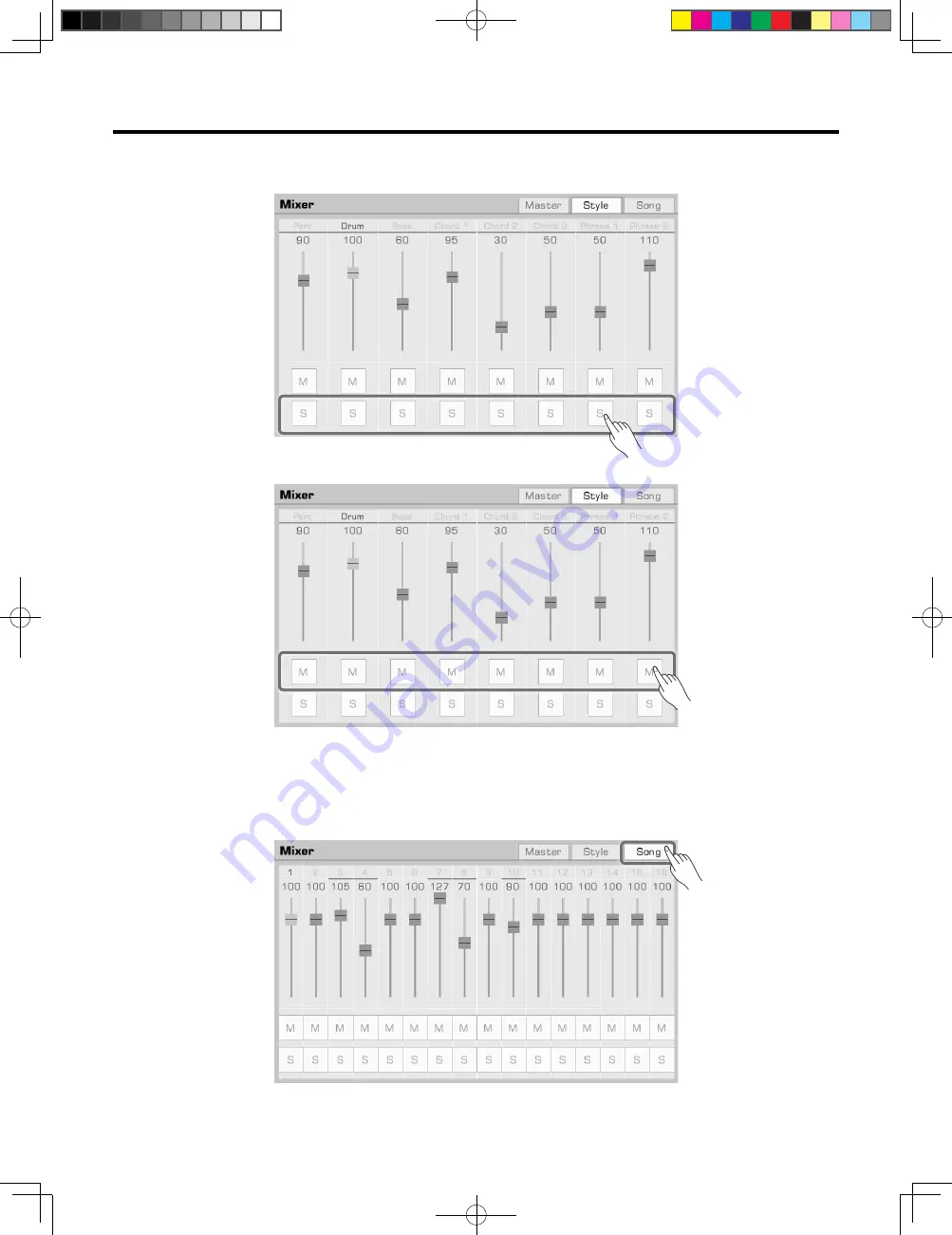
94
You can also solo or mute certain channels according to your preference.
1.
To hear a channel played solo, press the “S” button to turn it on. Press it again to turn it off.
2.
Press the “M” button to mute the channel. Press it again to turn it back on.
Control Song Track Volume
Adjust the volume balance between each track of Song as follows:
1.
Press the “Song” tab to enter the control interface.
Mixer
AKX10_OM05_EN_190816.indd 94
2019/8/16 13:37
















































