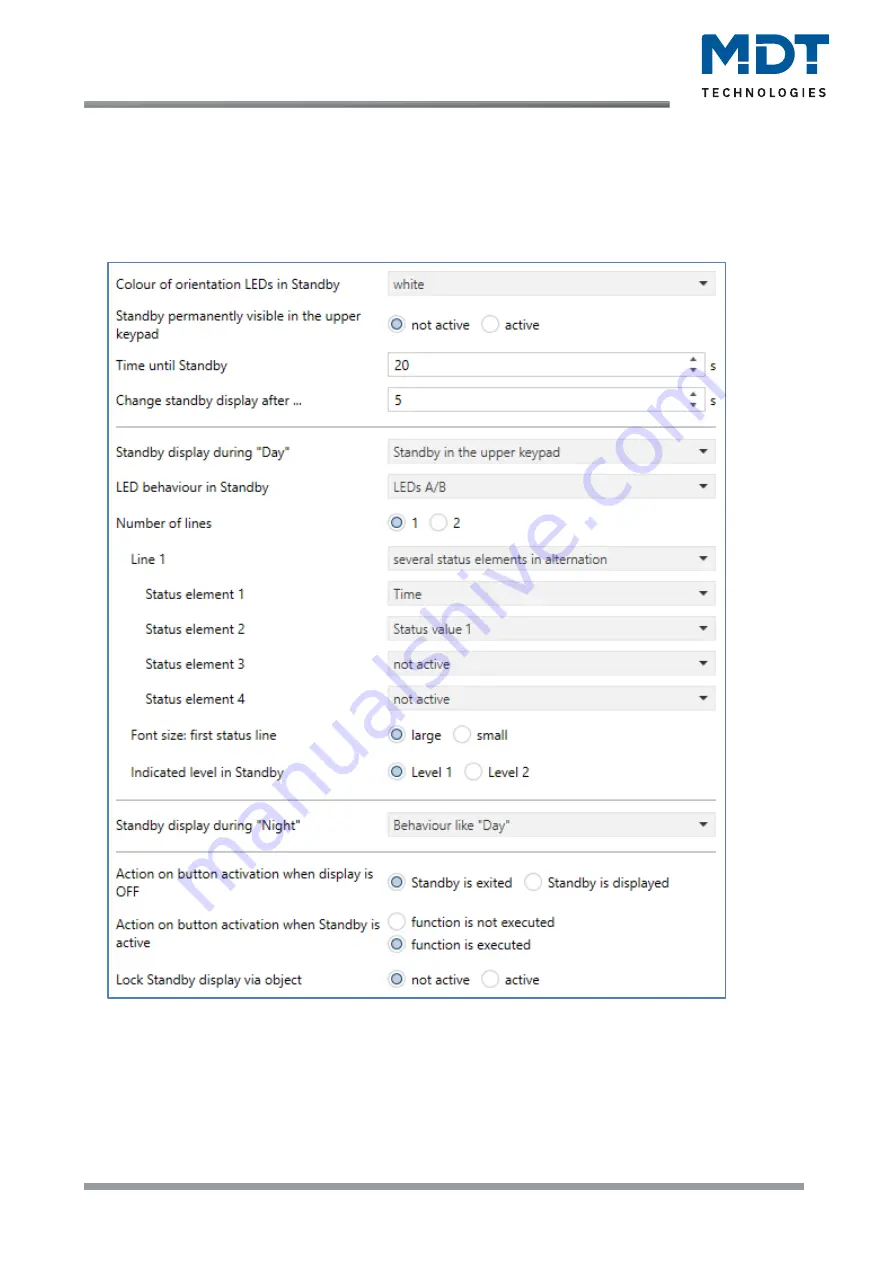
Technical Manual
Glass Push-button II Smart & Push-button Smart 86 [Series .02]
MDT technologies GmbH •
51766 Engelskirchen • Papiermühle 1 • Germany
Phone: +49-2263-
880 • [email protected] • www.mdt.de
24
24
4.2.3 Info display
4.2.3.1 Presentation in Standby
The following picture shows the basic settings for the display:
Figure 10: Settings
–
Info display: Presentation in Standby
















































