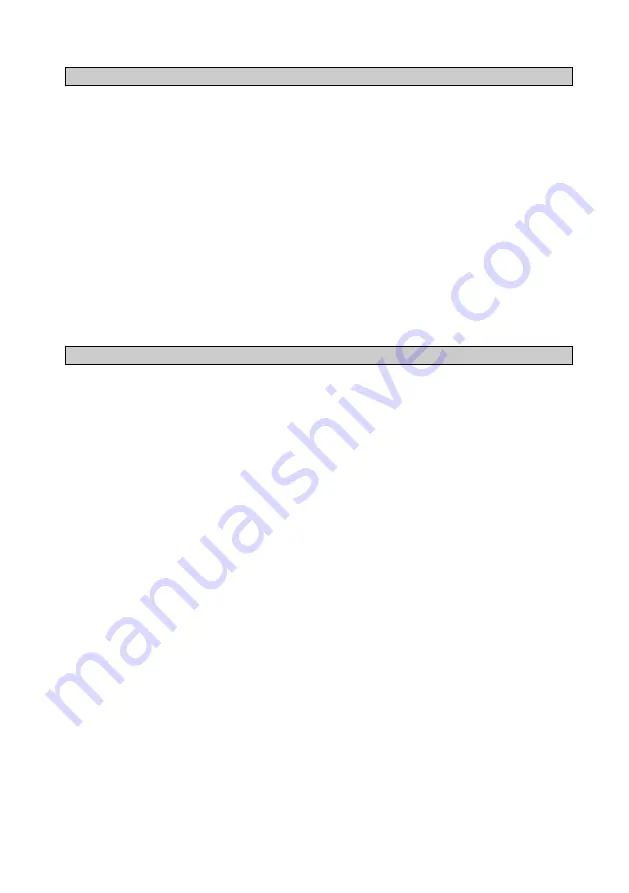
LaserAce® Pocket Series
Issue 1.0
© Copyright 1999-2008 Measurement Devices Limited
Page
11
Copying of the materials in this document is prohibited
2.3
Product Warranty
a)
Unless otherwise specified, MDL warrants the equipment for a period of twelve months from date of
delivery. This warranty is given subject to the following conditions:
I.
MDL shall be under no liability in respect of any defects in the equipment arising from any
drawing, design or specification supplied or modification requested by the customer.
II.
MDL shall be under no liability in respect of defects arising from fair wear and tear, wilful
damage, negligence, abnormal working conditions, failure to follow MDL’s instructions
(whether oral or in writing), misuse or alteration or repair of the equipment without MDL’s
approval.
b)
Claims in respect of defective equipment must be intimated by notice in writing to MDL and the equipment
must be retained by the customer pending written instructions from MDL.
Following authorised return of the equipment, which must be made by the customer on a freight prepaid basis,
MDL will examine the equipment. If the claim is justified, at MDL’s option, MDL will repair or replace the
defective equipment without charge and MDL will have no further liability to the customer.
2.4
Waste Information
The crossed-out bin symbol, placed on the product, reminds you of the need to dispose of the product correctly
at the end of its life. In this way you will assist in the recovery, recycling and reuse of many of the materials used
in this product.
Where possible recycle your packaging.
With your help it is possible to reduce the amount of electrical and electronic waste ending up in landfill and to
improve quality of life by preventing the release of potentially hazardous substances into the environment.












































