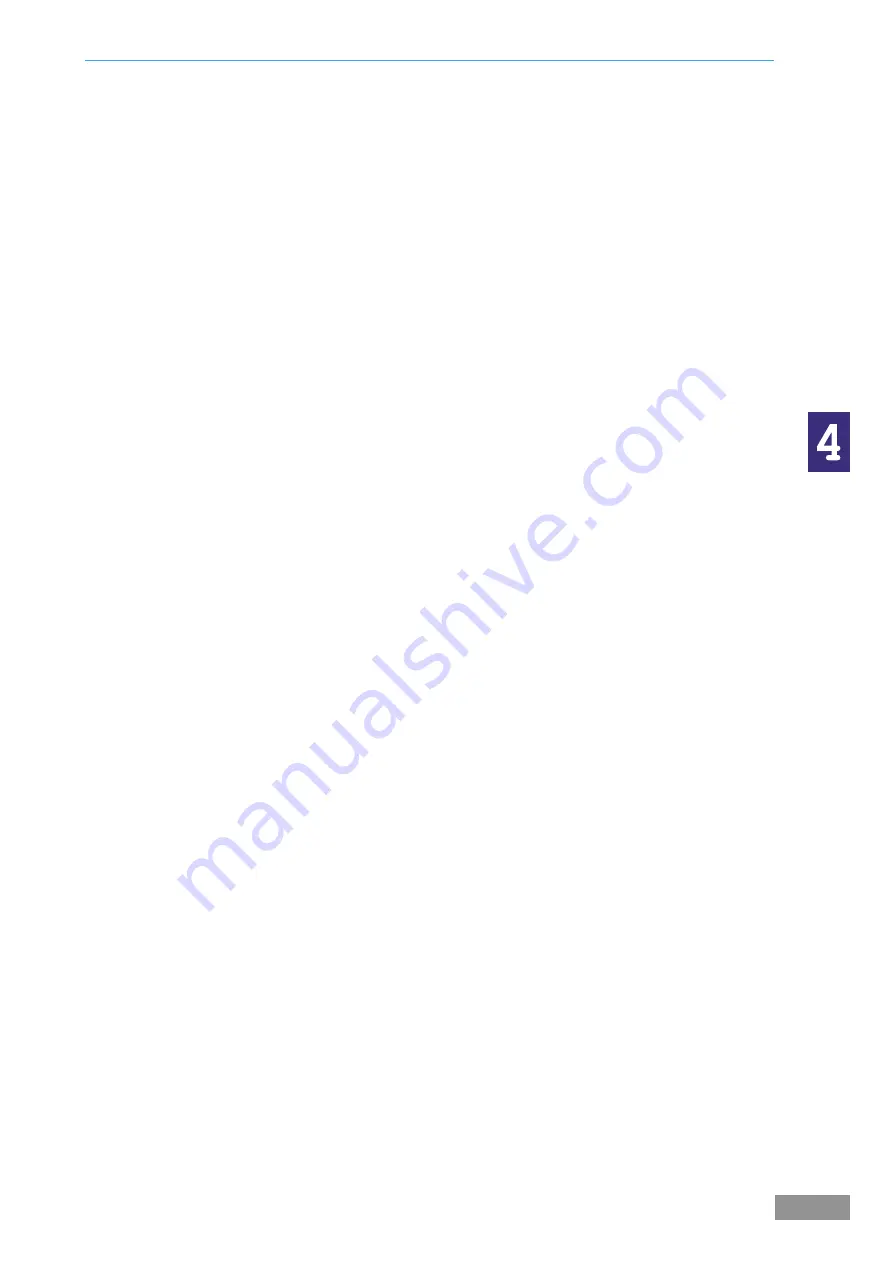
4-1
4
nanoSwitch Installation Guide
System Installation
Mounting the Case
The cabinet is designed for either bulkhead mounting or rack mounting.
Once the unit has been mounted, remove the top/bottom gland plate(s) and cut gland holes in the
appropriate position. The cables can then be connected to the in-built MDF mounted in the rear
of the case.
All cables should be securely fastened to prevent damage due to vibrations.
Bulkhead
The mounting positions are as shown below. Bolts of M6 size should be used for fixing the
supplied mounting brackets.
The mounting positions are as shown on the next page.
Rack Mounting
nanoSwitch is designed to be mounted in a standard 19” rack system. The module is 2U high,
and 430mm deep. The unit must be placed on runners and sliders to allow easy access and to
support the unit along the full depth. The unit will need access to the top so that services can be
carried out.
Power Wiring
AC Power is connected to the exchange through an IEC power connector The supplied line
socket must be used as this fits the retaining clamp.
DC Power is connected with a Pheonix Contact (Part Number 1766990).
Ground (Earthing) Point
The ground (earth) is connected through the power connectors. The DC supply connector has the
earth pin in the middle.
Extension Wiring
Connection to the ship’s telephones is via the built in MDF. See the section on “System Wiring”
for more details.
Clearance
There should be 5cm free space around the equipment. More space will be required to allow
cables etc to enter the unit at the rear.
If the unit is mounted in a rack, then there needs to be at least a 1U space above the unit.
Summary of Contents for nanoSwitch
Page 1: ...mcl nanoSwitch Installation Guide...
Page 4: ......
Page 5: ...1 General Information...
Page 6: ......
Page 8: ...1 1 2 General Information nanoSwitch Installation Guide...
Page 9: ...2 System Components...
Page 10: ......
Page 14: ......
Page 15: ...3 Site Preparation...
Page 16: ......
Page 18: ......
Page 19: ...4 System Installation...
Page 20: ......
Page 23: ...5 System Wiring...
Page 24: ......
Page 27: ...6 Front Control Panel...
Page 28: ......
Page 30: ......
Page 31: ...7 Extension Commissioning...
Page 32: ......
Page 37: ...8 External Line Commissioning...
Page 38: ......
Page 42: ......
Page 43: ...Default Configuration A...
Page 44: ......
Page 46: ......
Page 47: ...B Standard Commissioning Report Sheets...
Page 48: ......
















































