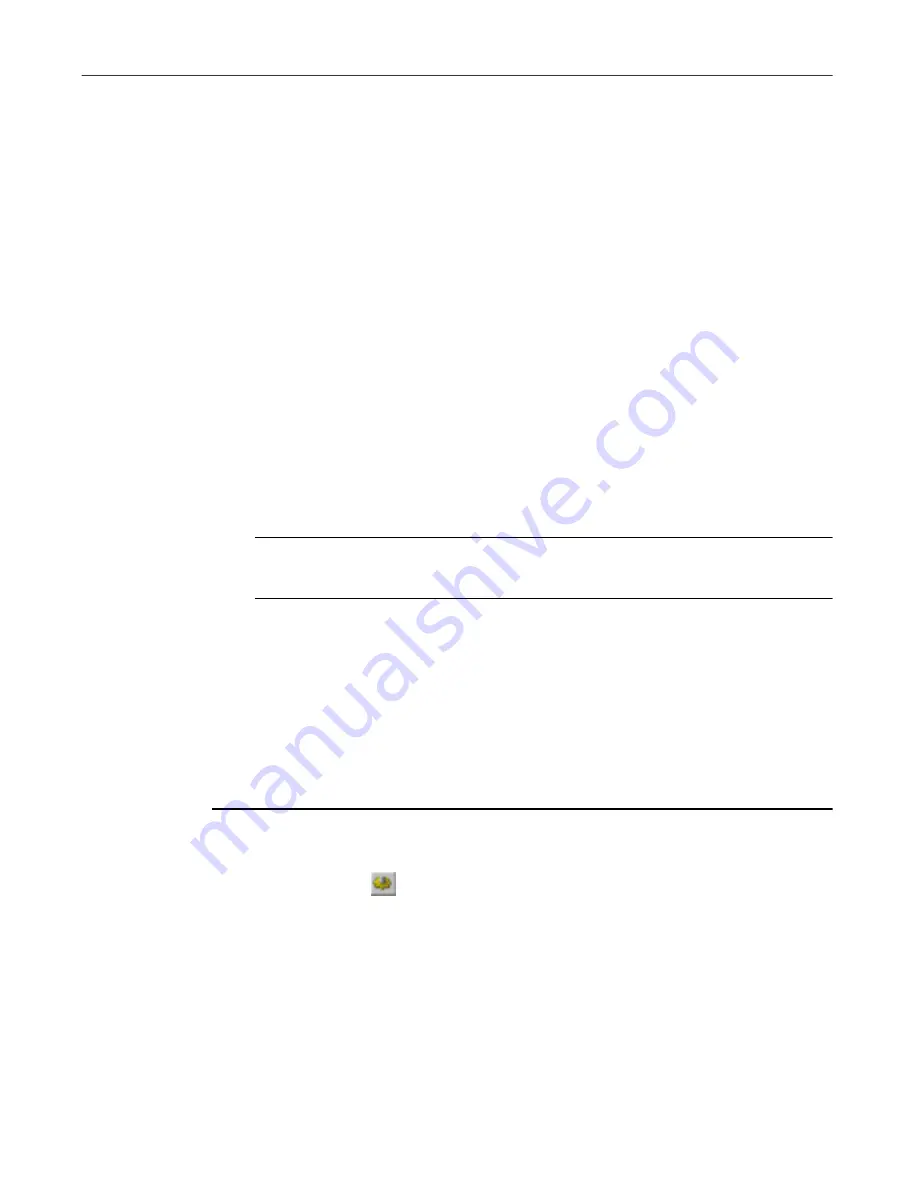
User’s Guide
209
Creating and Configuring Scheduled Tasks
4. Choose special scanning options.
Boot-sector viruses load themselves into your computer’s memory and
conceal themselves in the boot blocks or master boot record on your hard
drive. To use this scan task to detect those types of viruses, select the
Scan Memory
and
Scan boot sectors
checkboxes.
5. If you have scheduled scan operations that you want to run in your
absence, select the
Start automatically
checkbox to tell the VirusScan
application to begin scanning as soon as it launches.
If you do not select this checkbox, the Console will start VirusScan
software, but the VirusScan application will wait for you to click
Scan
Now
to start scanning. Leaving the checkbox clear gives you a chance to
cancel the scan operation if it will interfere with your work.
6. Click the Action tab to choose additional VirusScan options. To save your
changes without closing the VirusScan Properties dialog box, click
Apply
. To save your changes and return to the Console window, click
OK
. To return to the Console window without saving your changes, click
Cancel
.
NOTE:
Clicking
Cancel
will not undo any changes you already
saved by clicking
Apply
.
Choosing Action options
When the VirusScan application detects a virus, it can respond either by
asking you what it should do with the infected file, or by automatically taking
an action that you determine ahead of time. Use the Action property page to
specify which response options you want VirusScan software to give you
when it finds a virus, or which actions you want it to take on its own.
Follow these steps:
1. To start from the Console window, select the task you created in the task
list, then click
in the Console toolbar.
2. The VirusScan Properties dialog box appears (see
Figure 6-8 on page
204
). Click the Action tab to display the correct property page (see
Figure
6-12 on page 210
).
Summary of Contents for VIRUSSCAN 5.1
Page 1: ...McAfee VirusScan User s Guide Version 5 1 ...
Page 16: ...Preface xvi McAfee VirusScan ...
Page 30: ...About VirusScan Software 30 McAfee VirusScan ...
Page 52: ...Installing VirusScan Software 52 McAfee VirusScan ...
Page 80: ...Removing Infections From Your System 80 McAfee VirusScan ...
Page 185: ...User s Guide 185 Using the VirusScan application ...
Page 186: ...Using the VirusScan application 186 McAfee VirusScan ...
Page 222: ...Creating and Configuring Scheduled Tasks 222 McAfee VirusScan ...
Page 246: ...Using Specialized Scanning Tools 246 McAfee VirusScan ...
Page 262: ...About Safe Sound 262 McAfee VirusScan ...
Page 266: ...About Quarantine 266 McAfee VirusScan ...
















































