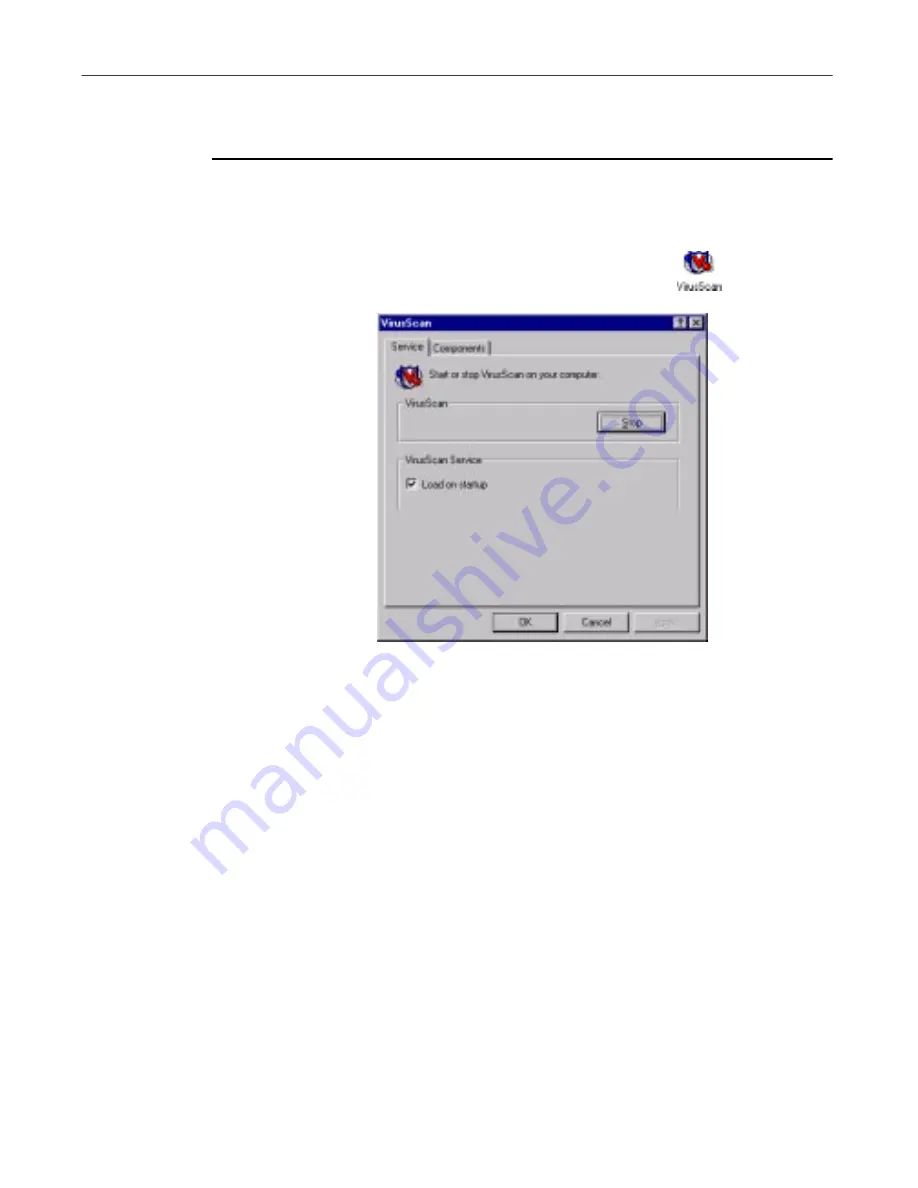
Using the VShield Scanner
152
McAfee VirusScan
Method 3: Use the VirusScan control panel
Follow these steps:
1. Click
Start
in the Windows taskbar, point to
Settings
, then choose
Control Panel
.
2. Locate and double-click the VirusScan control panel
to open it
(
Figure 4-43
).
Figure 4-43. VirusScan control panel - Service page
3. Click
Stop
in the Service page.
All active VirusScan components will stop, close all open windows or
dialog boxes, remove their icons from the Windows system tray, and
unload from memory.
4. Click
OK
to close the control panel.
Disabling the VShield scanner and its modules
You can use any of three methods to disable any of the VShield modules—that
is, deactivate the module, but do not remove the scanner from memory—in
any of three ways. Once you disable a module, you can reactivate it in much
the same way you disabled it.
Summary of Contents for VIRUSSCAN 5.1
Page 1: ...McAfee VirusScan User s Guide Version 5 1 ...
Page 16: ...Preface xvi McAfee VirusScan ...
Page 30: ...About VirusScan Software 30 McAfee VirusScan ...
Page 52: ...Installing VirusScan Software 52 McAfee VirusScan ...
Page 80: ...Removing Infections From Your System 80 McAfee VirusScan ...
Page 185: ...User s Guide 185 Using the VirusScan application ...
Page 186: ...Using the VirusScan application 186 McAfee VirusScan ...
Page 222: ...Creating and Configuring Scheduled Tasks 222 McAfee VirusScan ...
Page 246: ...Using Specialized Scanning Tools 246 McAfee VirusScan ...
Page 262: ...About Safe Sound 262 McAfee VirusScan ...
Page 266: ...About Quarantine 266 McAfee VirusScan ...






























