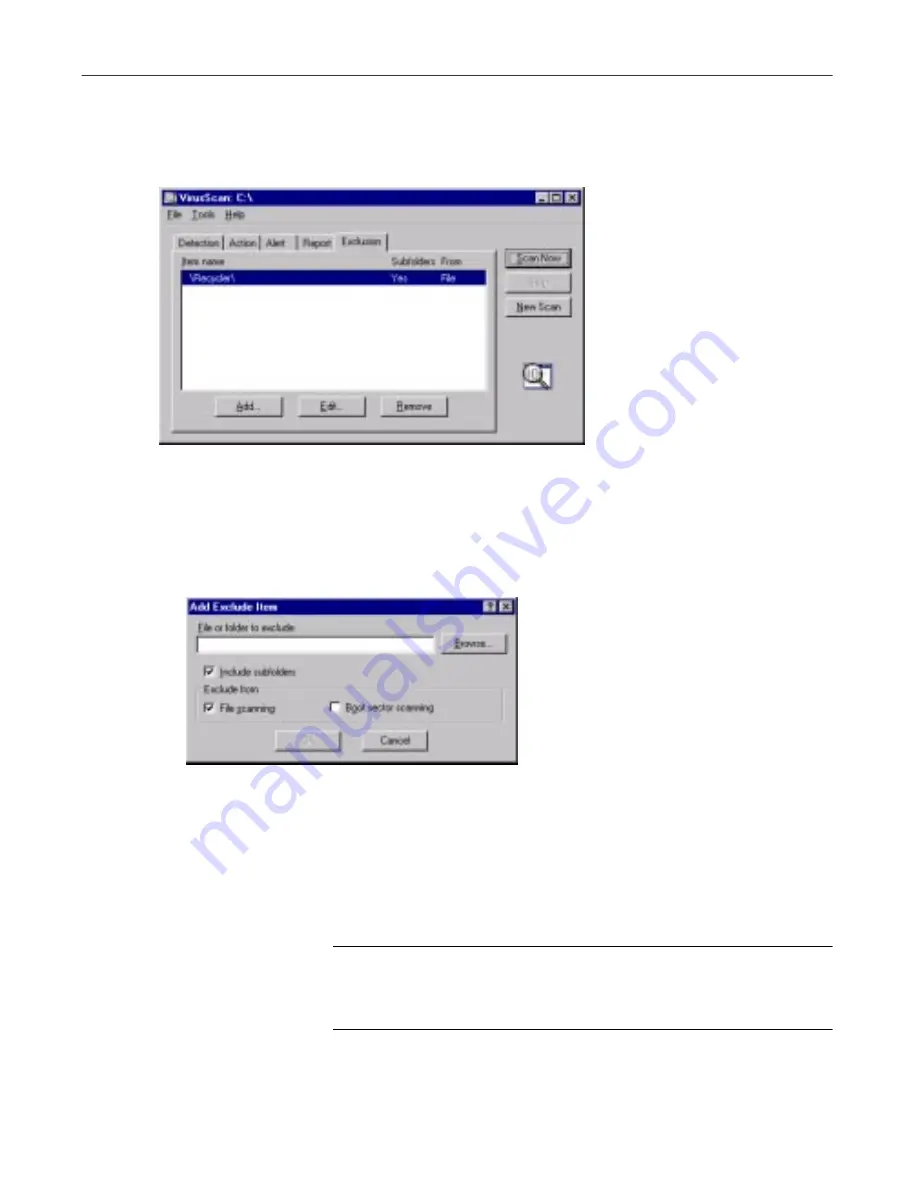
Using the VirusScan application
182
McAfee VirusScan
To exclude files or folders from scan operations, follow these steps:
1. Click the Exclusion tab in the VirusScan Advanced window to display
the correct property page (Figure 5-14).
Figure 5-16. VirusScan Advanced window - Exclusion page
2. Specify the items you want to exclude. You can
•
Add files, folders or volumes to the exclusion list.
Click
Add
to
open the Add Exclude Item dialog box (Figure 5-15).
Figure 5-17. Add Exclude Item dialog box
Next, follow these substeps to add items to the list:
a. Enter a path to a folder or a file name in the text box provided,
or click
Browse
to locate the item you want the application to
exclude.
NOTE:
If you have chosen to move infected files to a
quarantine folder automatically, the application excludes
that folder from scan operations.
Summary of Contents for VIRUSSCAN 5.1
Page 1: ...McAfee VirusScan User s Guide Version 5 1 ...
Page 16: ...Preface xvi McAfee VirusScan ...
Page 30: ...About VirusScan Software 30 McAfee VirusScan ...
Page 52: ...Installing VirusScan Software 52 McAfee VirusScan ...
Page 80: ...Removing Infections From Your System 80 McAfee VirusScan ...
Page 185: ...User s Guide 185 Using the VirusScan application ...
Page 186: ...Using the VirusScan application 186 McAfee VirusScan ...
Page 222: ...Creating and Configuring Scheduled Tasks 222 McAfee VirusScan ...
Page 246: ...Using Specialized Scanning Tools 246 McAfee VirusScan ...
Page 262: ...About Safe Sound 262 McAfee VirusScan ...
Page 266: ...About Quarantine 266 McAfee VirusScan ...






























