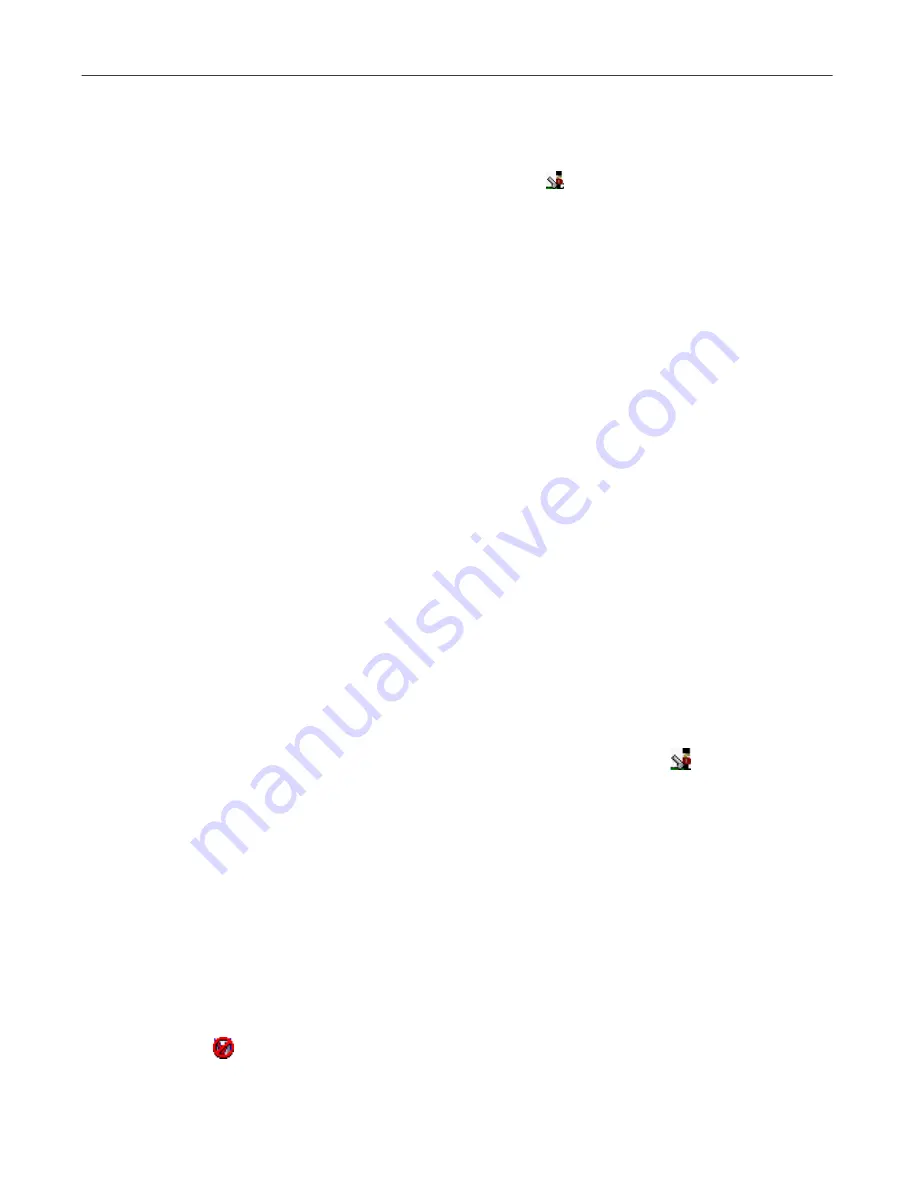
User’s Guide
149
Using the VShield Scanner
Using the VShield shortcut menu
The VShield scanner groups several of its common commands in a shortcut
menu associated with its system tray icon
. Double-click this icon to display
the VShield Status dialog box. Right-click the icon to display these commands:
•
Status
.
Choose this to open the VShield Status dialog box.
•
Properties
.
Point to this, then choose one of the modules listed to open the
VShield Properties dialog box to the property page for that module.
•
Quick Enable
.
Point to this, then choose one of the VShield modules listed
to activate or deactivate it. Those modules displayed in the menu with
check marks are active; those without are inactive. If you use this method
to disable a module, it stays disabled until you restart your computer.
•
About
.
Choose this to display the VShield scanner’s version number and
serial number, the version number and creation date for the current .DAT
files in use, and a McAfee VirusScan copyright notice.
•
Exit
.
Choose this to stop all VShield modules and to unload the entire
VShield scanner from memory.
Disabling or stopping the VShield scanner
At the end of the VirusScan installation, Setup asks if you want to enable the
VShield scanner at that time. If you agree, the VShield scanner should load
into memory immediately and begin working with a default set of options that
give you basic anti-virus protection. If you do not agree, the VShield scanner
will load automatically the next time you restart your computer.
When the VShield scanner first starts, it displays an icon
in the Windows
system tray that indicates which of its modules are active.
You can stop the scanner completely, which means deactivating all VShield
modules and removing the scanner from memory. The VShield icon will
disappear from the system tray. At that point, you may restart the scanner
only from the VirusScan control panel, from the VirusScan Console, or by
restarting your computer if you have VShield set to load at startup.
This differs from disabling the scanner, which means deactivating one or more
of its modules and preventing those modules from running during a scan
session. It does not mean stopping the scanner and unloading it from your
computer's memory. The VShield scanner can remain active in memory even
with none of its modules enabled. In this state, the scanner still leaves an icon
in the Windows system tray that you can use to enable it again.
Summary of Contents for VIRUSSCAN 5.1
Page 1: ...McAfee VirusScan User s Guide Version 5 1 ...
Page 16: ...Preface xvi McAfee VirusScan ...
Page 30: ...About VirusScan Software 30 McAfee VirusScan ...
Page 52: ...Installing VirusScan Software 52 McAfee VirusScan ...
Page 80: ...Removing Infections From Your System 80 McAfee VirusScan ...
Page 185: ...User s Guide 185 Using the VirusScan application ...
Page 186: ...Using the VirusScan application 186 McAfee VirusScan ...
Page 222: ...Creating and Configuring Scheduled Tasks 222 McAfee VirusScan ...
Page 246: ...Using Specialized Scanning Tools 246 McAfee VirusScan ...
Page 262: ...About Safe Sound 262 McAfee VirusScan ...
Page 266: ...About Quarantine 266 McAfee VirusScan ...






























