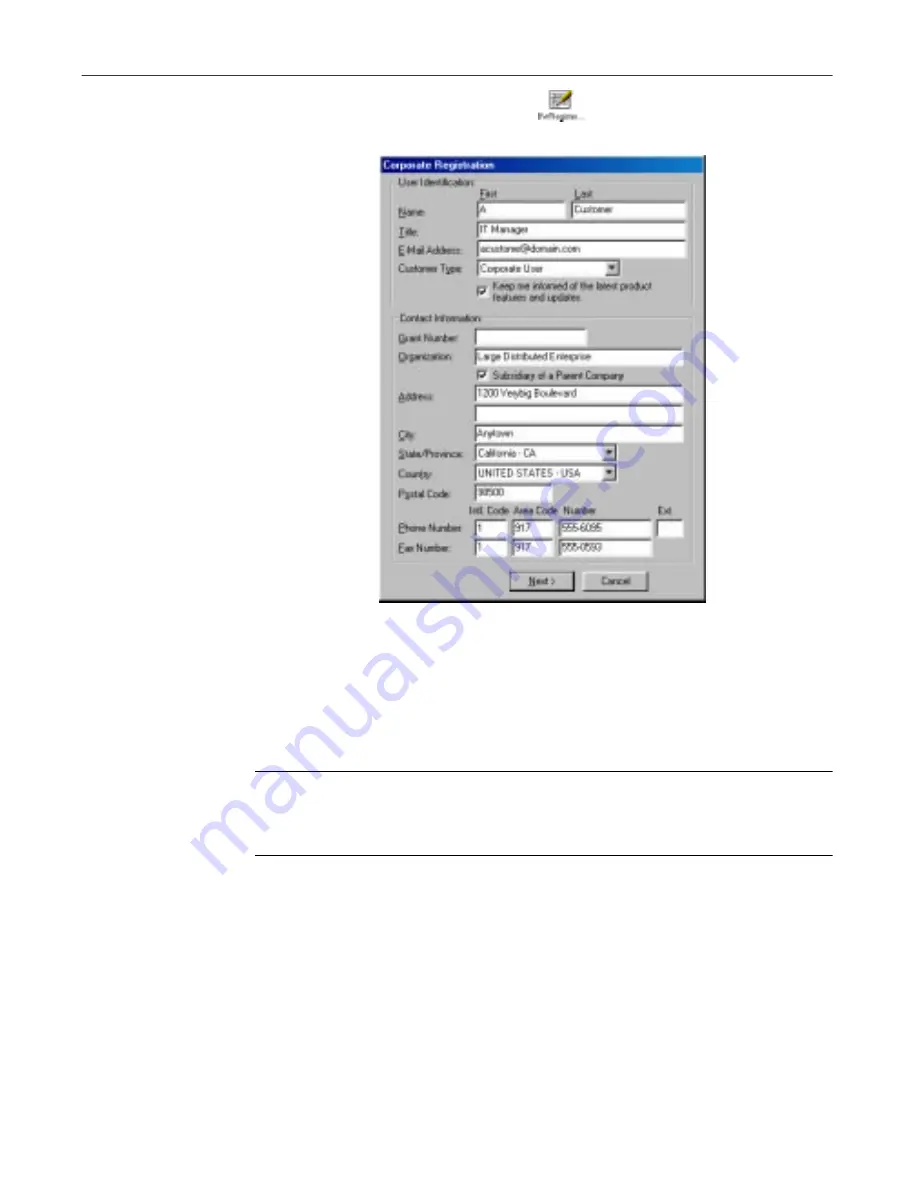
Using the SecureCast Service to Get New Data Files
290
McAfee VirusScan
4. Double-click the
BW Register
icon
in the window that opens next.
A registration information form appears (
Figure D-12
).
Figure D-12. SecureCast User Registration Information form
5. Enter your name, title and company contact information in the text boxes
provided. Here you will also need to enter the grant number you
received when you purchased your software, or that you received from
McAfee Customer Service.
NOTE:
If your company is not a subsidiary of another company,
clear the
Subsidiary of a Parent Company
checkbox before you
continue.
When you have entered your information, click
Next>
to continue.
•
If you did not clear the
Subsidiary of a Parent Company
checkbox,
the
Parent Company Information
dialog box appears (see
Figure
D-13 on page 291
). Skip to
Step 7 on page 291
.
•
If you have cleared the
Subsidiary of a Parent Company
checkbox, continue with
Step 6 on page 291
.
Summary of Contents for VIRUSSCAN 5.1
Page 1: ...McAfee VirusScan User s Guide Version 5 1 ...
Page 16: ...Preface xvi McAfee VirusScan ...
Page 30: ...About VirusScan Software 30 McAfee VirusScan ...
Page 52: ...Installing VirusScan Software 52 McAfee VirusScan ...
Page 80: ...Removing Infections From Your System 80 McAfee VirusScan ...
Page 185: ...User s Guide 185 Using the VirusScan application ...
Page 186: ...Using the VirusScan application 186 McAfee VirusScan ...
Page 222: ...Creating and Configuring Scheduled Tasks 222 McAfee VirusScan ...
Page 246: ...Using Specialized Scanning Tools 246 McAfee VirusScan ...
Page 262: ...About Safe Sound 262 McAfee VirusScan ...
Page 266: ...About Quarantine 266 McAfee VirusScan ...






























