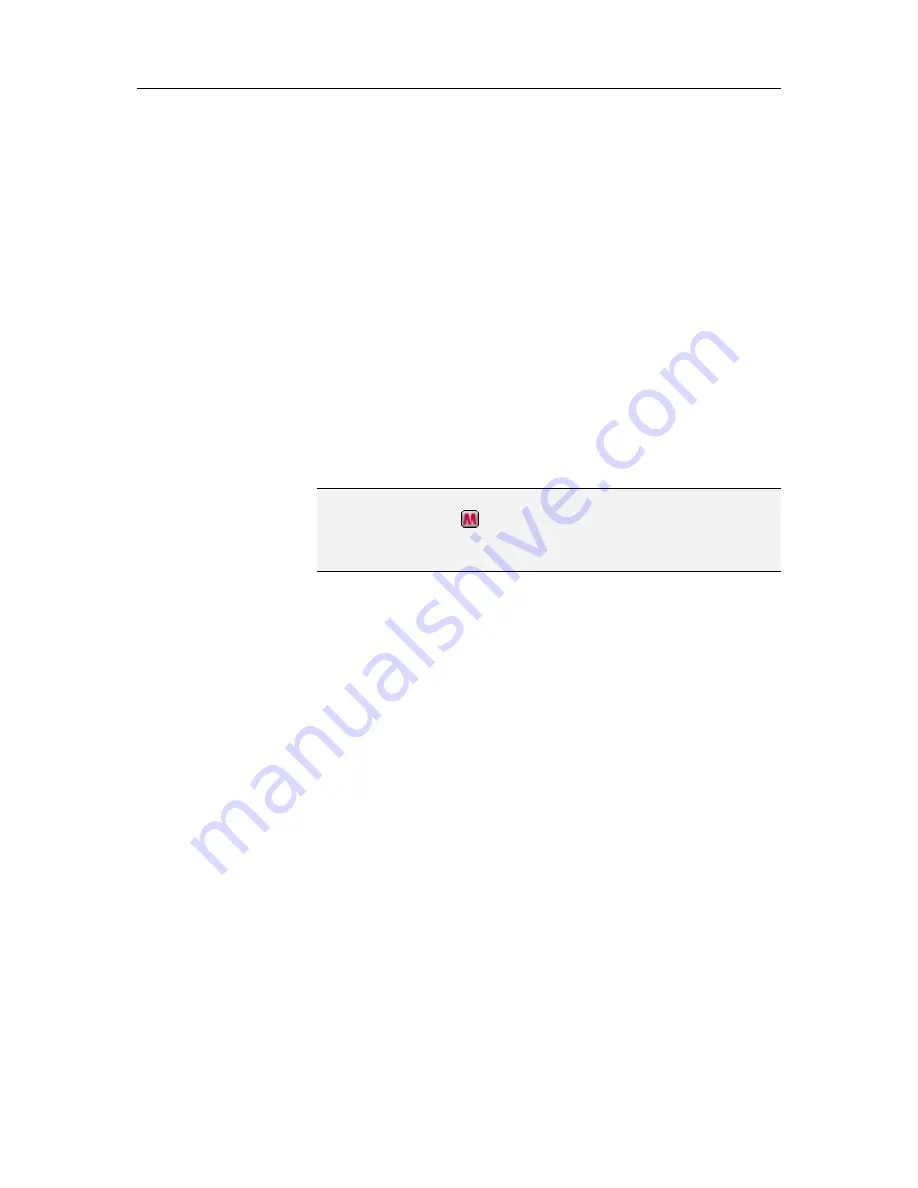
78
McAfee Total Protection
Locking and restoring Firewall
Lockdown instantly blocks all inbound and outbound network
connections, including access to Web sites, e-mail, and security
updates. Lockdown has the same result as disconnecting the
network cables on your computer. You can use this setting to
block open ports on the System Services pane and to help you
isolate and troubleshoot a problem on your computer.
Lockdown Firewall instantly
You can lockdown Firewall to instantly block all network traffic
between your computer and any network, including the Internet.
1
On the McAfee SecurityCenter pane, under
Common Tasks
,
click
Lockdown Firewall
.
2
On the Lockdown Firewall pane, click
Enable Firewall
Lockdown
.
3
Click
Yes
to confirm.
Tip:
You can also lockdown Firewall by right-clicking the
SecurityCenter icon
in the notification area at the far right of
your taskbar, clicking
Quick Links
, and then clicking
Lockdown
Firewall
.
Unlock Firewall instantly
You can unlock Firewall to instantly allow all network traffic
between your computer and any network, including the Internet.
1
On the McAfee SecurityCenter pane, under
Common Tasks
,
click
Lockdown Firewall
.
2
On the Lockdown Enabled pane, click
Disable Firewall
Lockdown
.
3
Click
Yes
to confirm.
Summary of Contents for MTP09EMB1RAA - Total Protection 2009
Page 1: ...User Guide...
Page 2: ......
Page 6: ......
Page 28: ......
Page 30: ......
Page 42: ......
Page 46: ......
Page 70: ......
Page 82: ......
Page 120: ......
Page 128: ......
Page 146: ......
Page 162: ......
Page 190: ......
Page 192: ......
Page 198: ......
Page 206: ......
Page 218: ......
Page 222: ......
Page 239: ...Chapter 49 McAfee Total Protection 237...
Page 254: ......






























