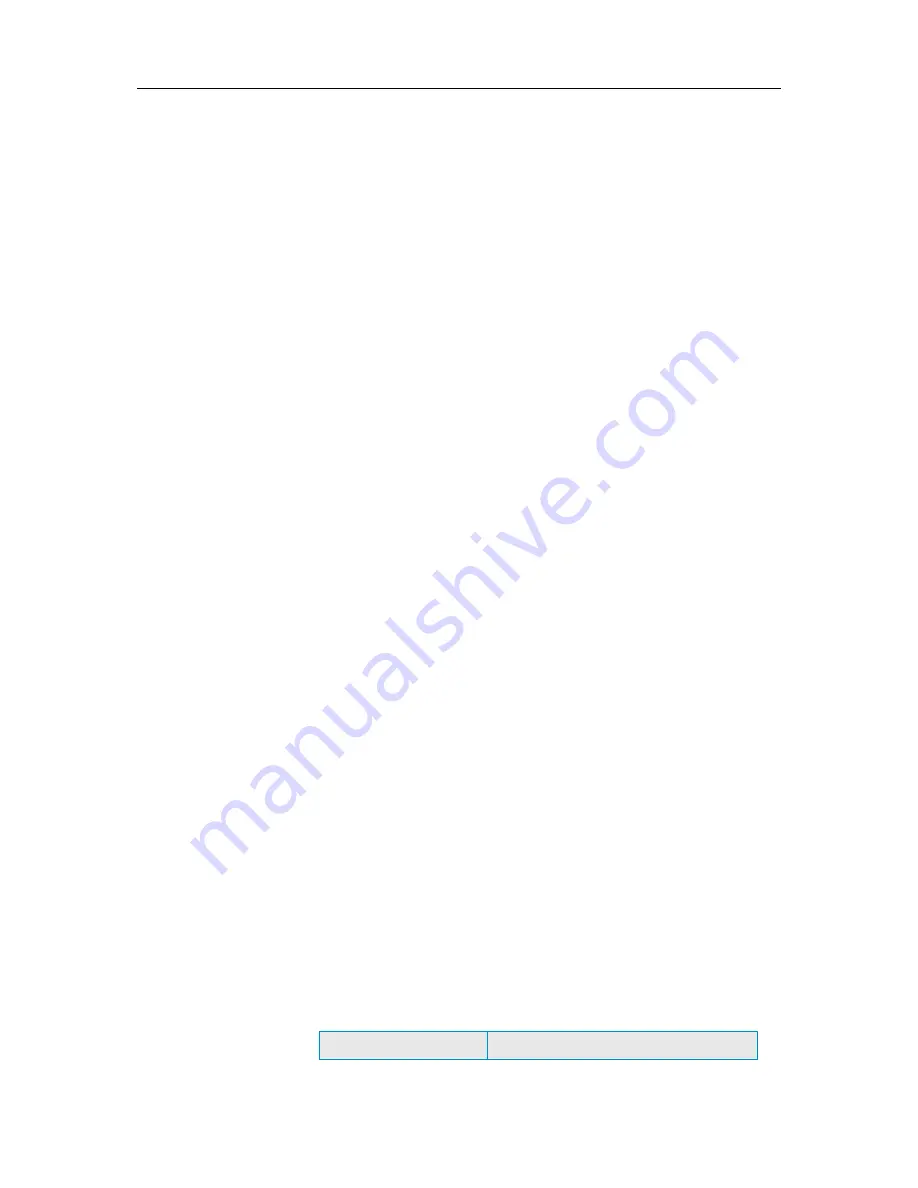
31
Scanning your computer
Even before you start SecurityCenter for the first time,
VirusScan's real-time virus protection starts protecting your
computer from potentially harmful viruses, Trojans, and other
security threats. Unless you disable real-time virus protection,
VirusScan constantly monitors your computer for virus activity,
scanning files each time you or your computer access them, using
the real-time scanning options that you set. To make sure that
your computer stays protected against the latest security threats,
leave real-time virus protection on and set up a schedule for
regular, more comprehensive manual scans. For more
information about setting scan options, see
Setting up virus
protection
(page 45).
VirusScan provides a more detailed set of scanning options for
virus protection, allowing you to periodically run more extensive
scans. You can run full, quick, custom, or scheduled scan from
SecurityCenter. You can also run manual scans in Windows
Explorer while you work. Scanning in SecurityCenter offers the
advantage of changing scanning options on-the-fly. However,
scanning from Windows Explorer offers a convenient approach to
computer security.
Whether you run a scan from SecurityCenter or Windows
Explorer, you can view the scan results when it finishes. You view
the results of a scan to determine whether VirusScan has
detected, repaired, or quarantined viruses, trojans, spyware,
adware, cookies, and other potentially unwanted programs. The
results of a scan can be displayed in different ways. For example,
you can view a basic summary of scan results or detailed
information, such as the infection status and type. You can also
view general scan and detection statistics.
In this chapter
Scan your PC................................................................31
View scan results .........................................................33
Scan your PC
VirusScan provides a complete set of scanning options for virus
protection, including real-time scanning (which constantly
monitors your PC for threat activity), manual scanning from
Windows Explorer, and full, quick, custom, or scheduled scan
from SecurityCenter.
To...
Do this...
C
H A P T E R
8
Summary of Contents for MTP09EMB1RAA - Total Protection 2009
Page 1: ...User Guide...
Page 2: ......
Page 6: ......
Page 28: ......
Page 30: ......
Page 42: ......
Page 46: ......
Page 70: ......
Page 82: ......
Page 120: ......
Page 128: ......
Page 146: ......
Page 162: ......
Page 190: ......
Page 192: ......
Page 198: ......
Page 206: ......
Page 218: ......
Page 222: ......
Page 239: ...Chapter 49 McAfee Total Protection 237...
Page 254: ......
















































