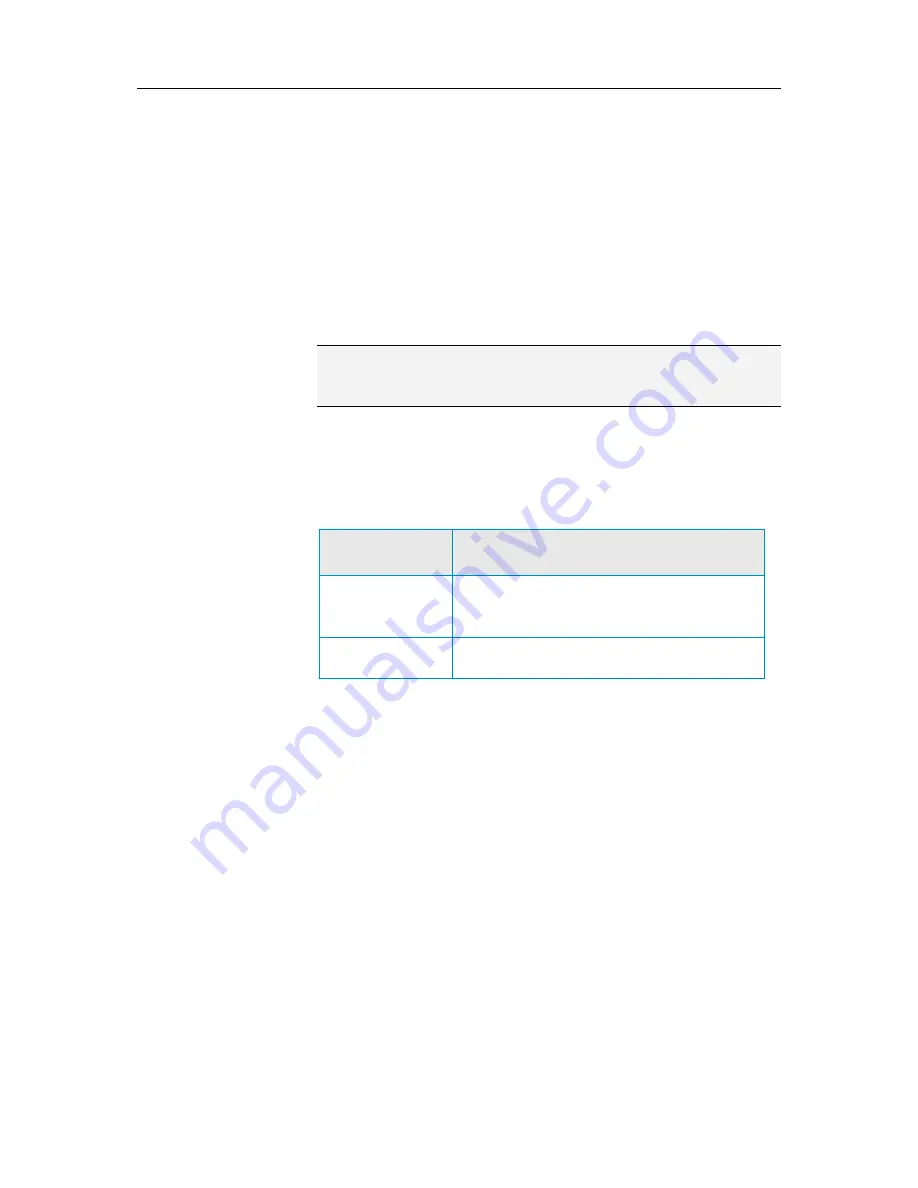
Chapter 43 McAfee Total Protection
207
Rename the network
By default, the name of the network includes the name of the first
computer that connects to the network and has SecurityCenter
installed. If you prefer to use a different name, you can change it.
1
On the Basic or Advanced Menu, click
Manage Network
.
2
Click
Rename network
under
I want to
.
3
Type the name of the network in the
Network Name
box.
4
Click
OK
.
Note:
The
Rename network
link is only available if there are no
items selected on the network map. To clear an item, click the
selected item, or click an area of white space on the network map.
Show or hide an item on the network map
By default, all the computers and devices in your home network
appear on the network map. However, if you have hidden items,
you can show them again at any time. Only unmanaged items
can be hidden; managed computers cannot be hidden.
To...
On the Basic or Advanced Menu, click
Manage
Network
, and then do this...
Hide an item on the
network map
Click an item on the network map, and then
click
Hide this item
under
I want to
. In the
confirmation dialog box, click
Yes
.
Show hidden items
on the network map
Under
I want to
, click
Show hidden items
.
View details for an item
You can view detailed information about any item on your
network if you select it on the network map. This information
includes the item name, its protection status, and other
information required to manage the item.
1
Click an item's icon on the network map.
2
Under
Details
, view the information about the item.
Summary of Contents for MTP09EMB1RAA - Total Protection 2009
Page 1: ...User Guide...
Page 2: ......
Page 6: ......
Page 28: ......
Page 30: ......
Page 42: ......
Page 46: ......
Page 70: ......
Page 82: ......
Page 120: ......
Page 128: ......
Page 146: ......
Page 162: ......
Page 190: ......
Page 192: ......
Page 198: ......
Page 206: ......
Page 218: ......
Page 222: ......
Page 239: ...Chapter 49 McAfee Total Protection 237...
Page 254: ......
















































