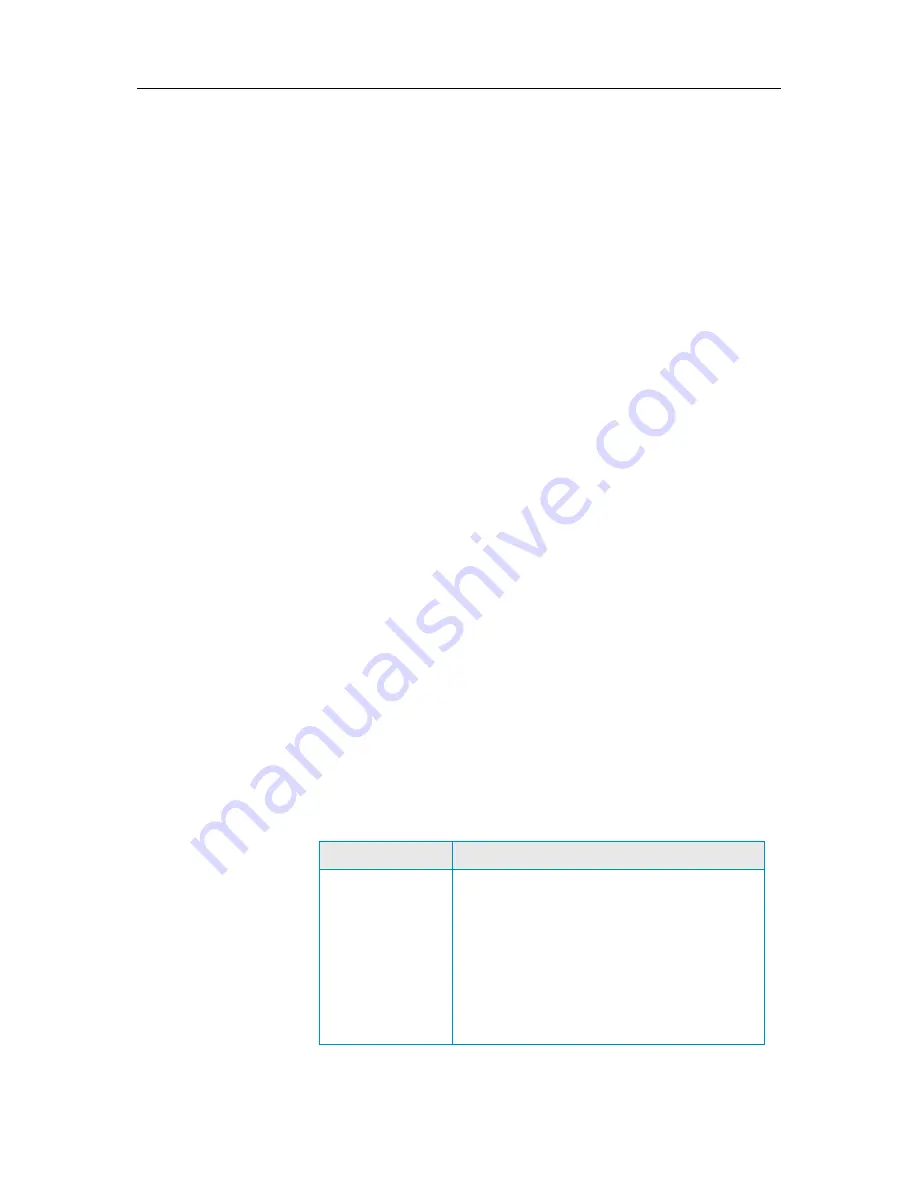
124
McAfee Total Protection
Edit a personal filter
Edit existing filters to fine-tune which messages are identified as
spam.
1
Open the Spam Protection pane.
How?
1.
On the SecurityCenter Home pane, click
E-mail & IM.
2.
In the E-mail & IM information area, click
Configure
.
3.
On the E-mail & IM Configuration pane, under
Spam
protection is enabled
, click
Advanced
.
2
On the Spam Protection pane, click
Personal Filters
.
3
Select the filter you want to edit, and then click
Edit
.
4
Specify what the personal filter looks for
(page 124) in an
e-mail message.
5
Click
OK
.
Remove a personal filter
You can permanently remove filters that you no longer want to
use.
1
Open the Spam Protection pane.
How?
1.
On the SecurityCenter Home pane, click
E-mail & IM.
2.
In the E-mail & IM information area, click
Configure
.
3.
On the E-mail & IM Configuration pane, under
Spam
protection is enabled
, click
Advanced
.
2
On the Spam Protection pane, click
Personal Filters
.
3
Select the filter you want to remove, and then click
Remove
.
4
Click
OK
.
Specify a personal filter
This table describes what a personal filter looks for in an e-mail.
To...
Do this...
Specify the e-mail
part to filter
In the
Email part
list, click an entry to
determine whether the filter looks for the words
or phrases in the e-mail subject, body, sender,
header, or the recipient.
Under the
Email part
list, click an entry to
determine whether the filter looks for e-mail
that contains, or does not contain, the words or
phrases you specify.
Summary of Contents for MTP09EMB1RAA - Total Protection 2009
Page 1: ...User Guide...
Page 2: ......
Page 6: ......
Page 28: ......
Page 30: ......
Page 42: ......
Page 46: ......
Page 70: ......
Page 82: ......
Page 120: ......
Page 128: ......
Page 146: ......
Page 162: ......
Page 190: ......
Page 192: ......
Page 198: ......
Page 206: ......
Page 218: ......
Page 222: ......
Page 239: ...Chapter 49 McAfee Total Protection 237...
Page 254: ......






























