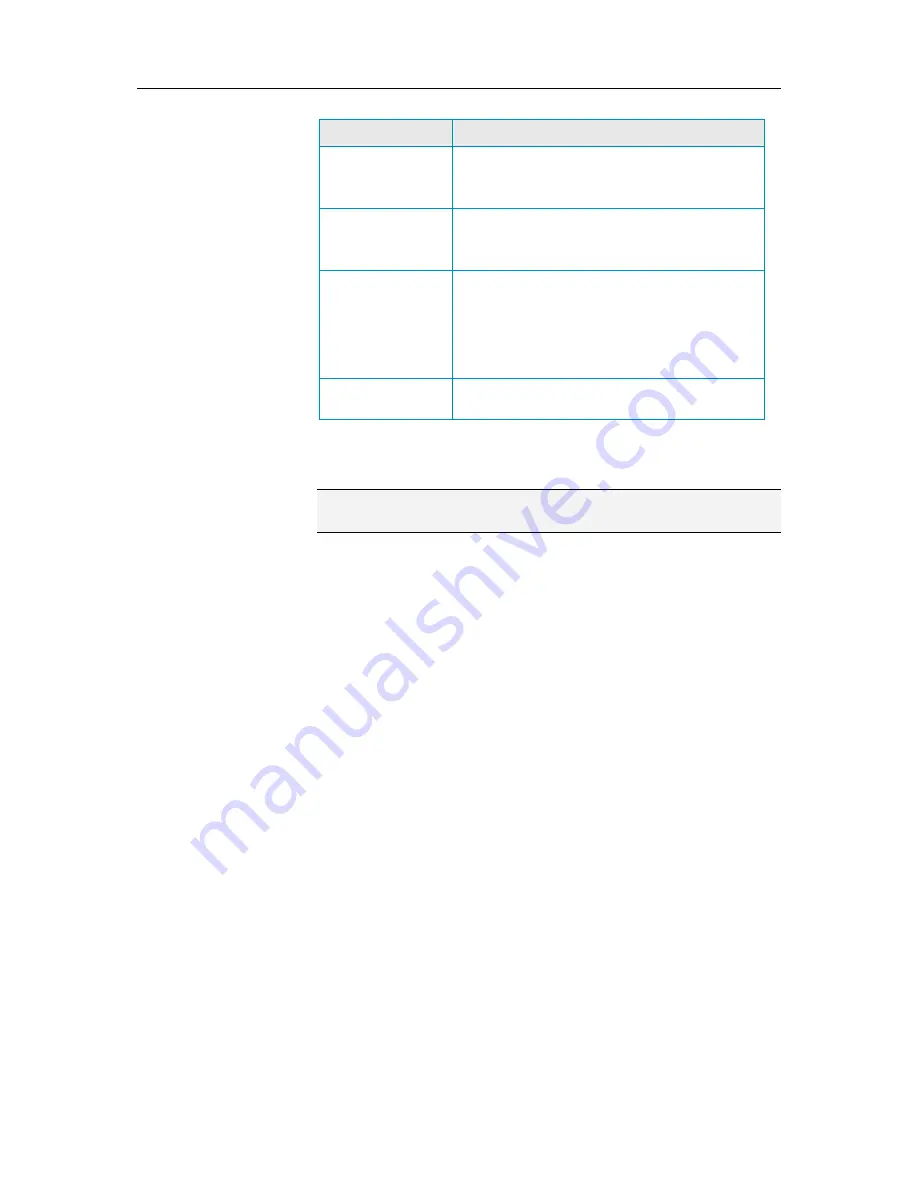
122
McAfee Total Protection
To...
Do this...
Change the subject
line of phish e-mail
In
Mark the subject of the phish email
with
, specify a tag to add to the subject line of
phish e-mail. The default tag is [PHISH].
Specify the largest
e-mail to filter
In
Specify largest email to filter (size in
KB)
, enter the largest size of e-mail that you
want to filter.
Update the spam
rules
Select
Update spam rules (in minutes)
,
then enter the frequency in which to update
your spam rules. The recommended frequency
is 30 minutes. If you have a fast network
connection, you may specify a higher
frequency, such as 5 minutes, for better results.
Not update the
spam rules
Select
Don't update spam rules
.
Apply character set filters
Note
: Filtering messages that contain characters from a specific
character set is for advanced users.
You can filter specific language character sets; however, do not
filter character sets for languages in which you receive legitimate
e-mail.
1
Open the Spam Protection pane.
How?
1.
On the SecurityCenter Home pane, click
E-mail & IM.
2.
In the E-mail & IM information area, click
Configure
.
3.
On the E-mail & IM Configuration pane, under
Spam
protection is enabled
, click
Advanced
.
2
On the Spam Protection pane, click
Character Sets
.
3
Select the check boxes beside the character sets you want to
filter.
4
Click
OK
.
Summary of Contents for MTP09EMB1RAA - Total Protection 2009
Page 1: ...User Guide...
Page 2: ......
Page 6: ......
Page 28: ......
Page 30: ......
Page 42: ......
Page 46: ......
Page 70: ......
Page 82: ......
Page 120: ......
Page 128: ......
Page 146: ......
Page 162: ......
Page 190: ......
Page 192: ......
Page 198: ......
Page 206: ......
Page 218: ......
Page 222: ......
Page 239: ...Chapter 49 McAfee Total Protection 237...
Page 254: ......






























