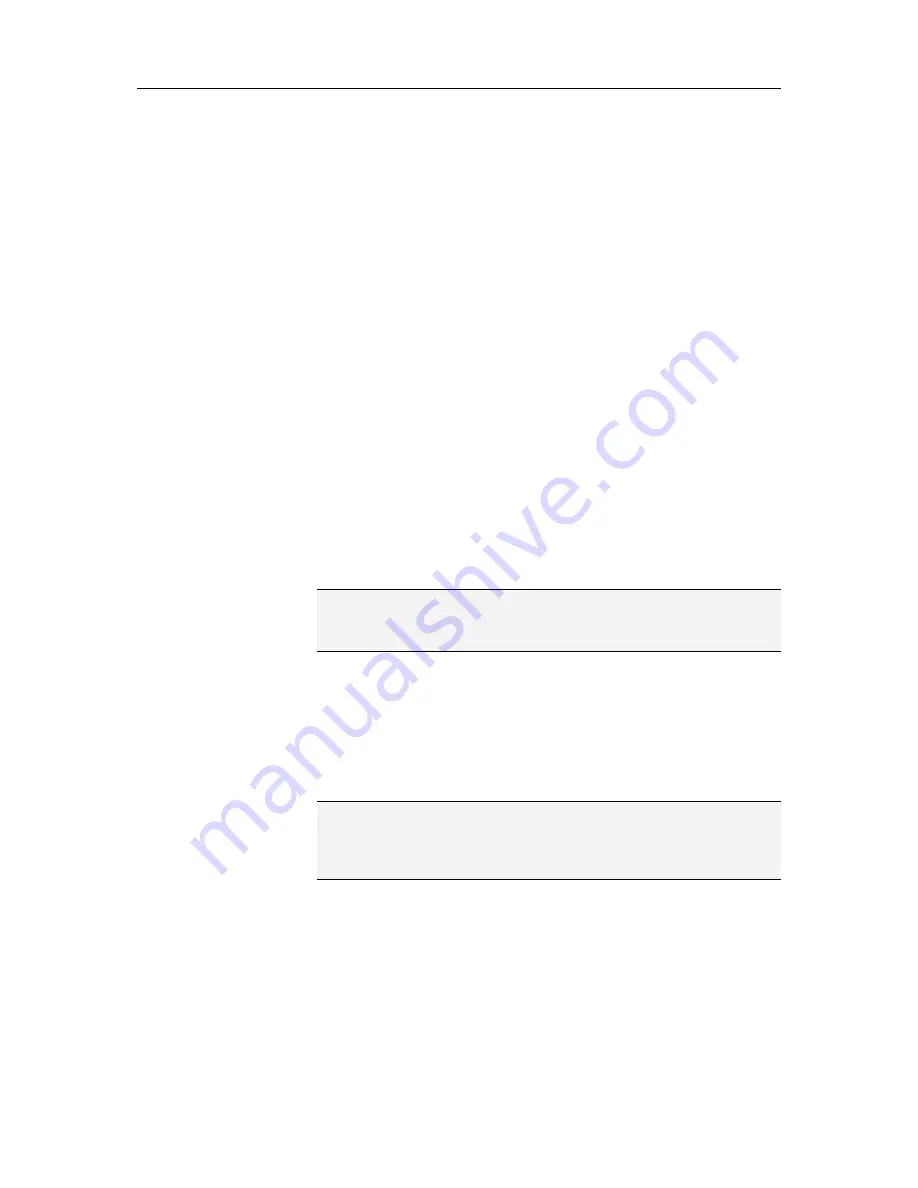
206
McAfee Total Protection
Working with the network map
When you connect a computer to the network, Network Manager
analyzes the network to determine if there are any managed or
unmanaged members, what the router attributes are, and the
Internet status. If no members are found, Network Manager
assumes that the currently connected computer is the first
computer on the network and makes the computer a managed
member with administrative permissions. By default, the name of
the network includes the name of the first computer that
connects to the network and has SecurityCenter installed;
however, you can rename the network at any time.
When you make changes to your network (for example, you add a
computer), you can customize the network map. For example,
you can refresh the network map, rename the network, and show
or hide items on the network map to customize your view. You
can also view the details associated with any of the items that
appear on the network map.
Access the network map
The network map provides a graphical representation of the
computers and devices that make up your home network.
On the Basic or Advanced Menu, click
Manage Network
.
Note: If you haven't already trusted the network (using McAfee
Personal Firewall),
you are prompted to do so
t
he first time that
you access the network map.
Refresh the network map
You can refresh the network map at any time; for example, after
another computer joins the managed network.
1
On the Basic or Advanced Menu, click
Manage Network
.
2
Click
Refresh network map
under
I want to
.
Note:
The
Refresh network map
link is only available if there
are no items selected on the network map. To clear an item, click
the selected item, or click an area of white space on the network
map.
Summary of Contents for MTP09EMB1RAA - Total Protection 2009
Page 1: ...User Guide...
Page 2: ......
Page 6: ......
Page 28: ......
Page 30: ......
Page 42: ......
Page 46: ......
Page 70: ......
Page 82: ......
Page 120: ......
Page 128: ......
Page 146: ......
Page 162: ......
Page 190: ......
Page 192: ......
Page 198: ......
Page 206: ......
Page 218: ......
Page 222: ......
Page 239: ...Chapter 49 McAfee Total Protection 237...
Page 254: ......






























