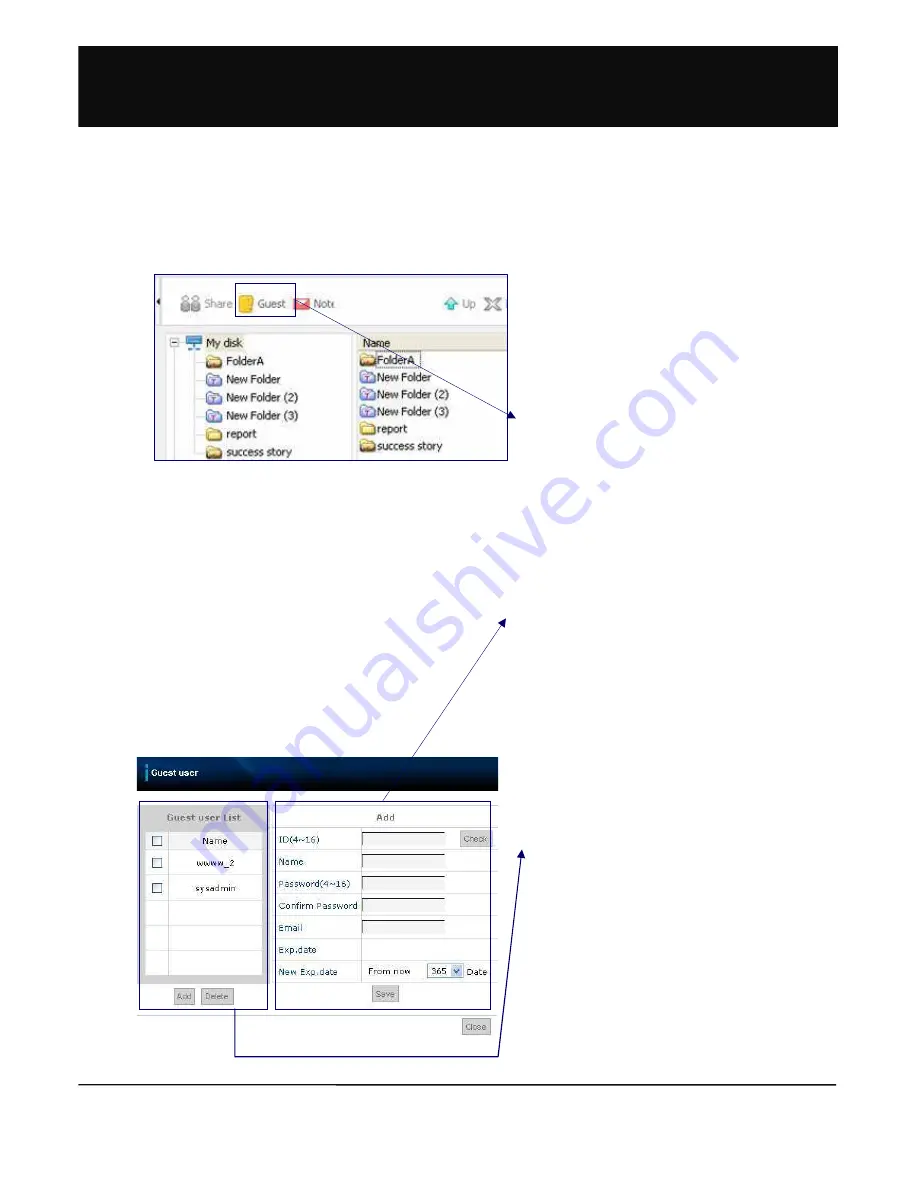
//
1. Using this option general users can generate guest
accounts randomly without the assistance of
administrator.
2. Click Guest User Management in the Tool menu.
3. When the Guest User Management window is
displayed, set ID, name, password and expiration
date in the add/ change section on the right and click
the Add button.
4. Expiration date is set on the basis of the number of
dates. Capacity previously allocated to the user to
create a guest user can be used within the set period.
(Note that a new saving space is not created for the
newly added guest user.)
5. ID must be 4 ~ 16 digits. Special characters or
blanks, etc. cannot be used.
6.
Number of guest users to be created must be
within the limit set by the administrator.
7. Select Guest in the Guest User list on the left of the
‘Guest User Management’ window to display current
setup information in Add / Delete area. Make
changes and click the Save button.
8. ID cannot be modified. Click the Initialize button
during modification or creation to delete inputs and
return to default.
9. Select user to be deleted from the Guest User list on
the left of ‘Guest User Management’ window and
click the Delete button. A number of guest users can
be deleted at the same time.
1.10.1 Adding Guest User
1.10 Guest User
!%#>






























