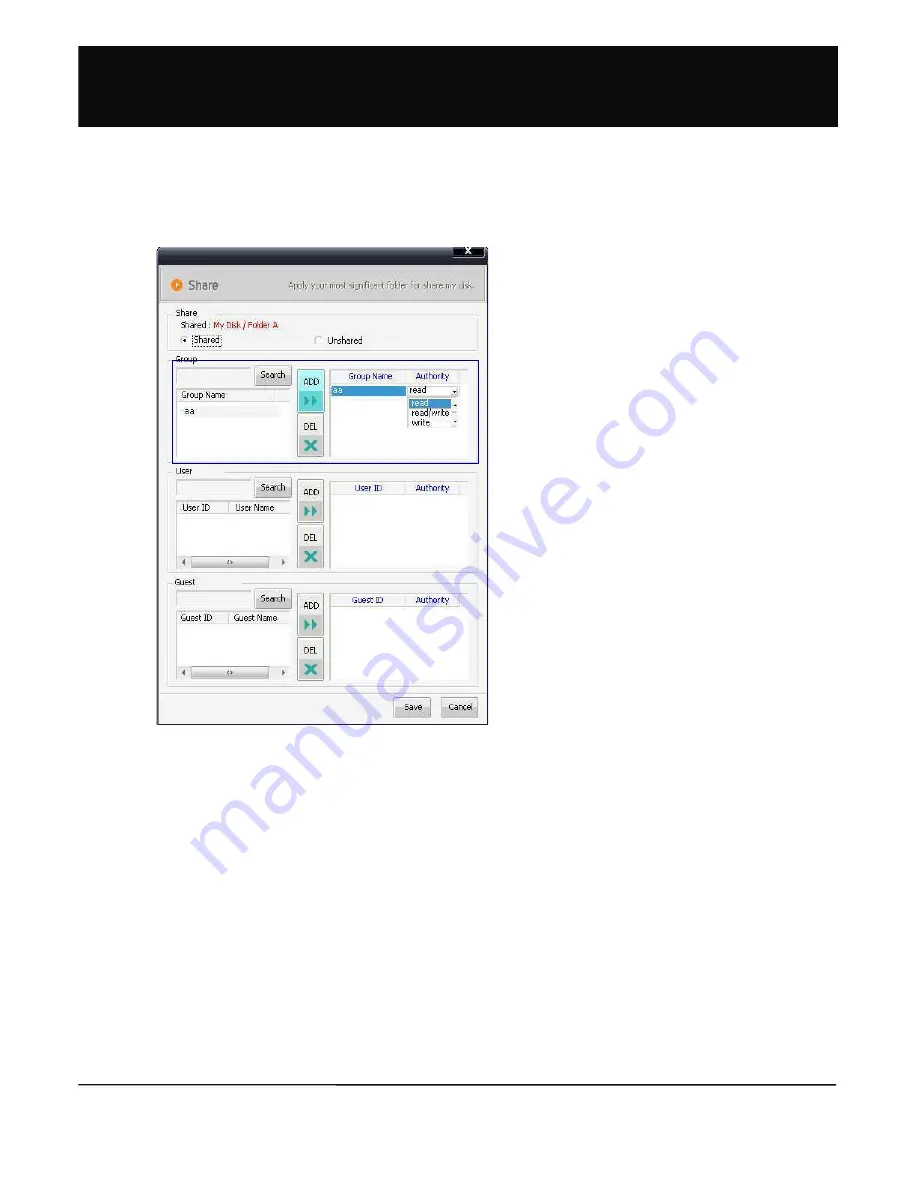
!9
1.2.3-2 Shared Folder Setup
3. Users to share the folder can be selected by searching
user/ group on the basis of the user or group name.
4. Users can also be searched for by name. When
pressing the Search button without entering search
conditions, all users or groups will be displayed. When
searching guest users, all guest users created are
added to the list.
5. After searching, select the desired target and make sure
to press the Add button. Also, set the authorizations for
sharing.
6. When the Shared folder setup is completed, the
corresponding folder will be marked with a hand motif.
7. Shared folders shared by others with me are displayed
in the sharing list of the folder tree window.
8. Folders shared for ‘reading’ can be downloaded only.
Therefore, only the download icon is activated and the
rest is displayed as inactive.
9. Folders shared for ‘reading/ writing’ can be both
downloaded and uploaded.
10. Folders shared for ‘writing’ can be uploaded only and
downloading of this folder is not permitted. This can be
useful when uploading is required, such as to submit a
school report, but downloading of the file is not
permitted.
11. Use group search when you need to search for users
belonging to specific groups.
!%#>






























