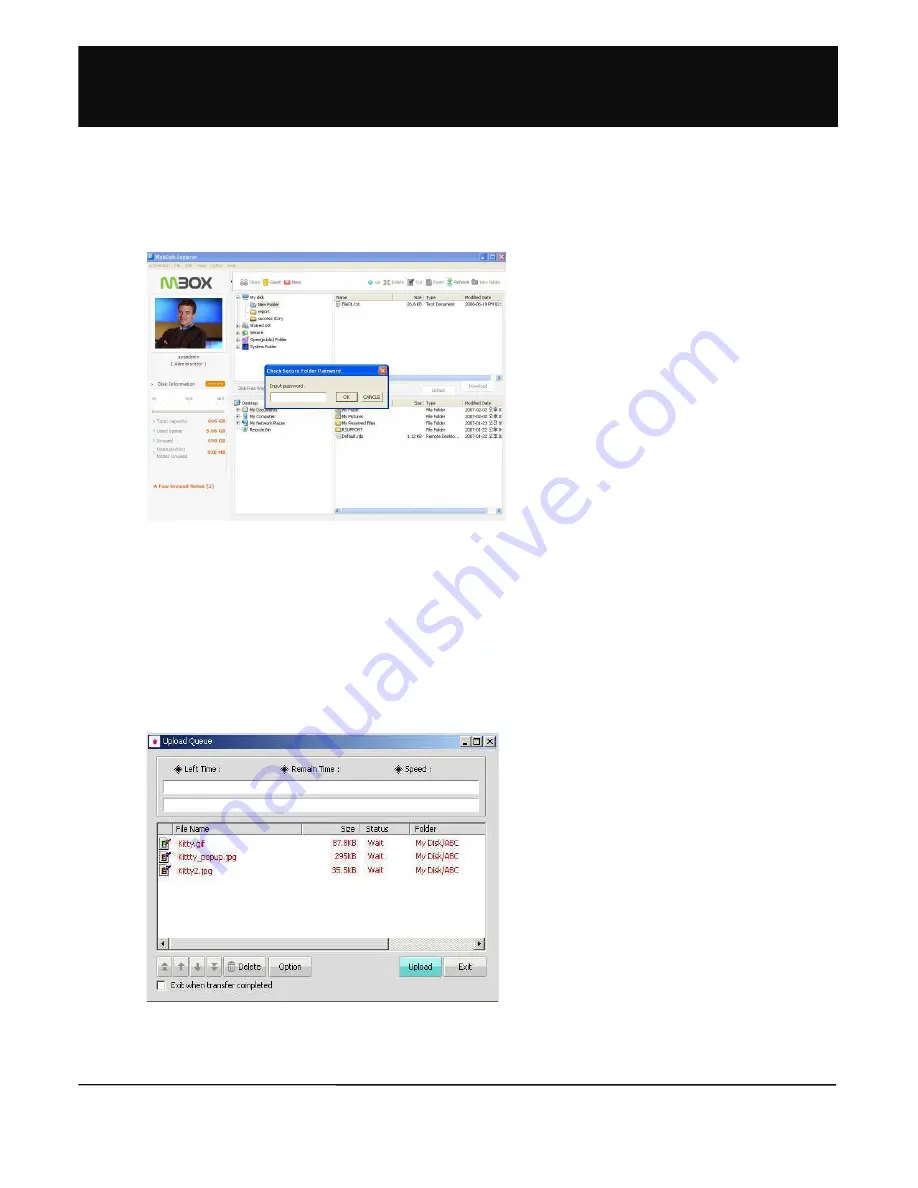
!.
1.2.4-3 Using Secure Folder
1. Open Web Disk explorer and click the Secure folder
to display a popup screen asking for the Secure
folder password as seen below.
2. Enter the Secure folder password created during
membership registration.
3. The Secure folder opens if the correct password has
been entered.
1.2.4-4 Secure Folder File/Folder Management
1. Methods of using the Secure folder are the same as those of using Folder/ File of the Web Disk explorer.
2. Refer to creating folder, changing File/ Folder name, deleting File/ Folder and moving File/ Folder menu.
3. Moving File/ Folder between the Secure folder and My Disk is not possible. A File/ Folder can be moved only within the
Secure folder.
1. Methods of File/ Folder upload/ download in the Secure
folder are same as the methods in general folder.
2.
However, in case of upload/ download in the Secure
folder, the upload/ download queue is marked in red.
1.2.4-5 Secure Folder File/Folder Upload/Download
!%#>






























