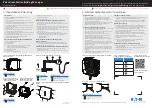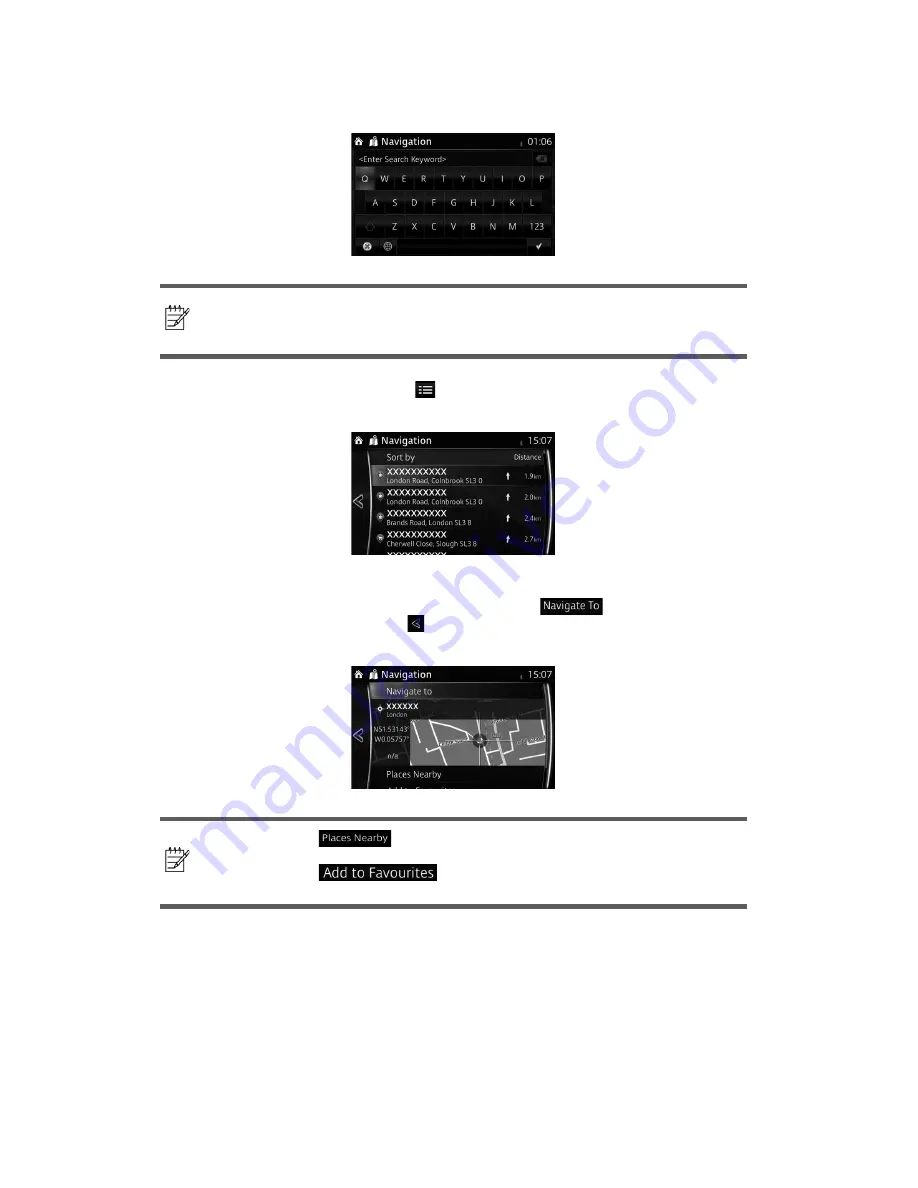
30
4. Using the keyboard, enter the name of the POI (point of interest).
Note!
If an address or part of a facility name is input, a search candidate list
including the input characters is displayed. The greater the number of
characters input the more the list is re
ned.
5. After entering a few letters, select
to open the list of POI (point of interest) with
names containing the entered character sequence.
6. The selected location is shown on the map.
The system transitions to the next screen by selecting
, or it returns to the
previous screen by selecting the button. By touching the location displayed on the
screen, you can change the destination to anywhere on the map.
Note!
•
: You can search for POI (point of interest) around the
selected location.
•
: The selected location can be registered to
Favourites.