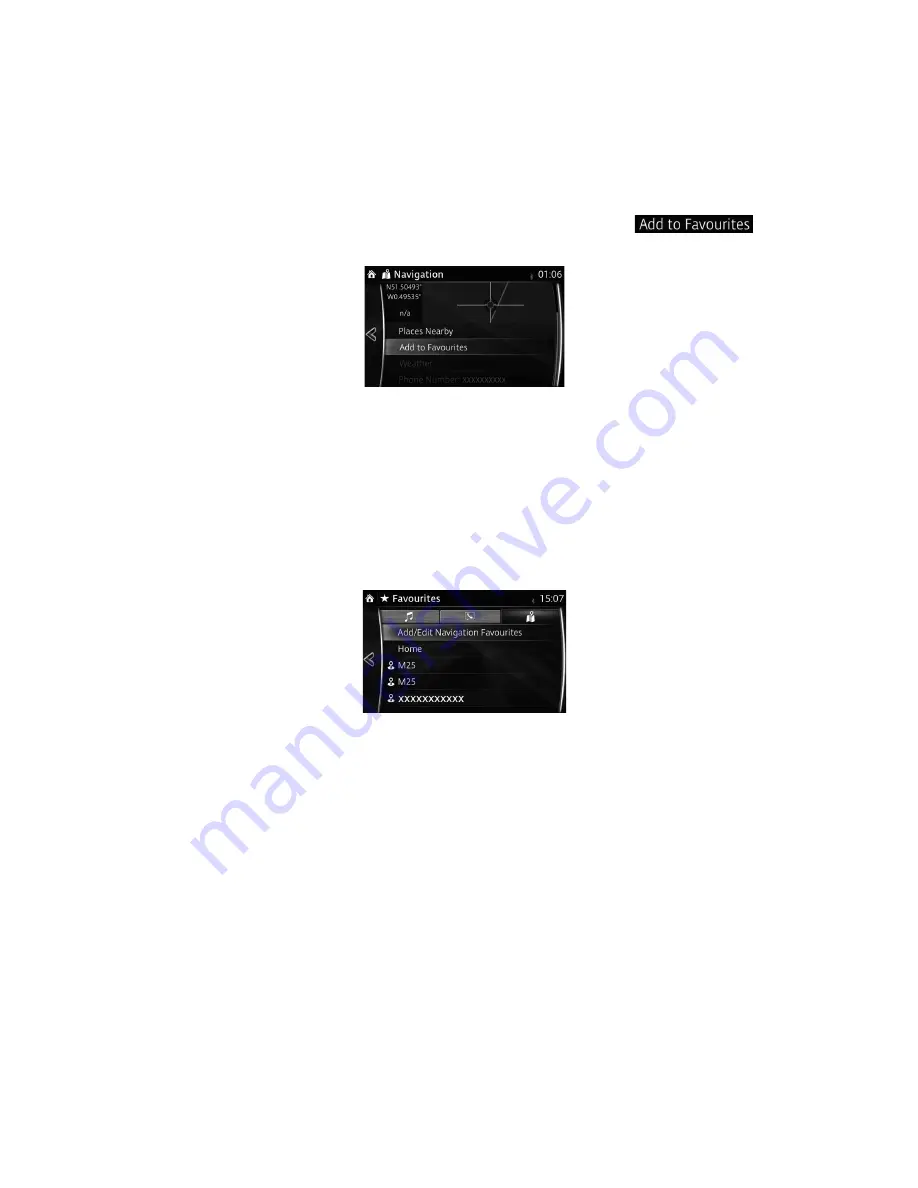
51
3.4 Saving a location as a Favourite destination
You can add any location to Favourites, the list of frequently used des inations. Planning a
route to one of the Favourite destinations is described on page 42.
1. Select a destination as described before. It can be an address, a Place, any location on
the map, a previously used destination from History, etc.
2. A searched destination can be registered to Favourites by selecting
on the veri
cation screen of the destination search results.
3.4.1 Editing the details of a Favourite destination
You can select a location that you have already saved as a Favourite and edit its details.
Adding a location to the list of Favourite destinations is described on page 51.
1. Press the Favourites button on the commander switch.
2. Select the Navigation tab.
3. The list of Favourite destinations is displayed.
The following functions can be used by selecting Add/Edit Navigation Favourite.
Add Current Location
: Set the current location to Favourites.
Add Current Destination
: Register the current destination to Favourites.
Add from Contact
: Register an address registered to the contacts list.
Move
: Switch the Favourites order.
Delete
: Delete the registered Favourites.
Your home address can be registered/changed by selecting Home.
The following functions can be used by selecting the registered Favourites.
Replace with Current Location
: Set the current location to Favourites.
Replace with Current Destination
: Register the current des ination to Favourites.
Replace with Address from Contacts
: Register an address registered to the contacts list.
Move
: Switch the Favourites order.
Rename
: Edit the registered Favourites name.
Delete
: Delete the selected Favourites.
















































