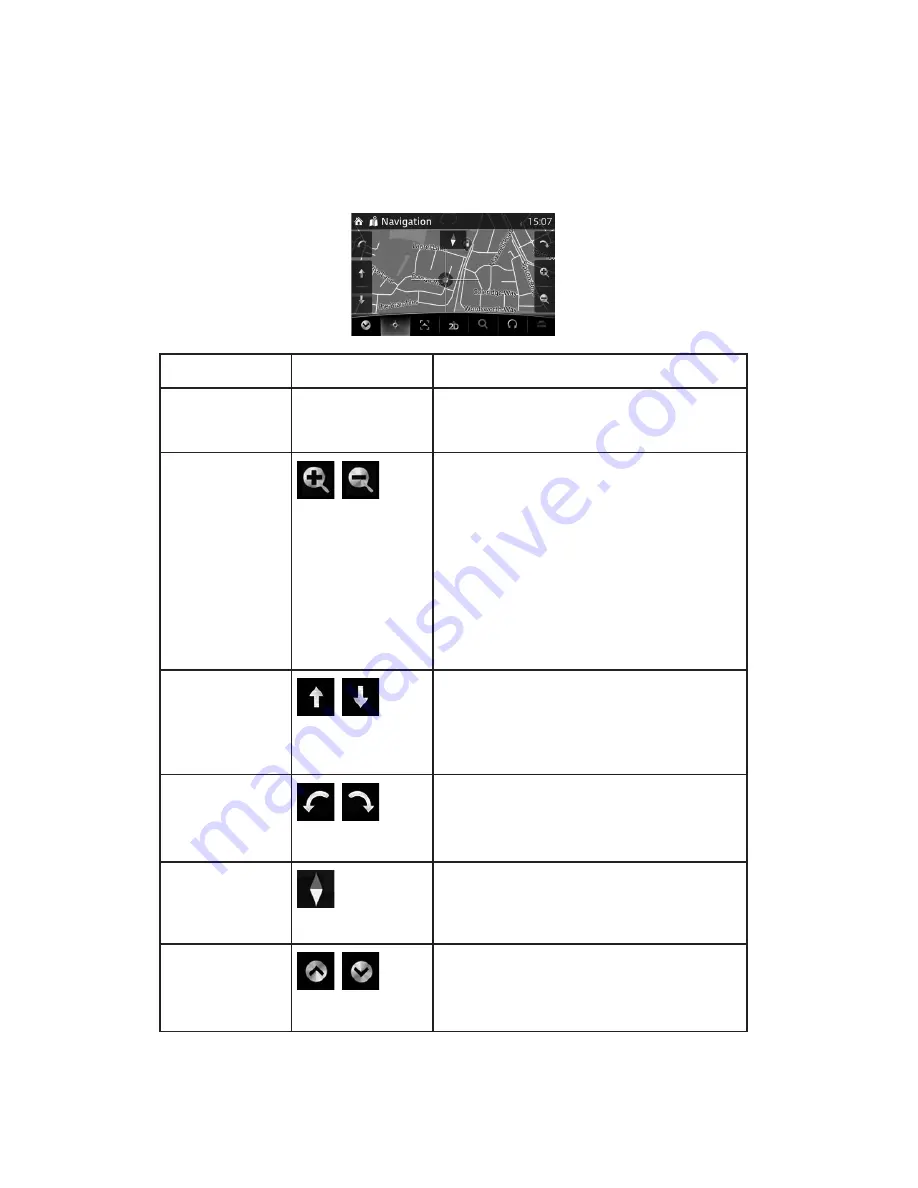
16
2.4.4 Manipulating the map
By touching and dragging any part of the map screen, it can be moved to a location close to
he currently displayed map.
In addi ion, the map operation button is displayed, and by touching each of the buttons, you
can zoom in and out of maps, change the map perspective and select a destination.
Action
Button(s)
Description
Map movement
using touch and
drag
No buttons
You can move the map in any direction: select
and hold the map, and move your
nger towards
the direction you want to move he map.
Zooming in and out
,
Changes how much of the map is displayed on
the screen.
The navigation system uses high-quality vector
maps that let you examine the map at various
zoom levels, always with optimised content.
Map scaling has a limit in 3D map view mode.
If you zoom out further, the map switches to 2D
view mode.
Select the button once to modify the view in large
steps, or select and hold the button to modify it
continuously and smoothly.
Tilting up and down
,
Changes the vertical view angle of the map in 3D
mode.
Select the button once to modify the view in large
steps, or select and hold the button to modify it
continuously and smoothly.
Rota ing left and
right
,
Changes the horizontal view angle of the map.
Select the button once to modify the view in large
steps, or select and hold the button to modify it
continuously and smoothly.
Compass
The direction of the compass shows Nor h.
Select the button to switch to North-up view,
and then select again to rotate the map in the
previous direction.
Open/close
,
The UMP (menu bar) is displayed on the lower
part of the screen.
Hides the displayed UMP if the UMP has been
displayed.
















































