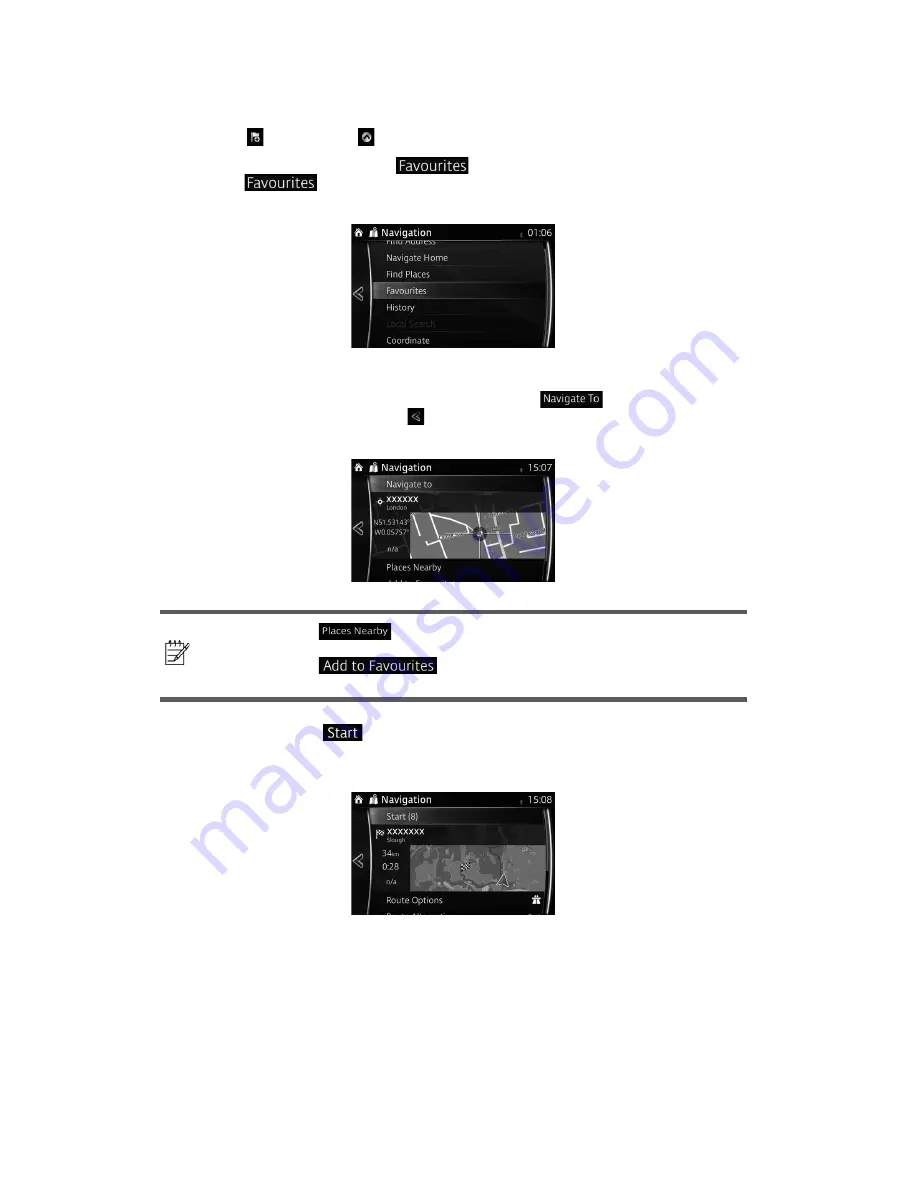
42
3.1.5 Selecting the destination from your Favourites
1. Select after selecting on the MAP screen.
2. In the Navigation menu, select
.
When
is selected, he screen transfers to the Favourites screen. Select
your registered favourite.
3. The selected location is shown on the map.
The system transitions to the next screen by selecting
, or it returns to the
previous screen by selecting the button. By touching the location displayed on the
screen, you can change the destination to anywhere on the map.
Note!
•
: You can search for POI (point of interest) around the
selected location.
•
: The selected location can be registered to
Favourites.
4. Navigation starts if
is selected, or after 10 seconds of no user interaction.
By touching the location displayed on the screen, you can verify the route. Additionally,
the route can be revised by selecting other options.






























