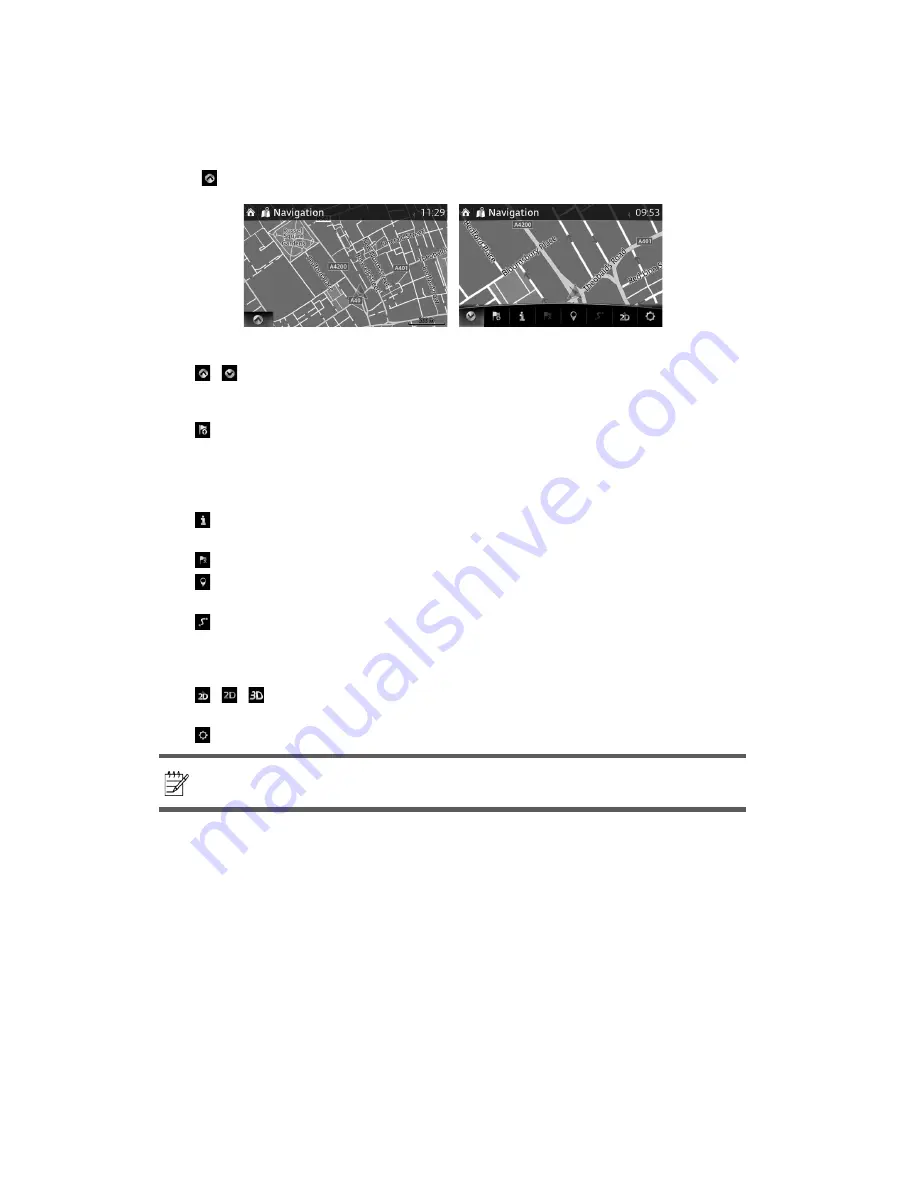
8
2.2 Navigation menu
You can reach all parts of the naviga ion system from the Navigation menu.
Select and open the navigation menu.
You have the following options:
•
/ : Open/close
Opens and closes he UMP (menu bar).
The UMP (menu bar) is displayed on the lower part of the screen.
•
: Adds a destination.
Select your destination by entering an address or selecting a POI (point of interest), a
location on the map or one of your Favourite destinations. You can also look up your
recent destinations from the Smart History by entering the coordinates. If an Internet
connection is available, Local Search can be of fur her help to
nd your destination.
•
: Displays the screen where traf
c information and the GPS reception conditions can
be set and veri
ed.
•
: Cancels waypoint/route
•
: Finds Places nearby
You can search for points of interest (POI) near he vehicle position.
•
: Displays the route parameters and the route in its full length on he map. You can
also perform route-related actions such as edi ing or cancelling your route, picking route
alternatives, avoiding parts of he route, simulating navigation or adding the destination to
your Favourites.
•
/ / : Changes View mode
The map view mode can be changed (2D north up/2D heading up/3D).
•
: Switches to the Settings screen where you change navigation settings.
Note!
Some func ions are not available depending on some countries and
regions.























