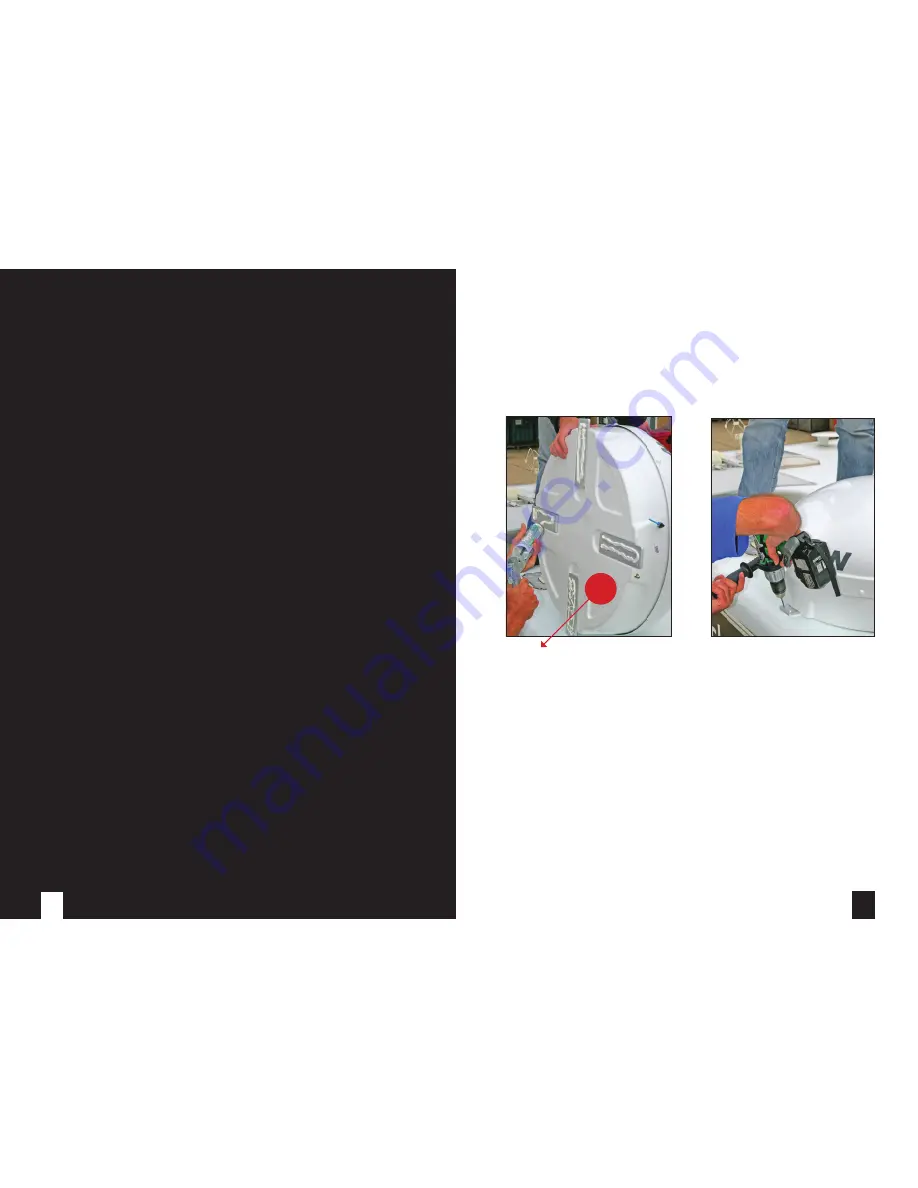
2.
Follow the adhesive manufacturer’s guidelines for surface preparation.
3.
Apply the adhesive to the underside of each fixing area (as shown). Drill and fix screws
provided, ensuring the system is level and there is no distortion to the base of the
system. We always recommend using screws and adhesive for fixing.
4.
We recommend you follow the adhesive manufacturer’s guidelines for
curing time before driving your vehicle.
38
7
SECTION 3
USER GUIDE
39
38
Important Note:
Your system maybe fitted with a “anti rotation tag” to prevent antenna rotation during transit.
If this is the case this MUST BE REMOVED before installation.
This can be simply removed by cutting with side cutters.
!






















