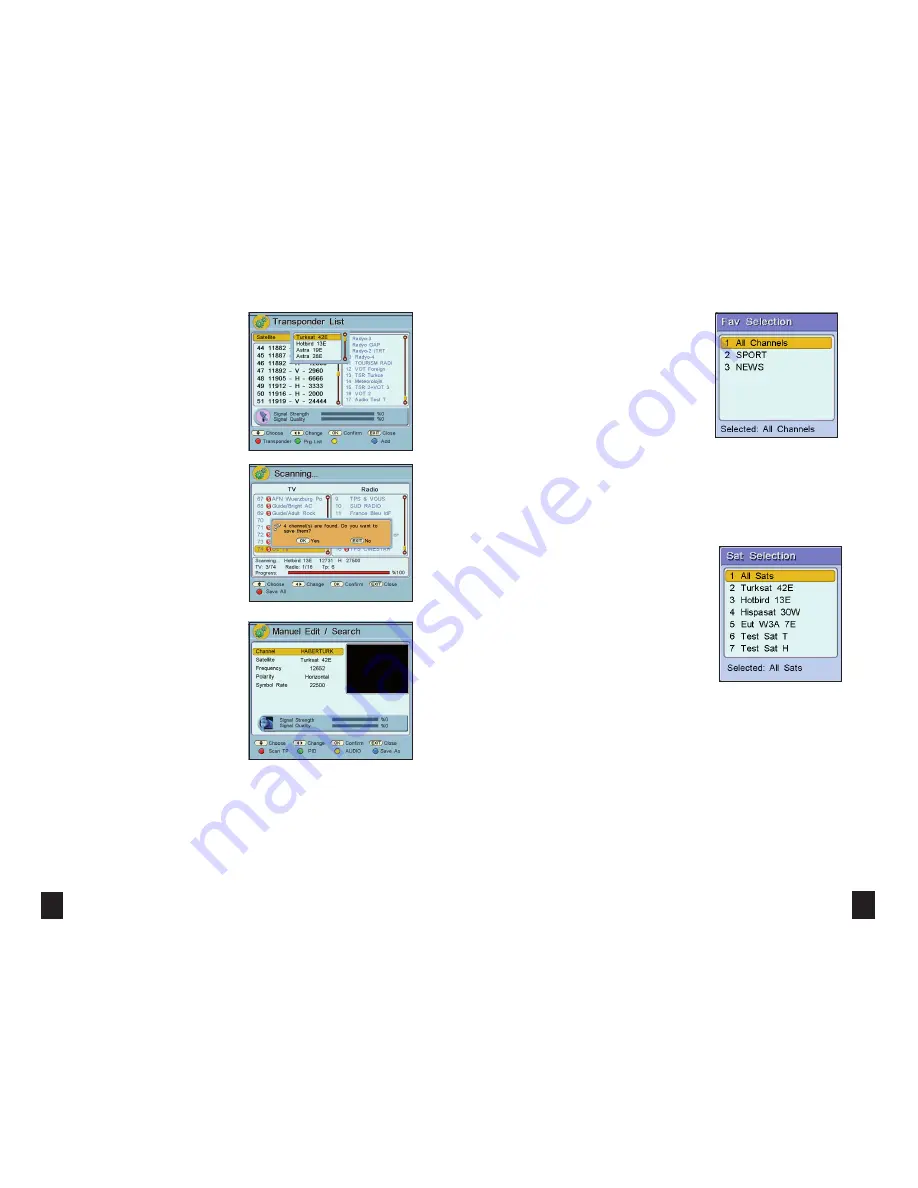
24
21
> Select “Search” in “Transponder” menu to begin the
scanning process for your selected transponder. All
the TV and Radio channels for that transponder will be
found and displayed on the screen.
> When the Scanning is completed, a message “...
channel(s) are found. Do you want to save them?
”
will appear on the screen. If you press the “
OK
”
button, all the channels that have been found will be
stored. If a channel already exists in the memory it will
not be saved. If you press “
MENU
” or “
EXIT
” button,
no channels will be stored.
CHANGING PROGRAM SETTINGS
> Display the program to which you want to change
the settings.
> Enter the “Installation” menu from the “Main
Menu” and then “Manual Edit / Search” sub-menu.
> By using “ ”/“ ” buttons you can change
“Satellite”, “Frequency”, “Polarity” and “Symbol Rate”
information. When you enter correct information,
the Signal Quality and the Signal Strength levels will
appear in the bars at the bottom of the menu. By
pressing the “
RED
” button in this menu you can scan
a transponder at a particular frequency. If you press
the “
BLUE
” button, that channel will be added to the
end of the list as another channel.
>
Scan TP
: When you press the “
RED
” button, the
frequency that you have chosen will be scanned.
✘
✘
RADIO
Pressing the “
RADIO
” button activates the “Only
Radio” mode. By using “
✘
”/“
✘
” and number buttons
you can select a radio channel. You can deselect the
radio mode by pressing the “
RADIO
” button again.
If you press the “
RADIO
” button again, “All” mode is
selected, and if you press the “
RADIO
” button again
“Only TV” mode is selected.
FAVOURITE CHANNEL LIST
> Press the “
FAV
” button, while there is no menu on
the screen. The “Favourite Selection” menu appears
on the screen. You can select your favourite group in
this menu and only select the channels that appear in
the selected group. If you want to see all the channels,
select the “All Channels” option.
> Press “
MENU
” or “
EXIT
” button to exit without
selecting any option.
SATELLITE SELECTION
> If you want to watch the programs of a particular
satellite, you can select that satellite from a list.
> Press the “
SAT
” button when there is no menu on
the screen. The “Satellite Selection” menu appears.
Highlight the satellite that you want by using “
✘
”/“
✘
”
buttons and pressing the “
OK
” button.
> You will see only the programs for the satellite that
you have chosen from the program list. If the option
“All Sats” is selected, you will be able to watch the
programs included for all the satellites.
> Press “
MENU
” or “
EXIT
” button to exit from the
satellite list.
















